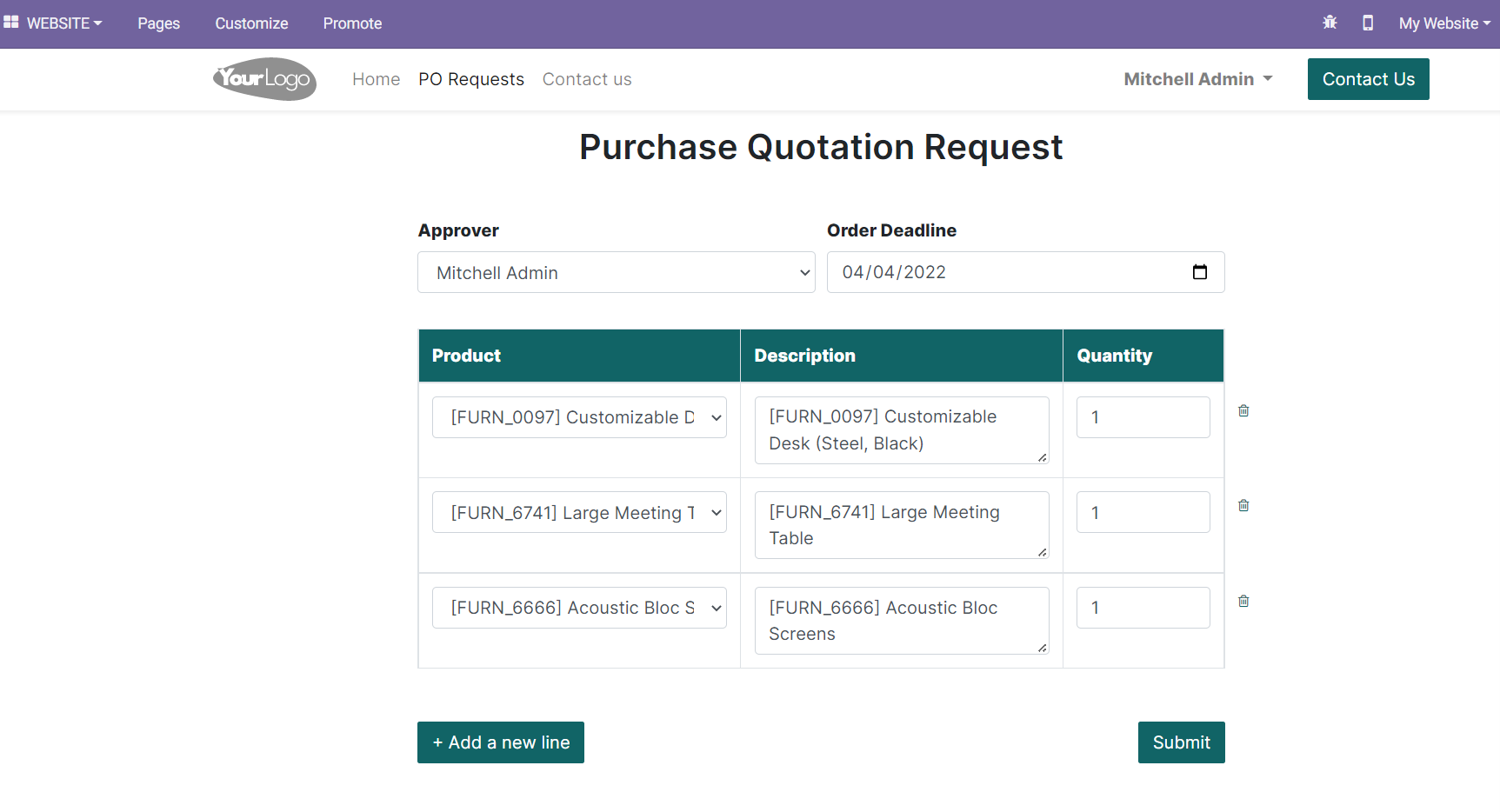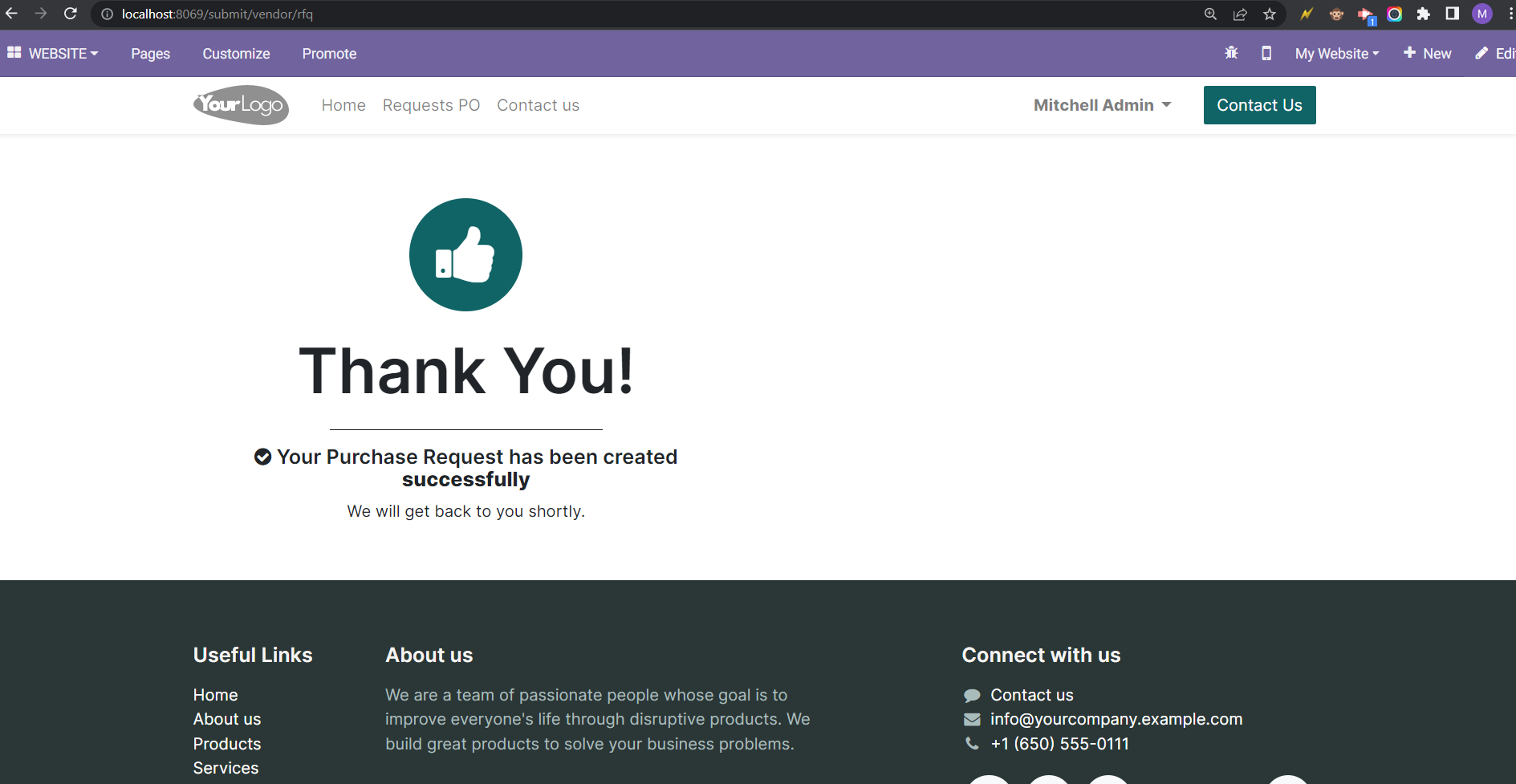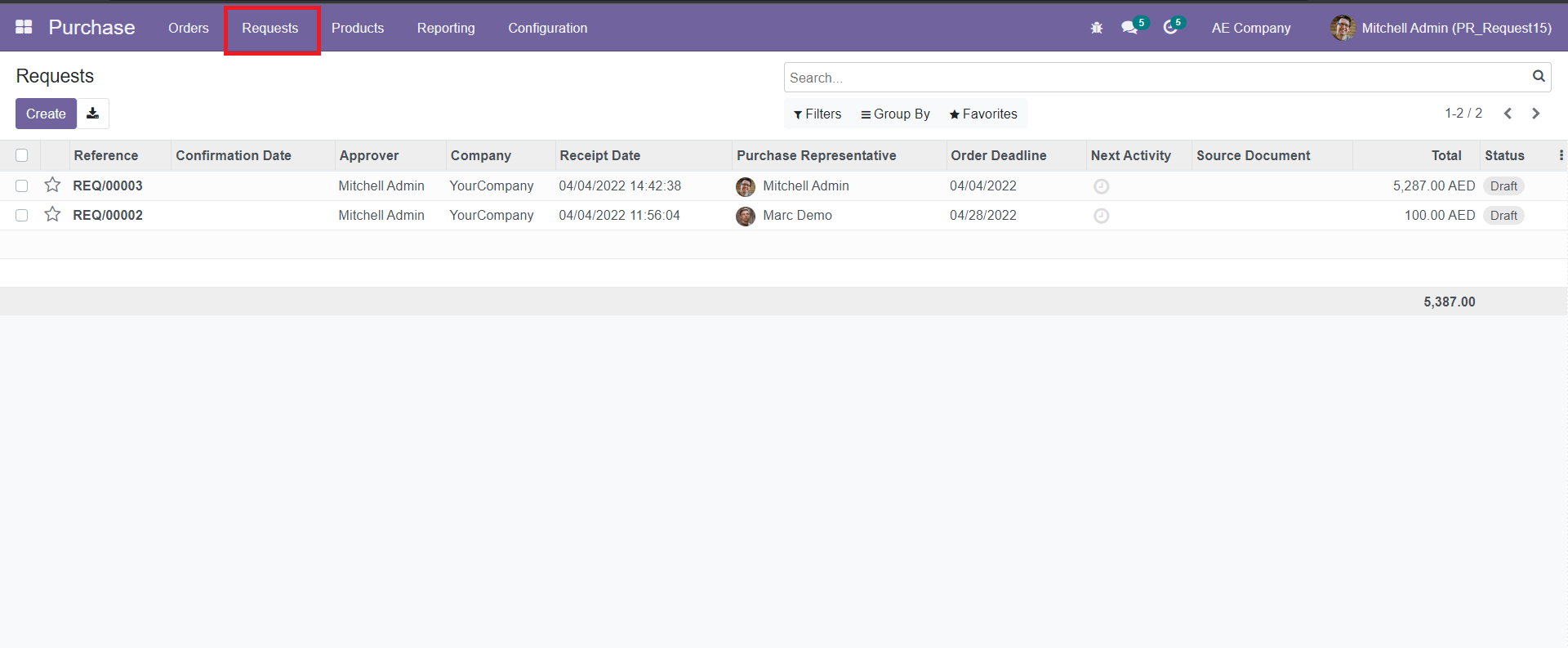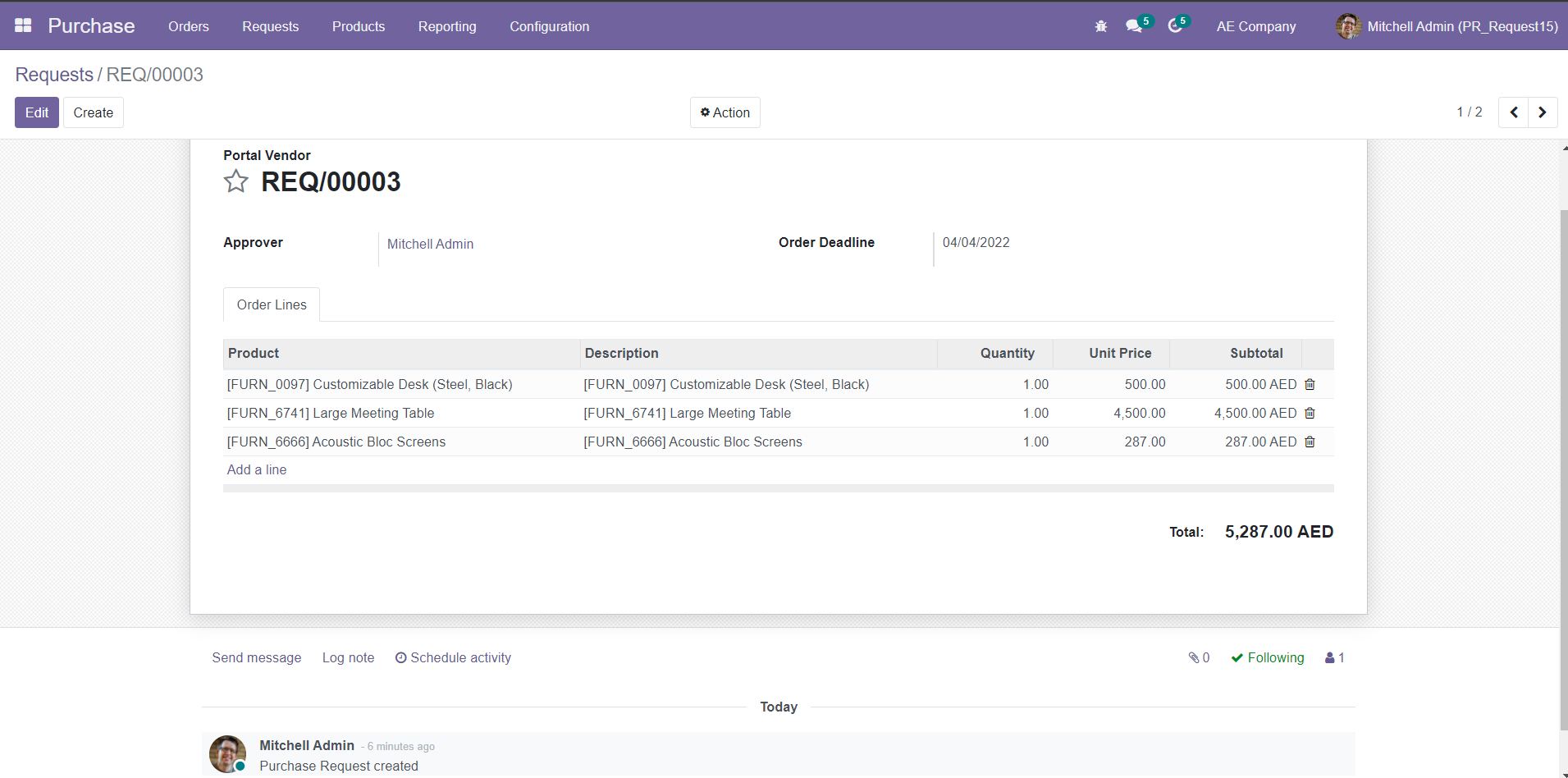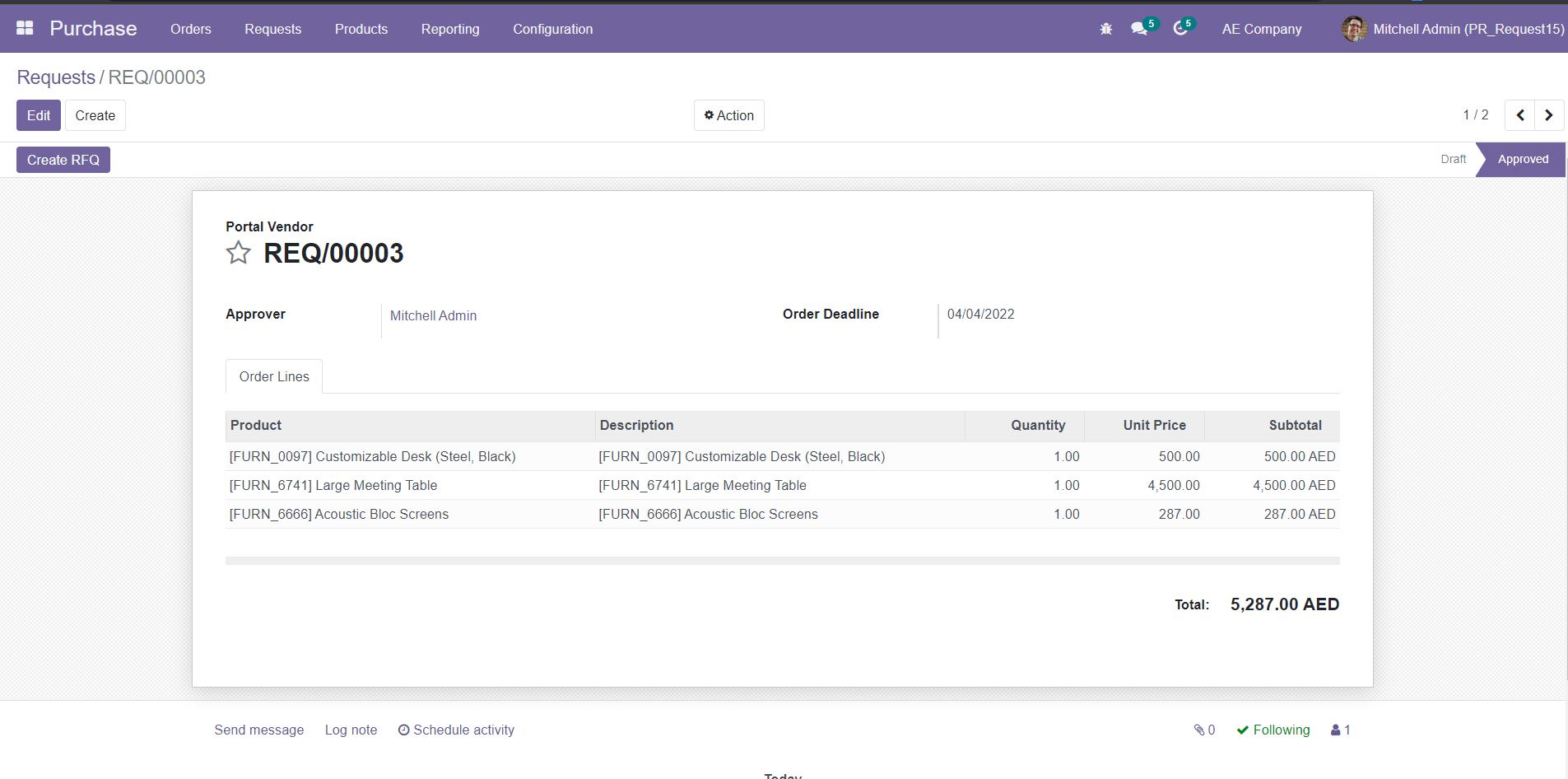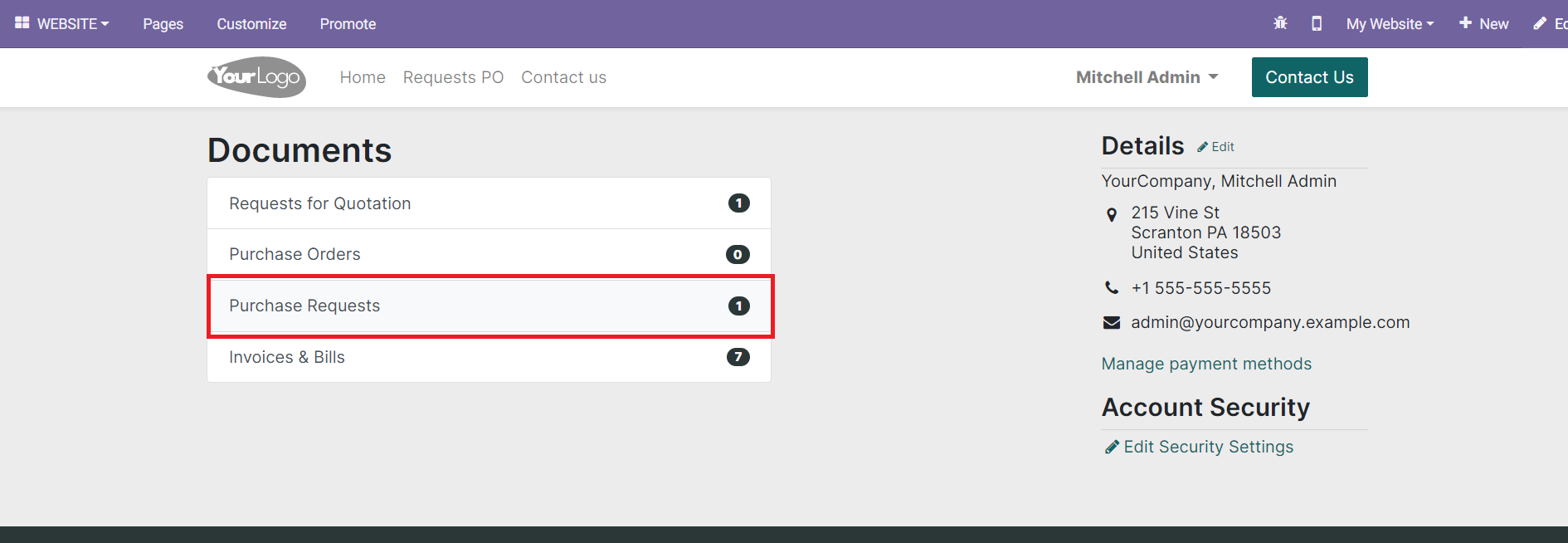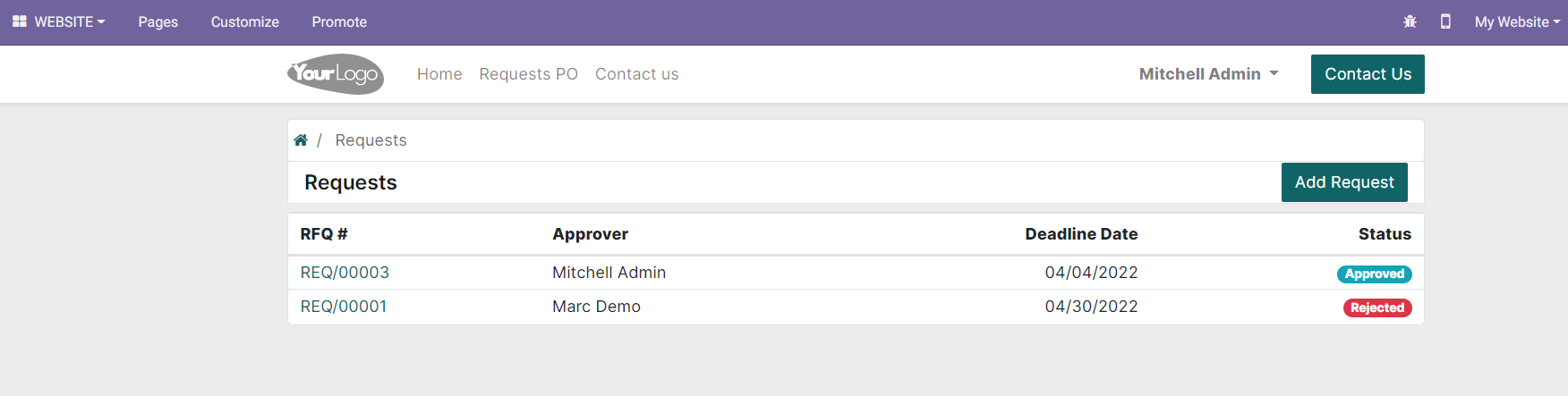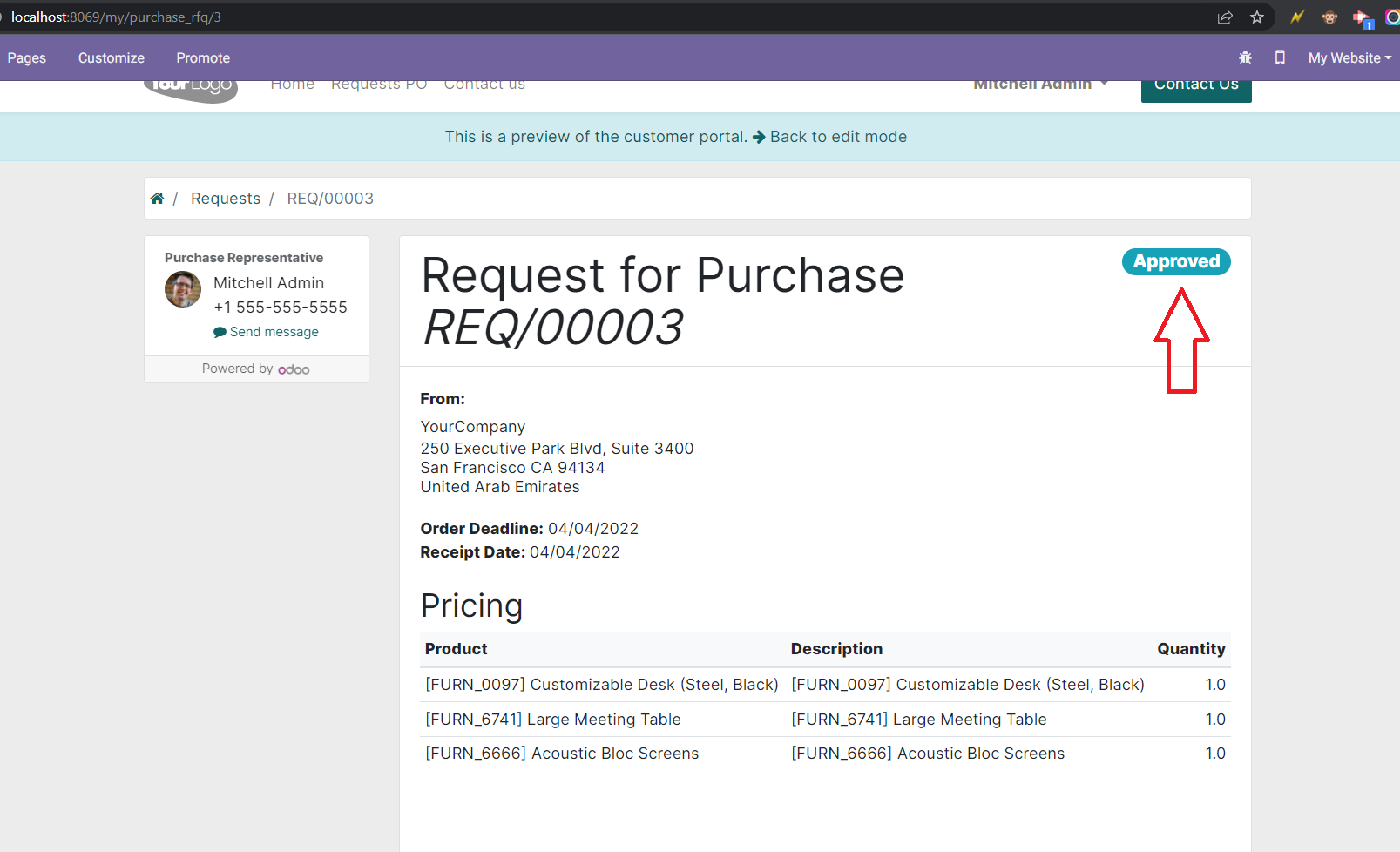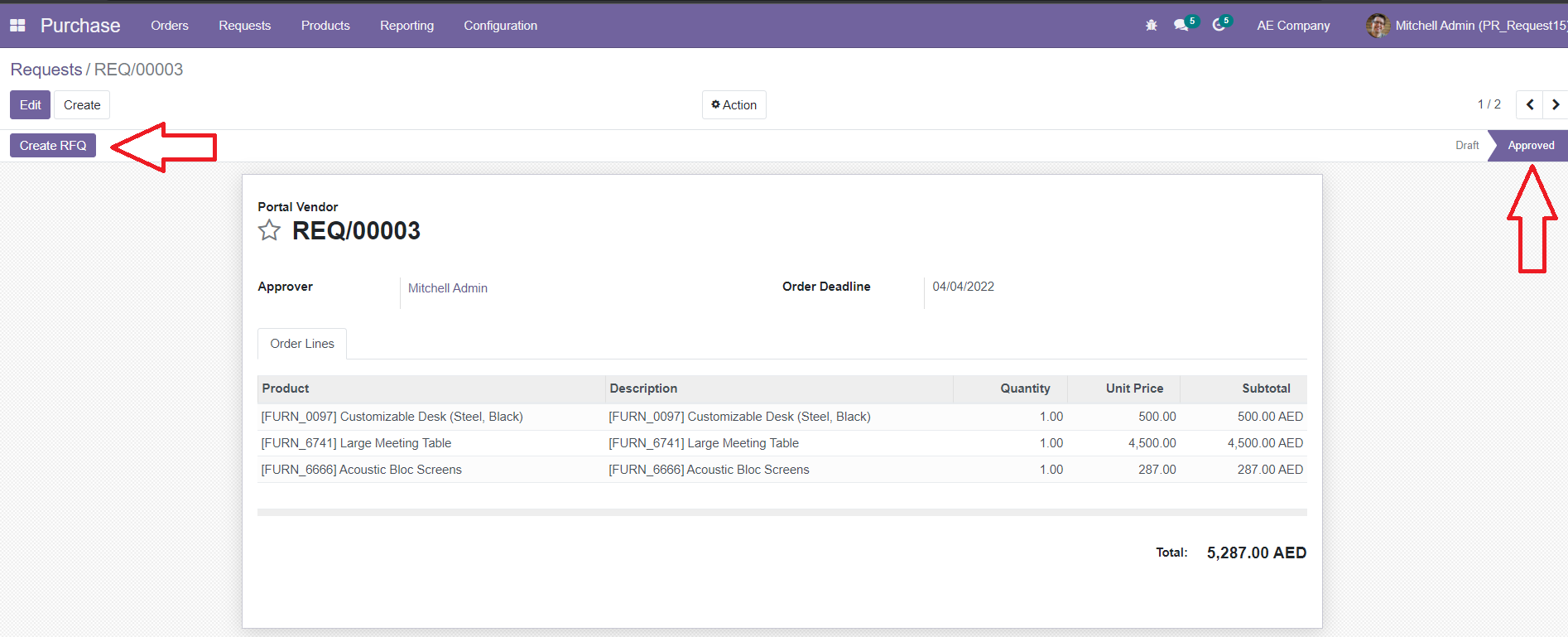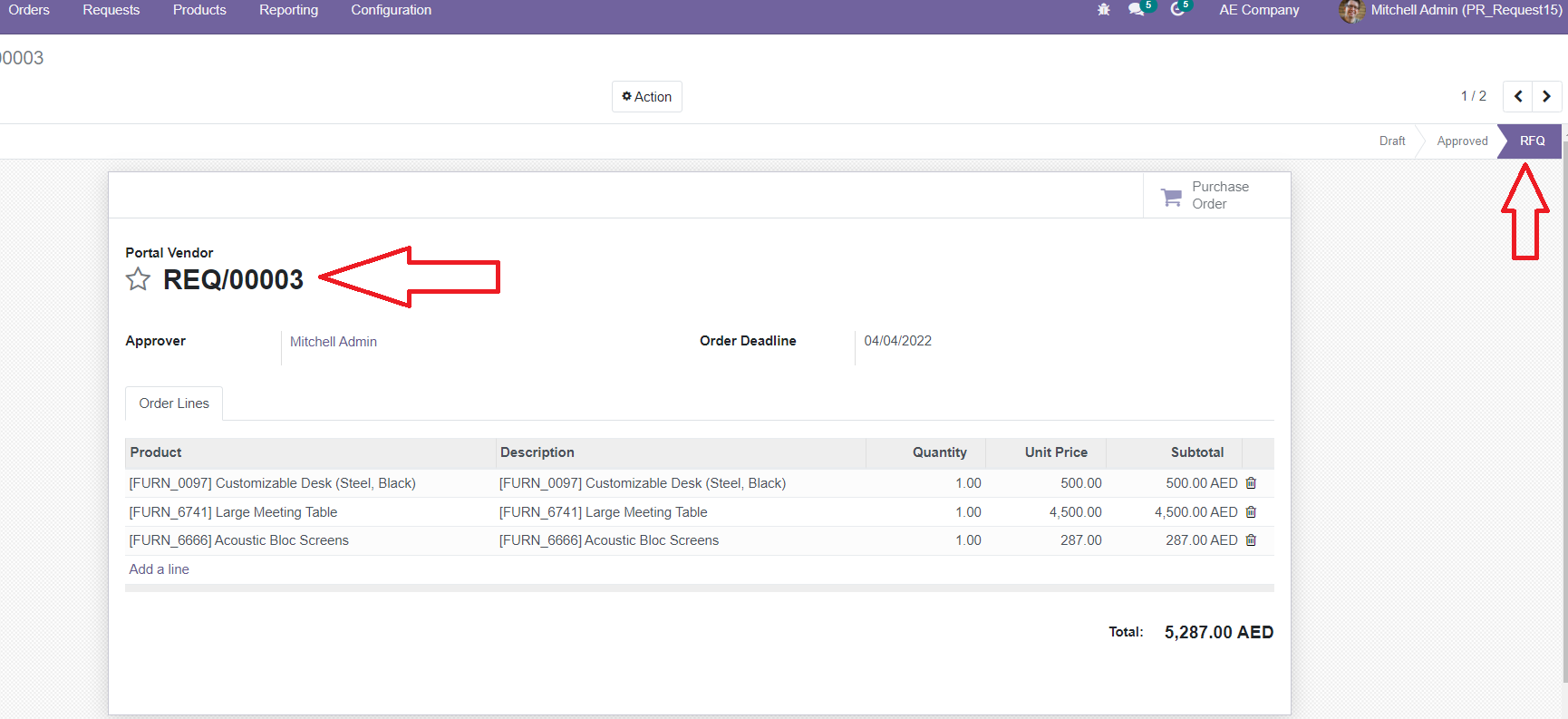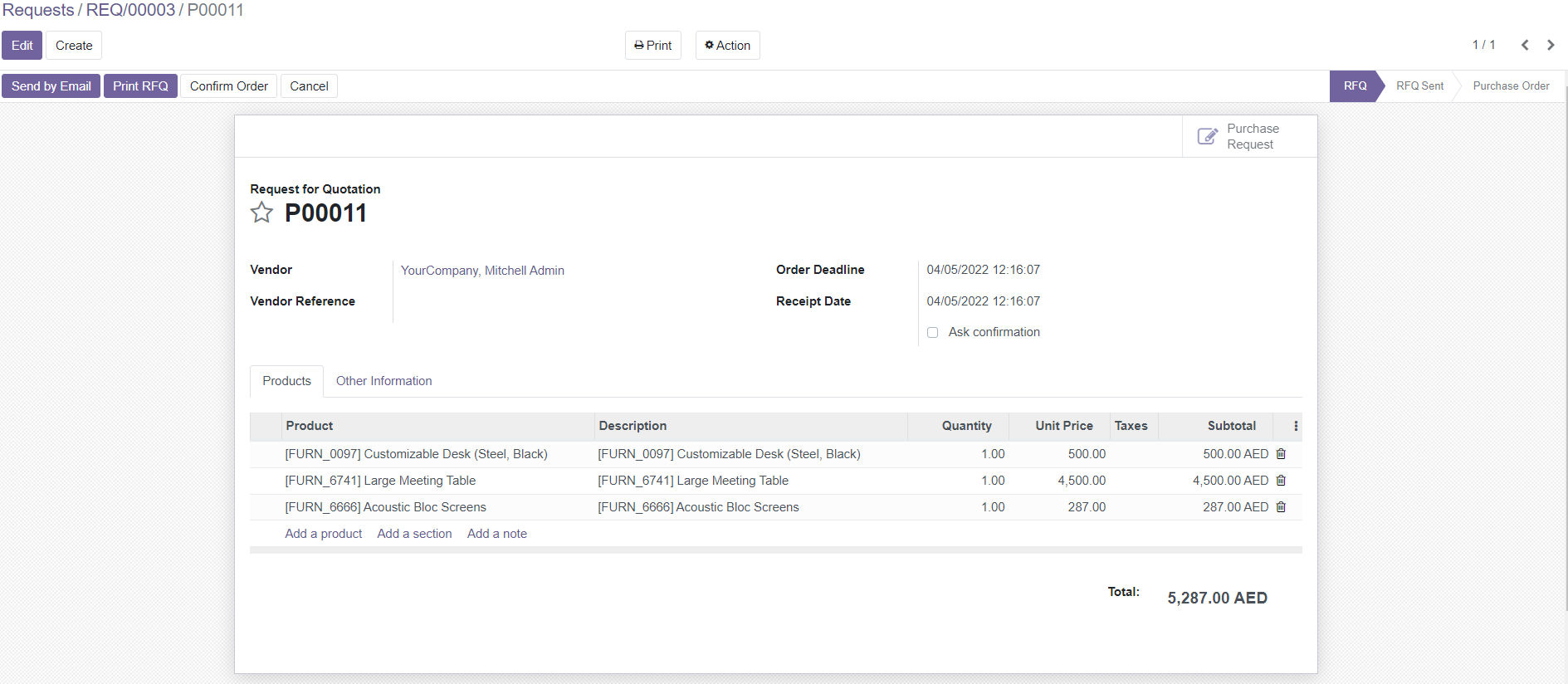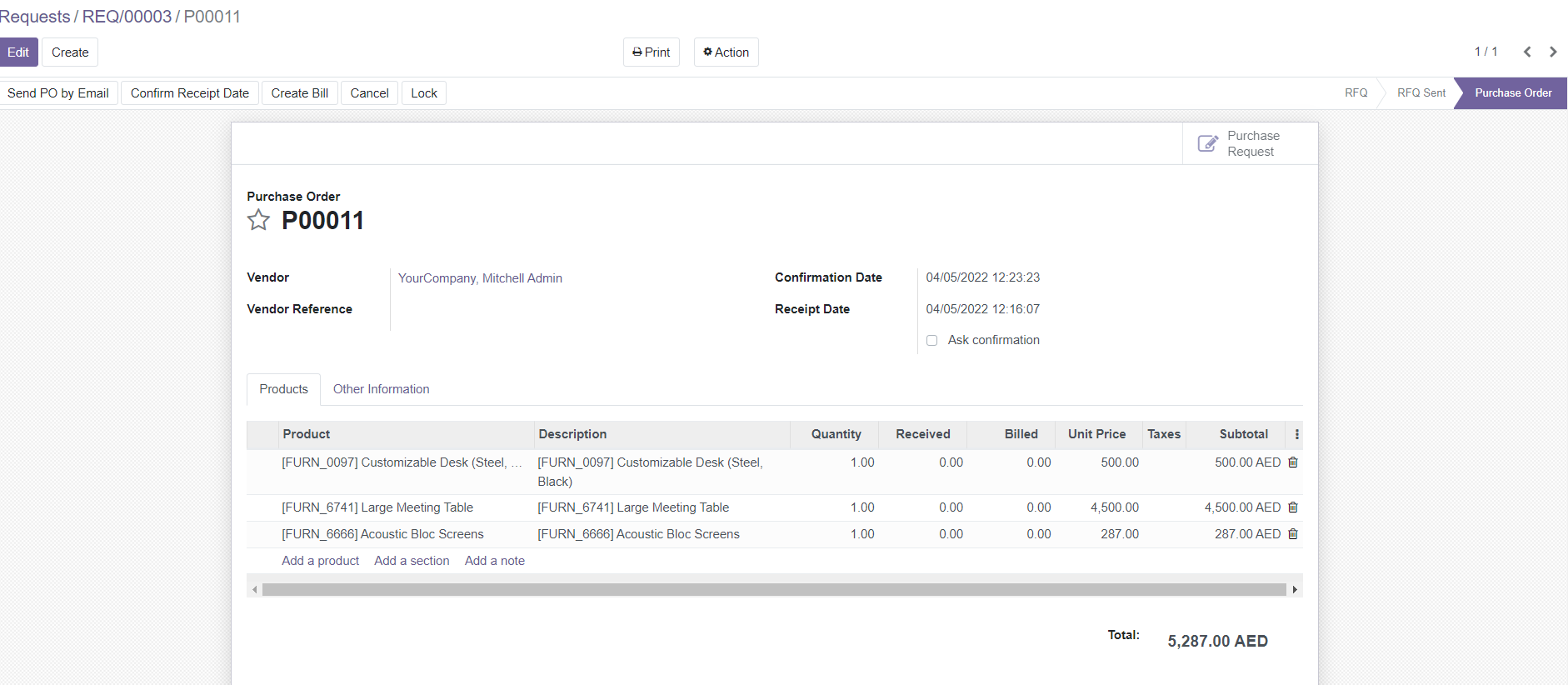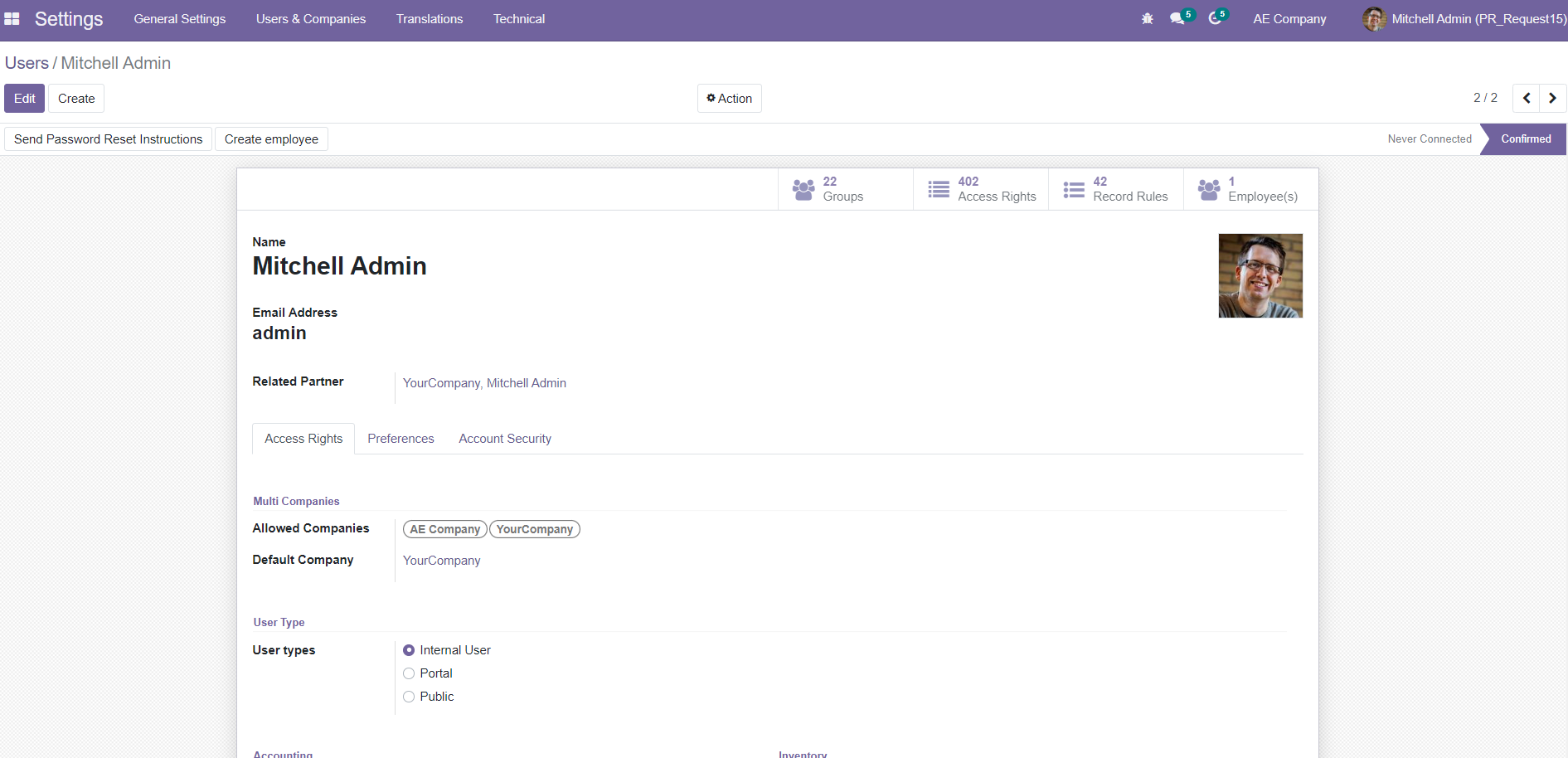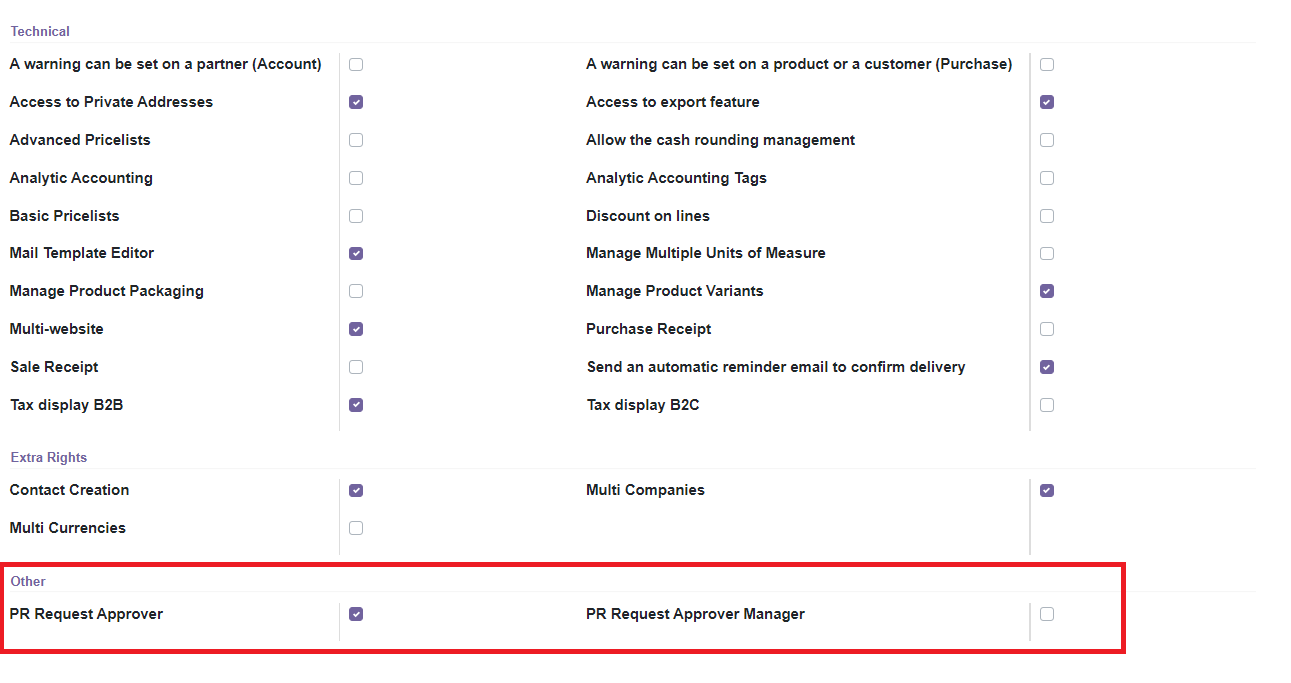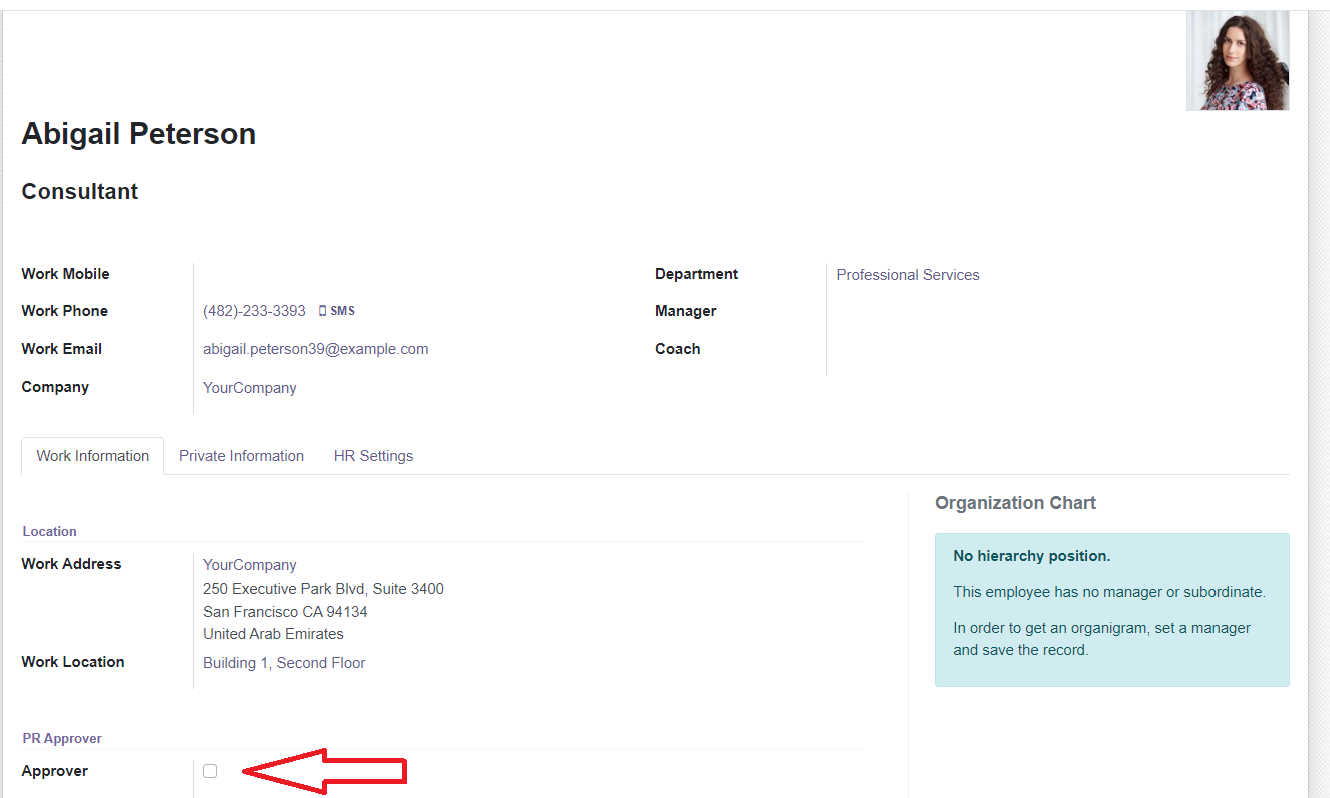Allows employees or partners to place purchase requests directly from the Odoo website, with a full approval/rejection process in the backend.
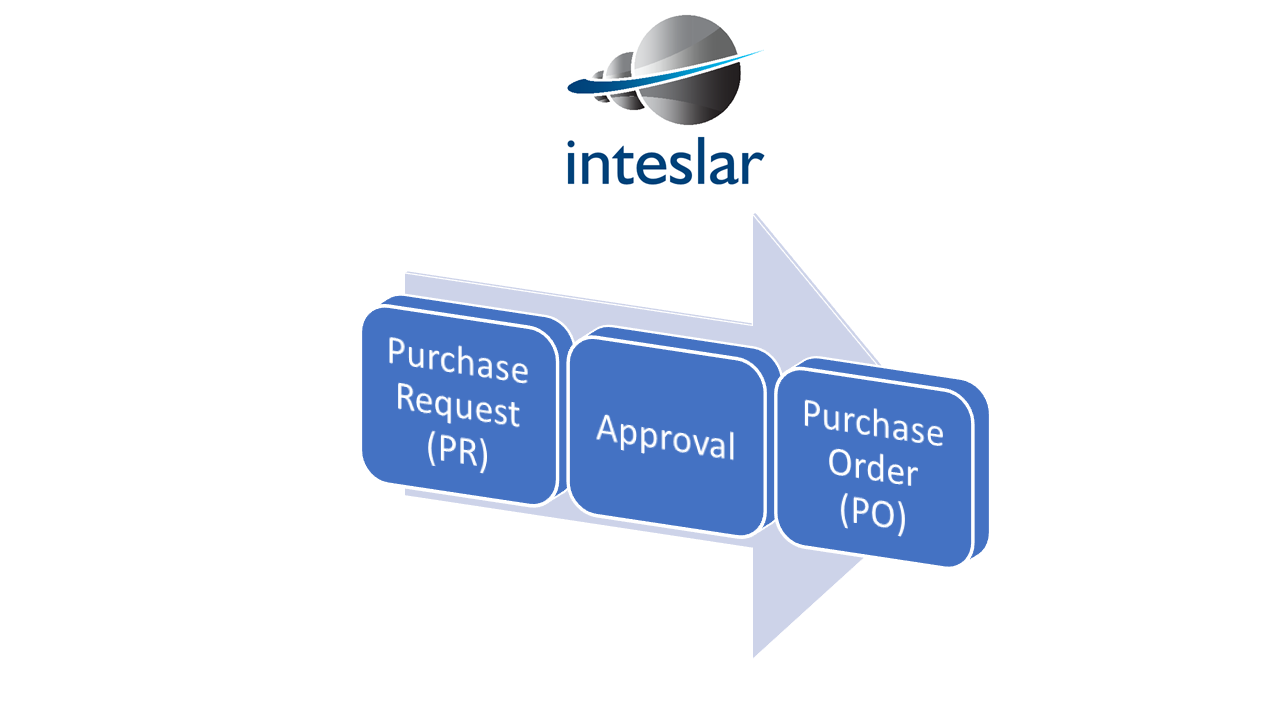
Allow employees to create PO requests
Users could be your internal employees or partners
Users can only see products of their company(multi-company support)
Backend users can approve / reject requests
New security groups for approvers
Place requests directly from within odoo website
Users do not see pricing infomration
full approval / rejection process
Backend users can create RFQ / PO
Approvers can not see each other's requests