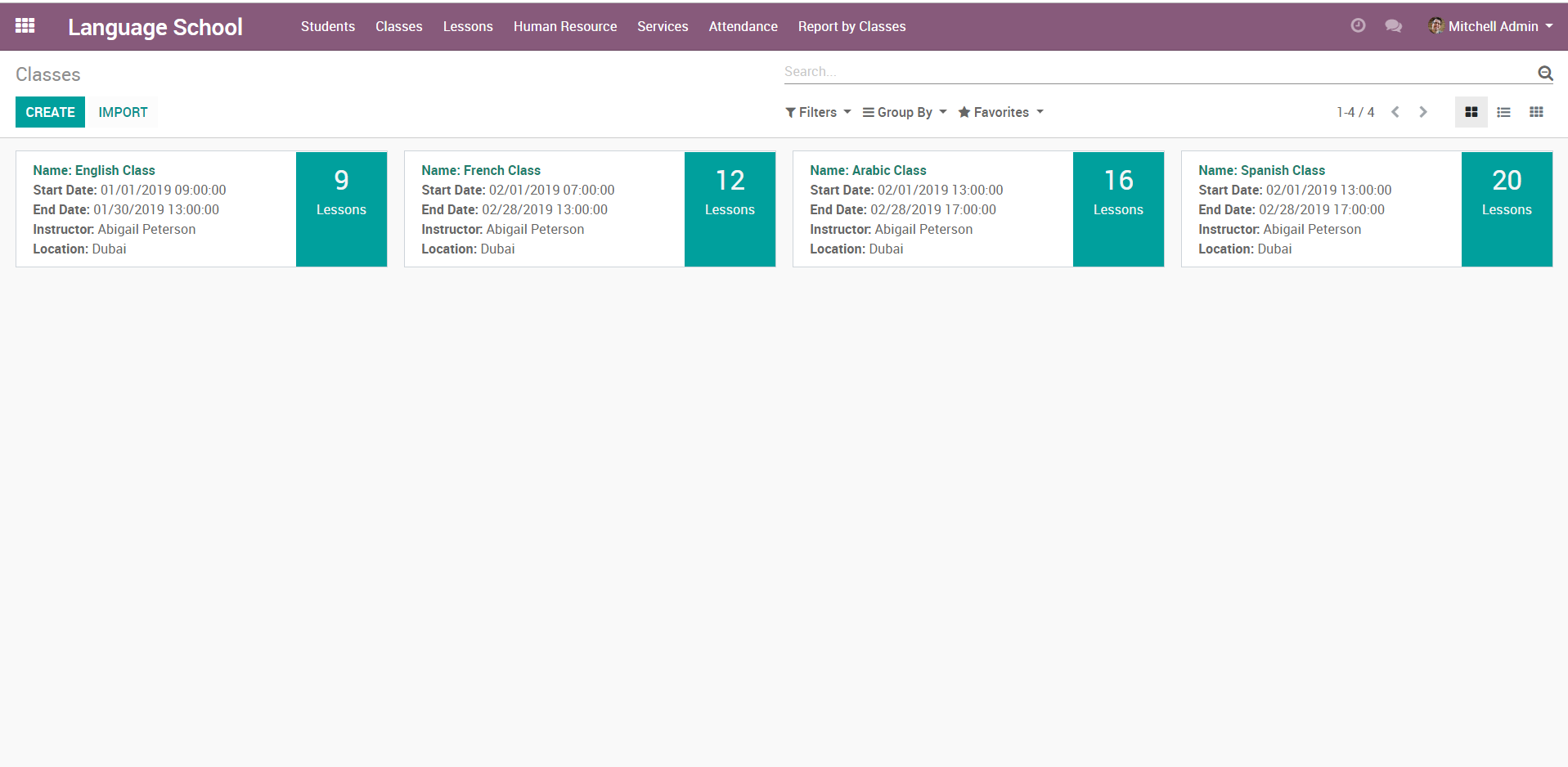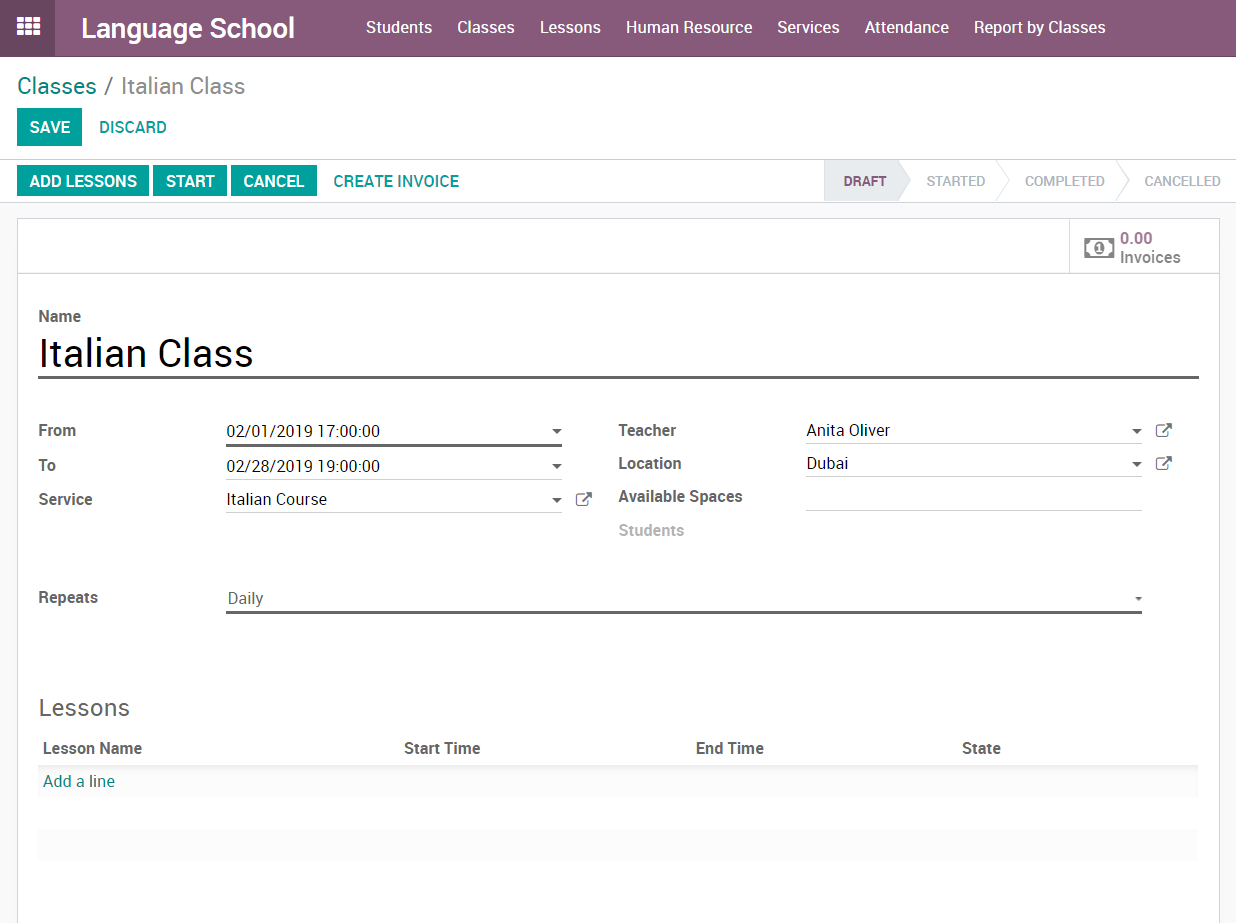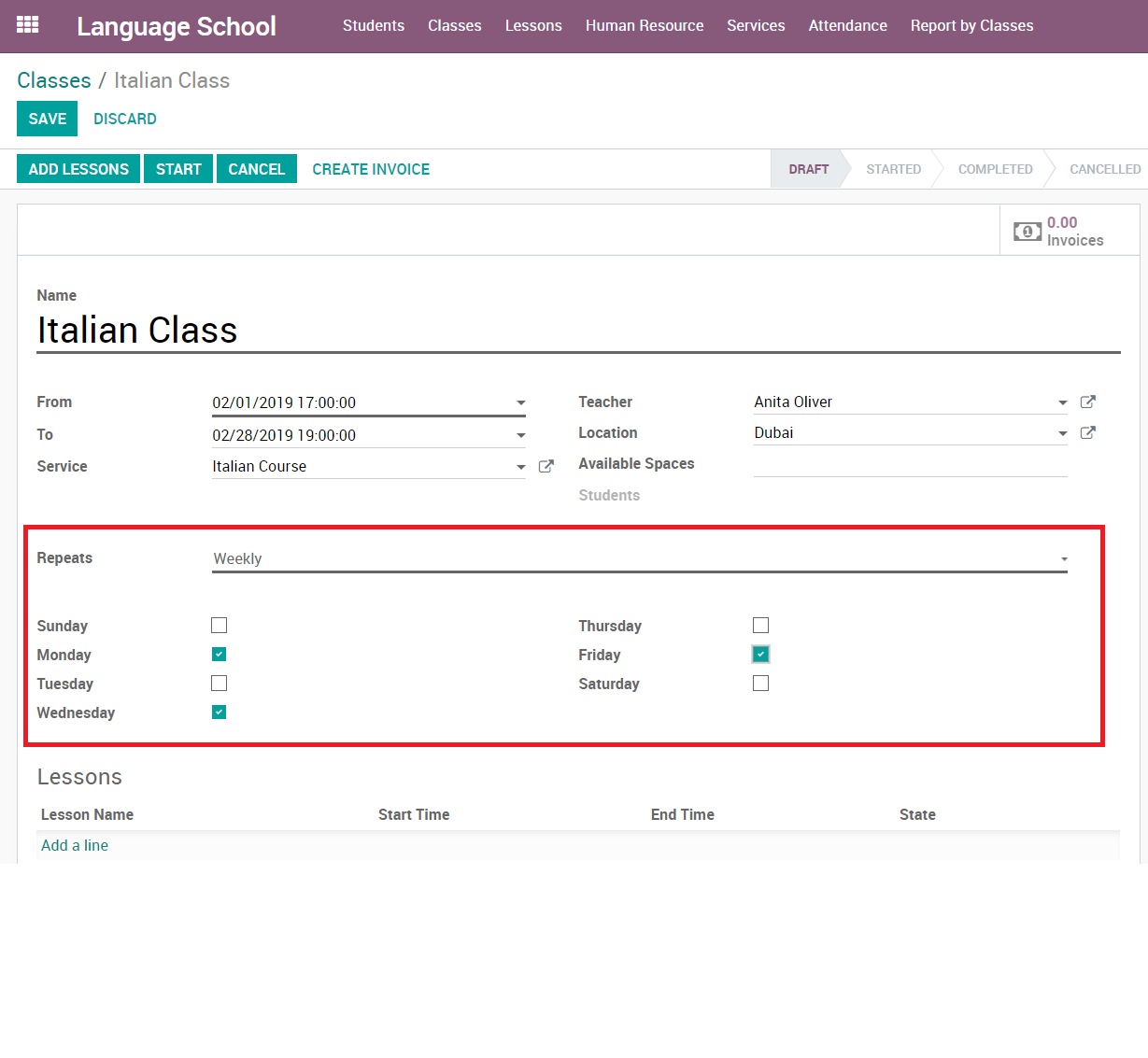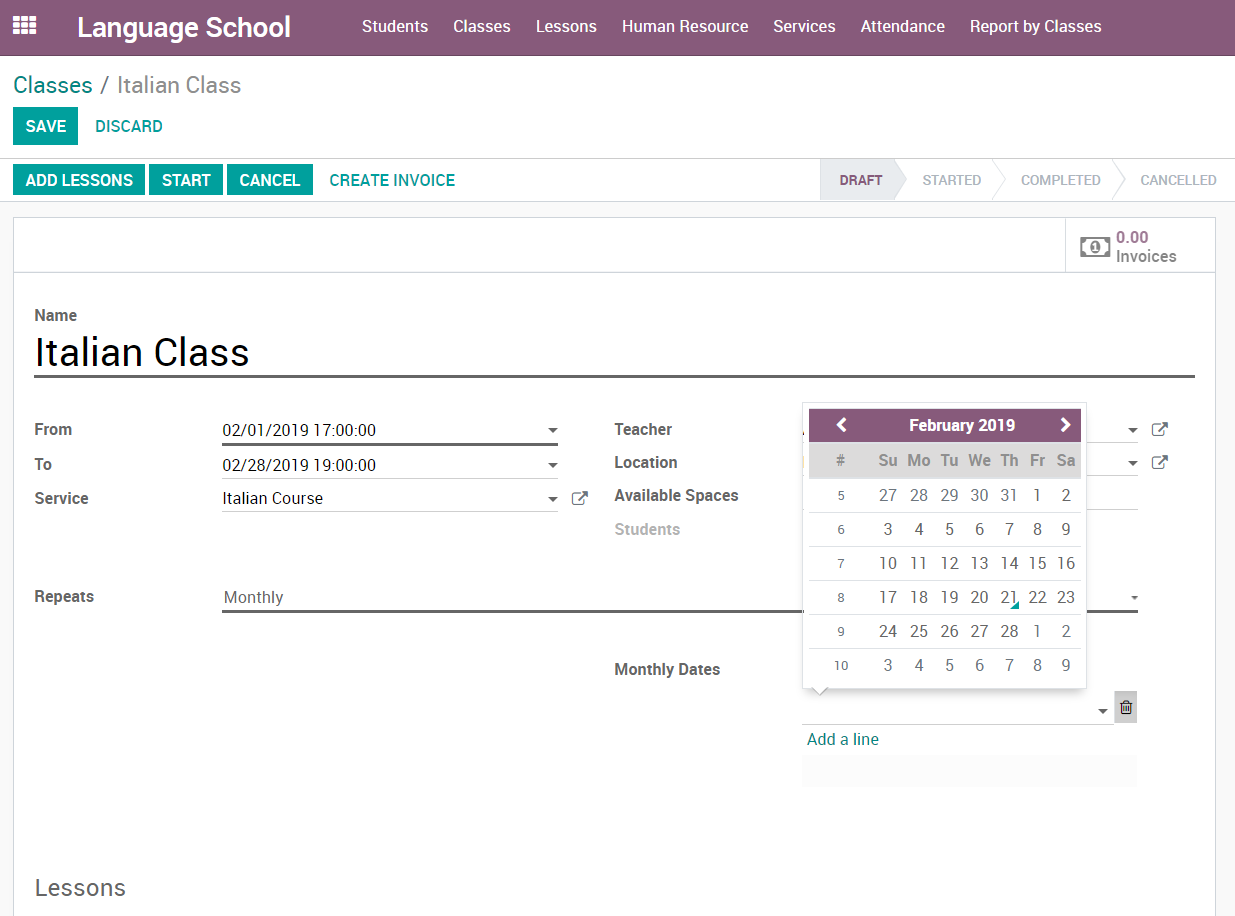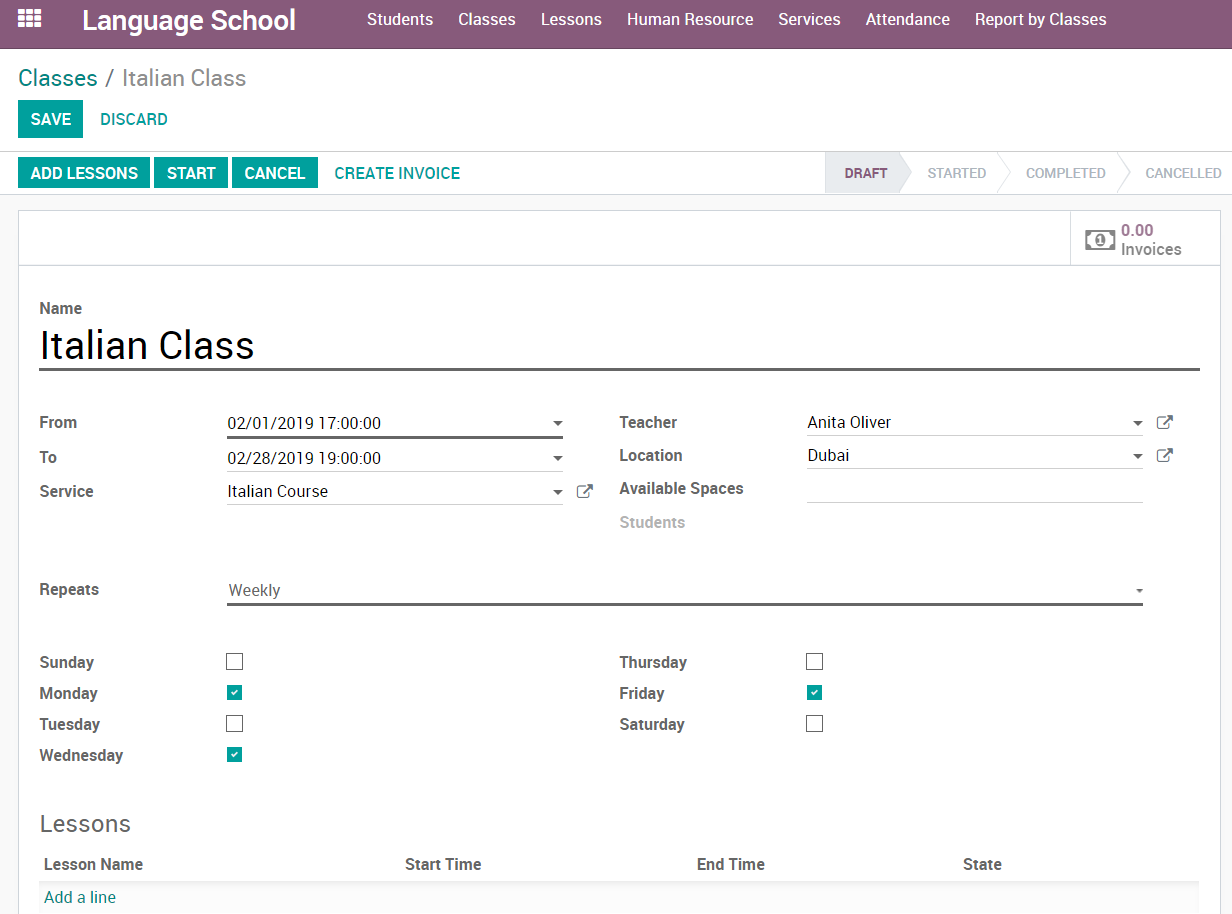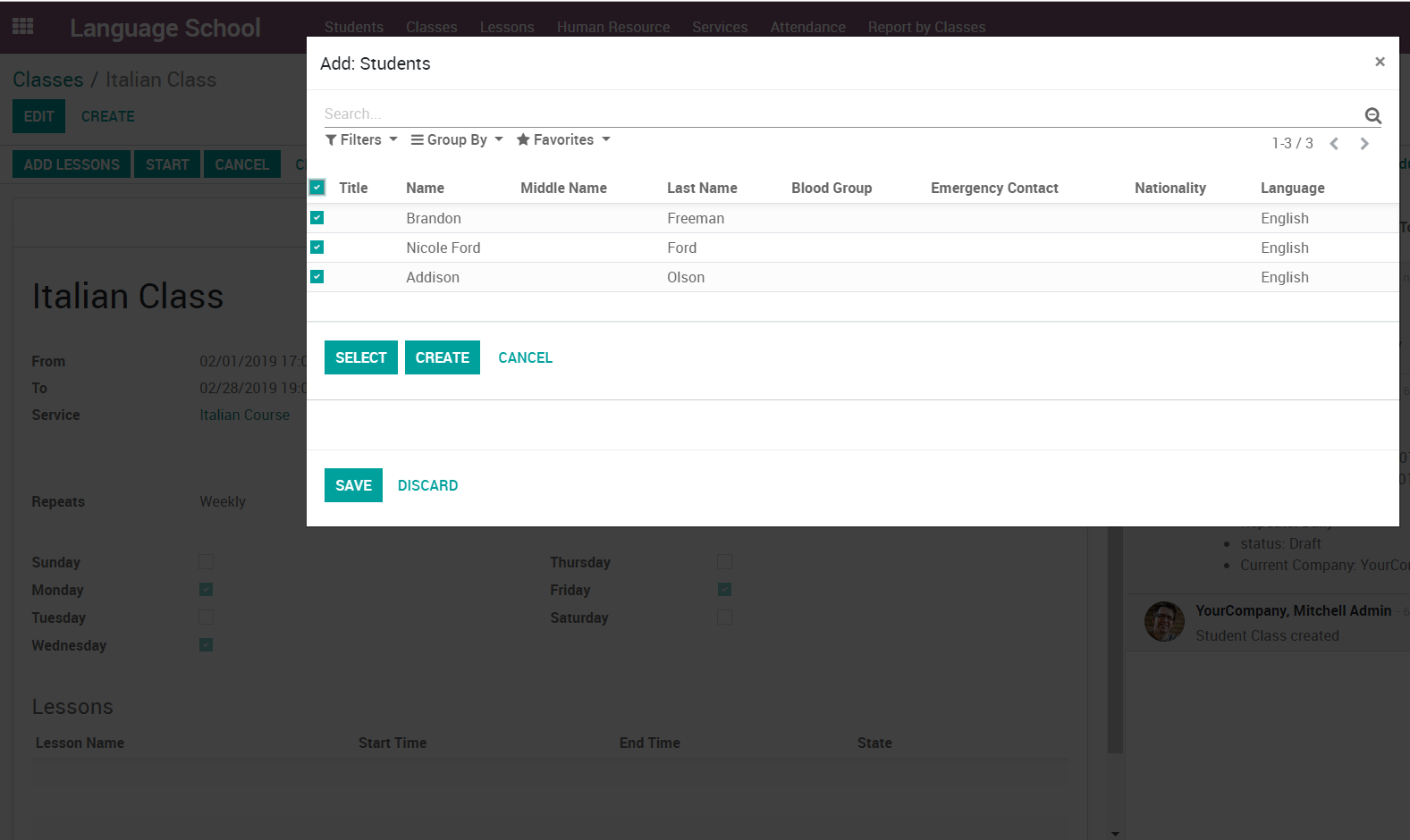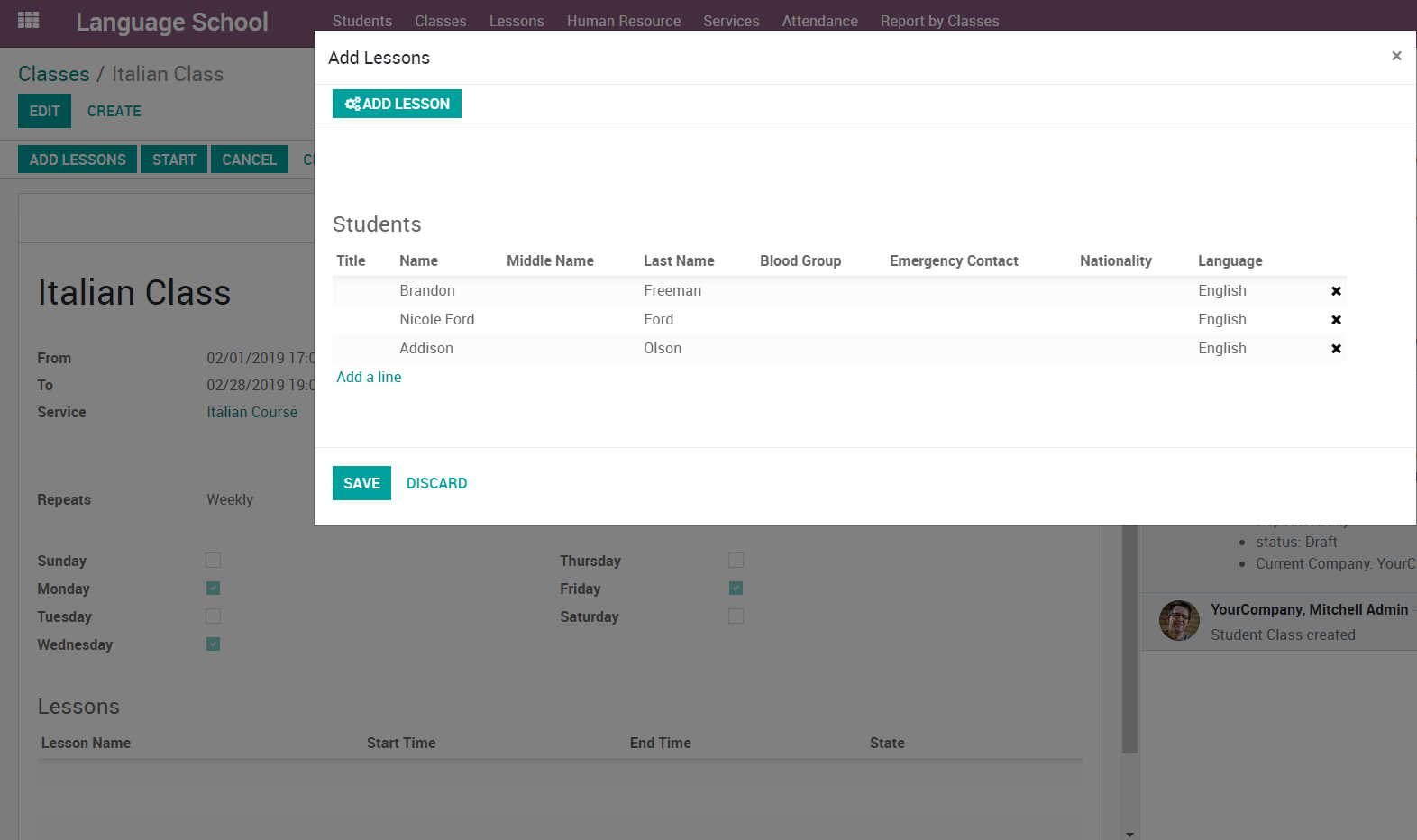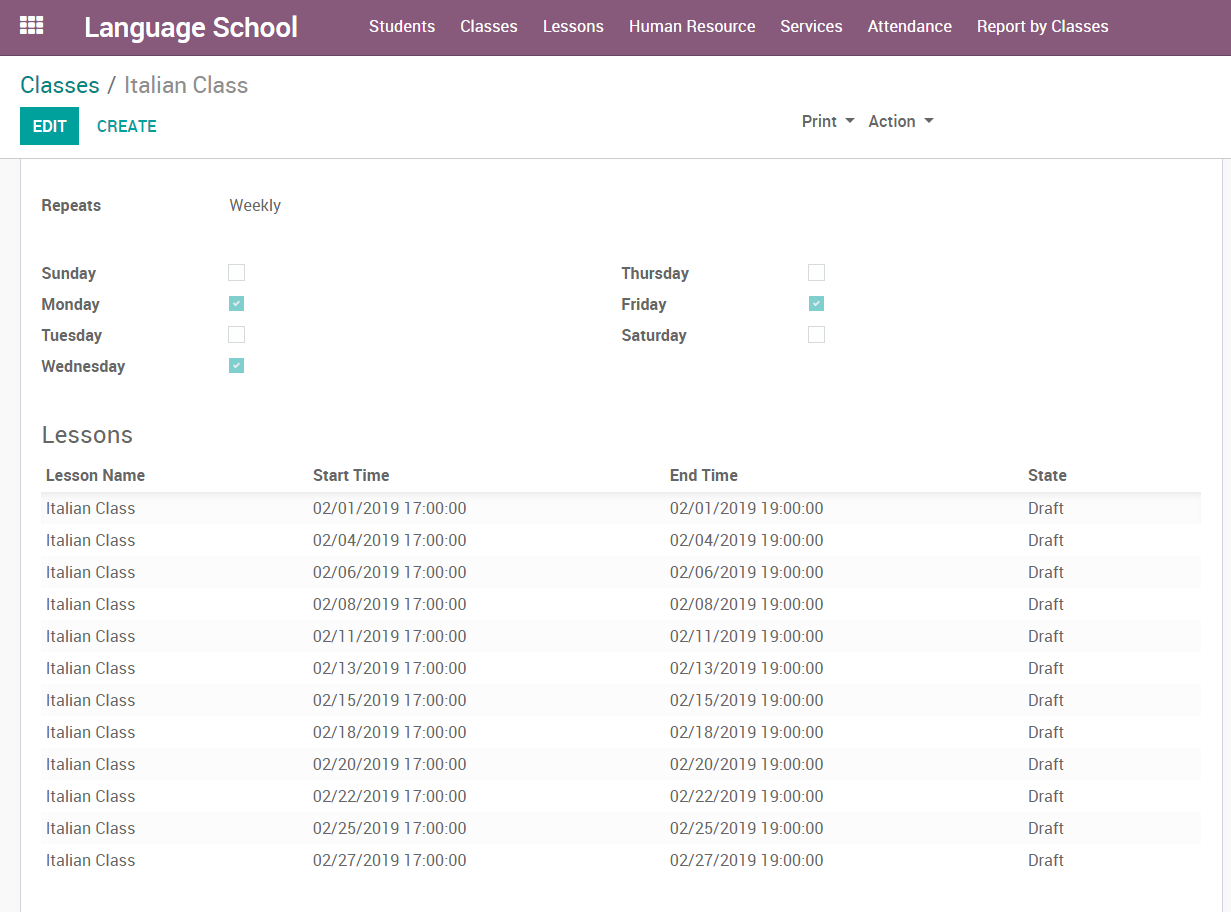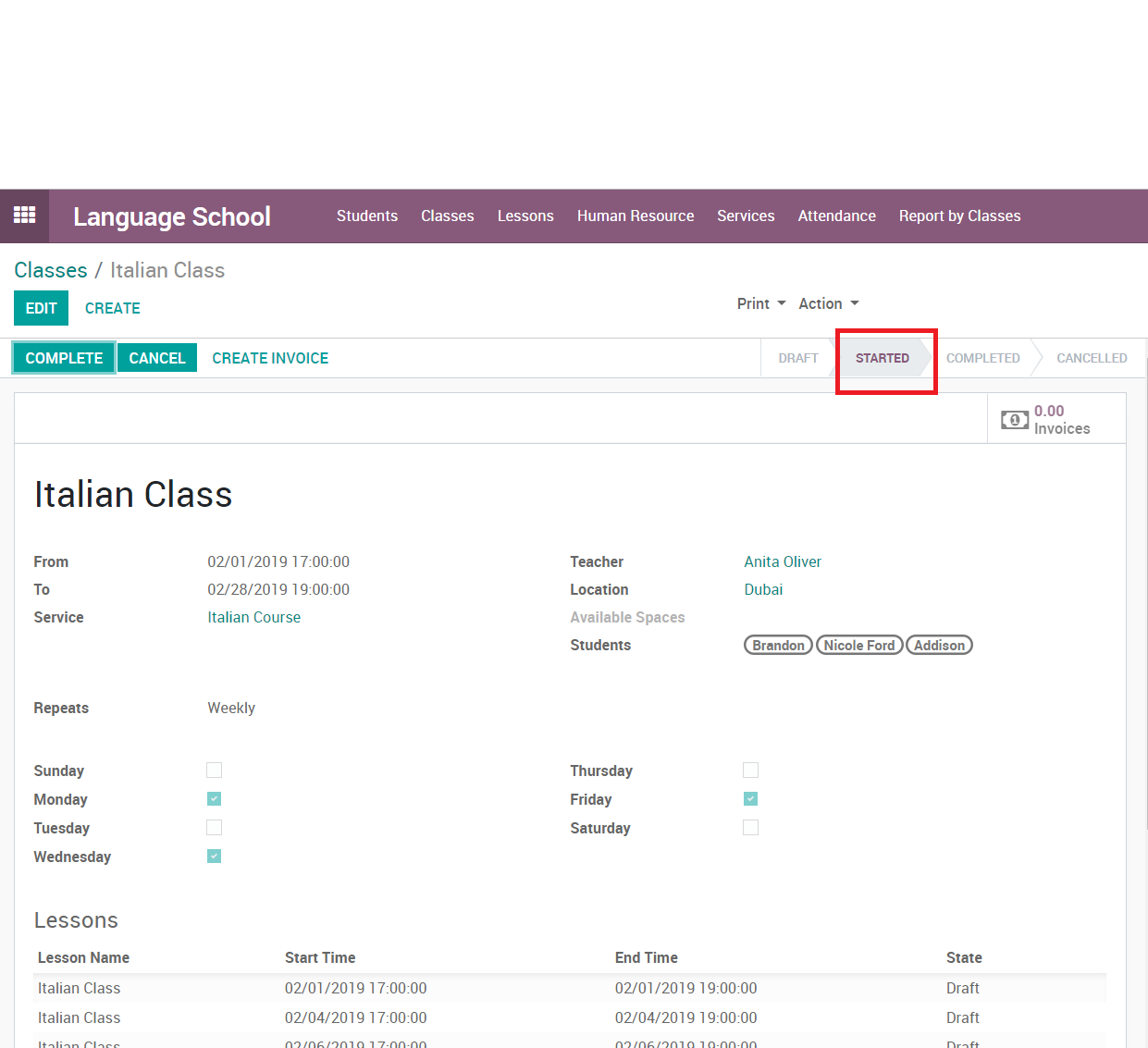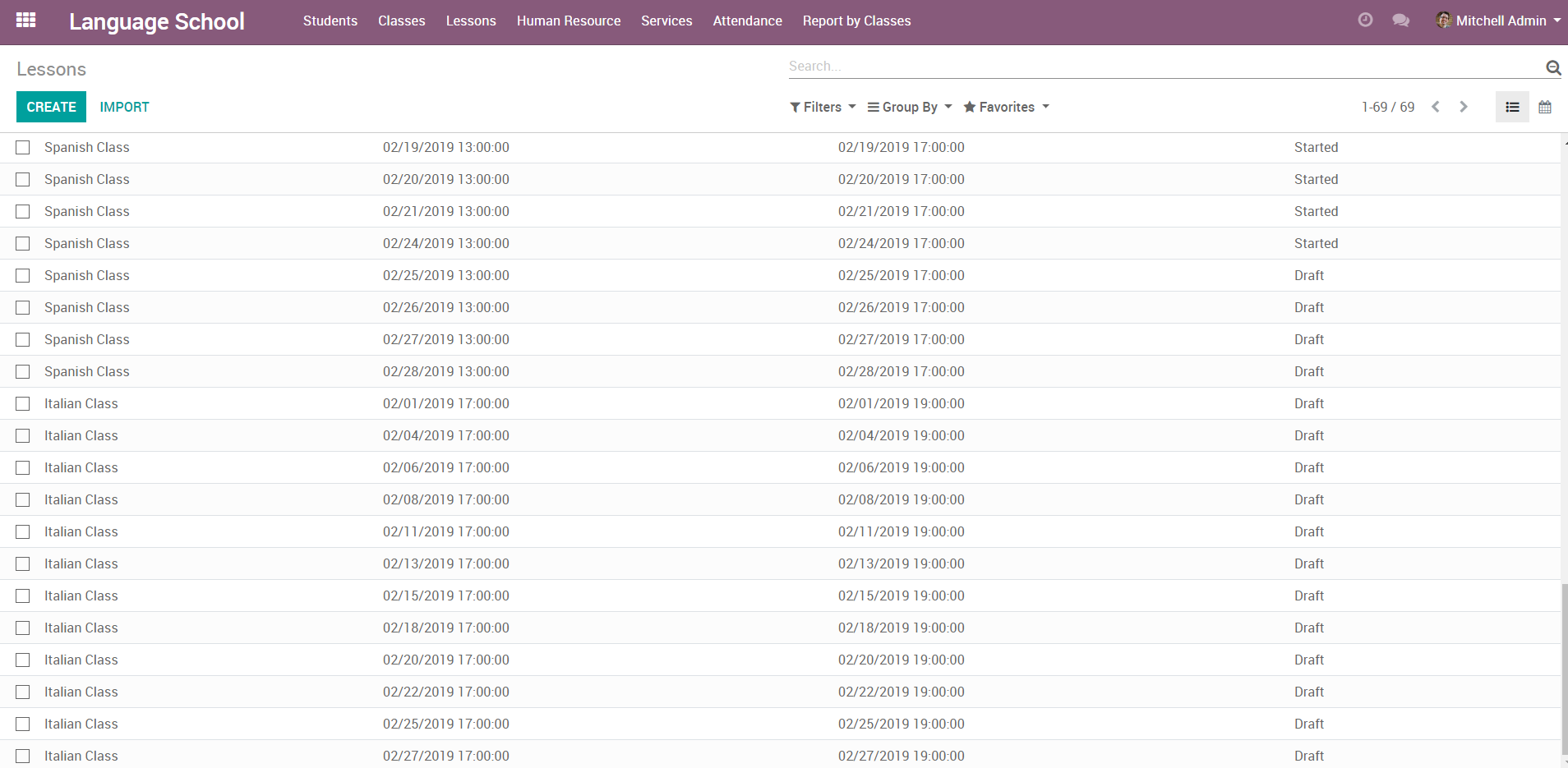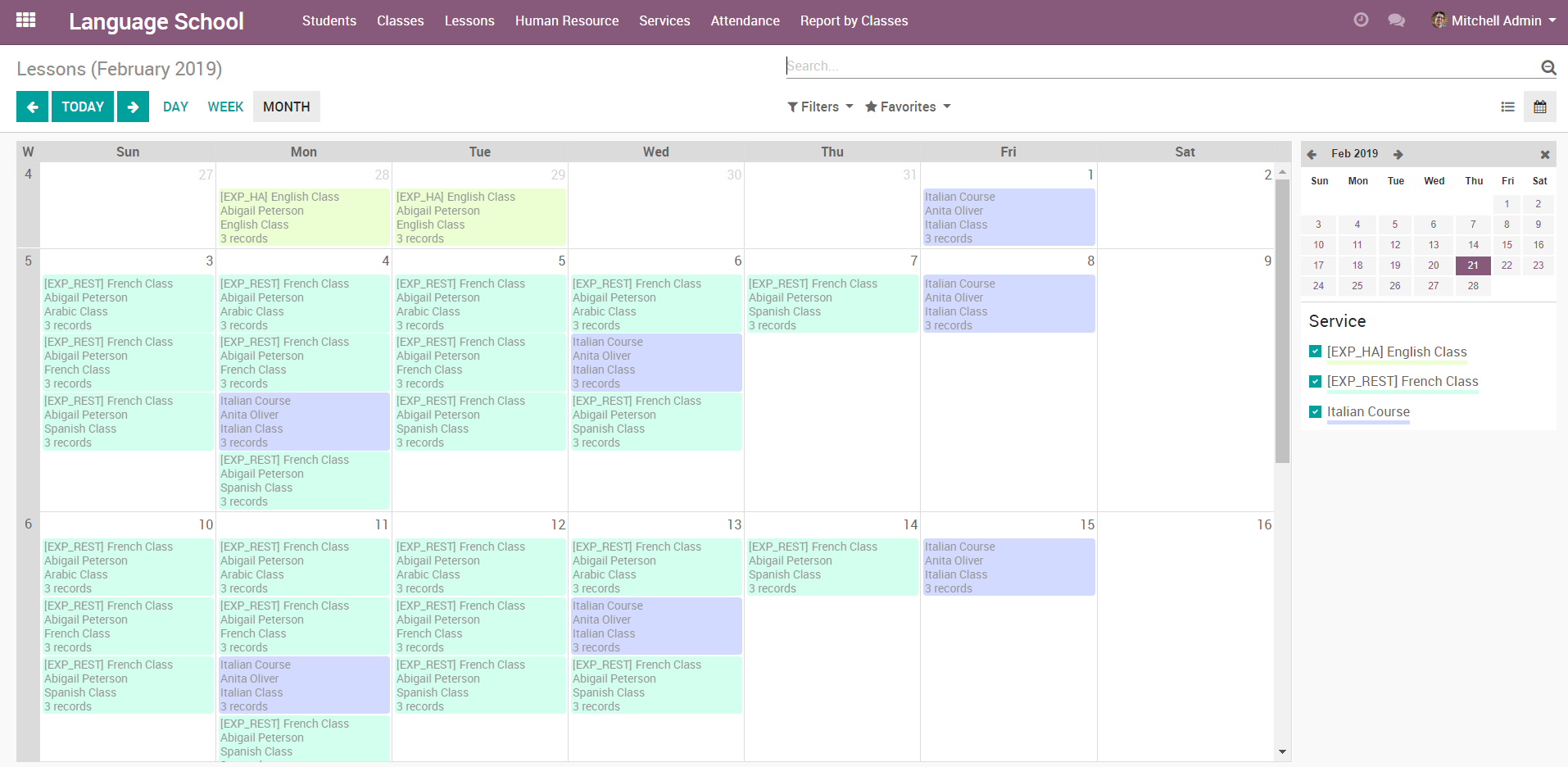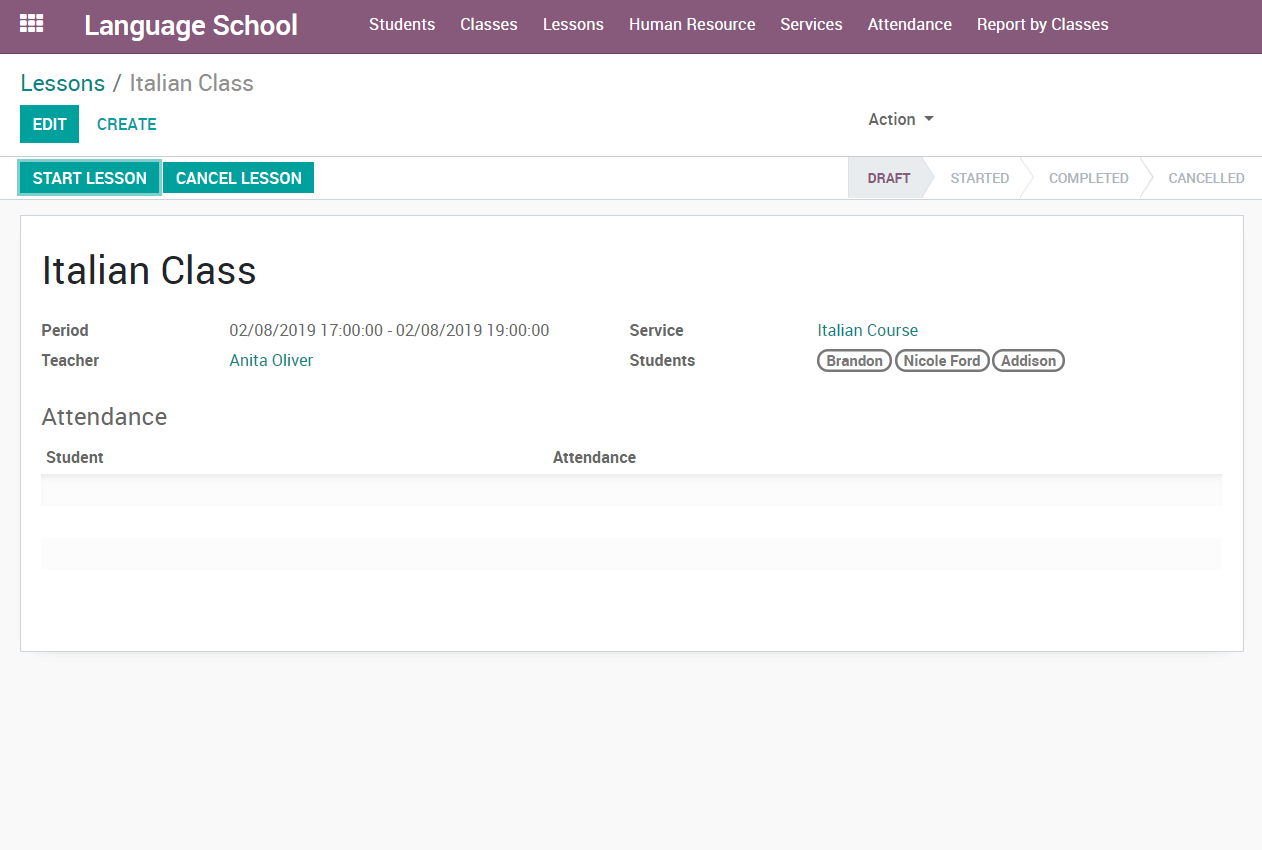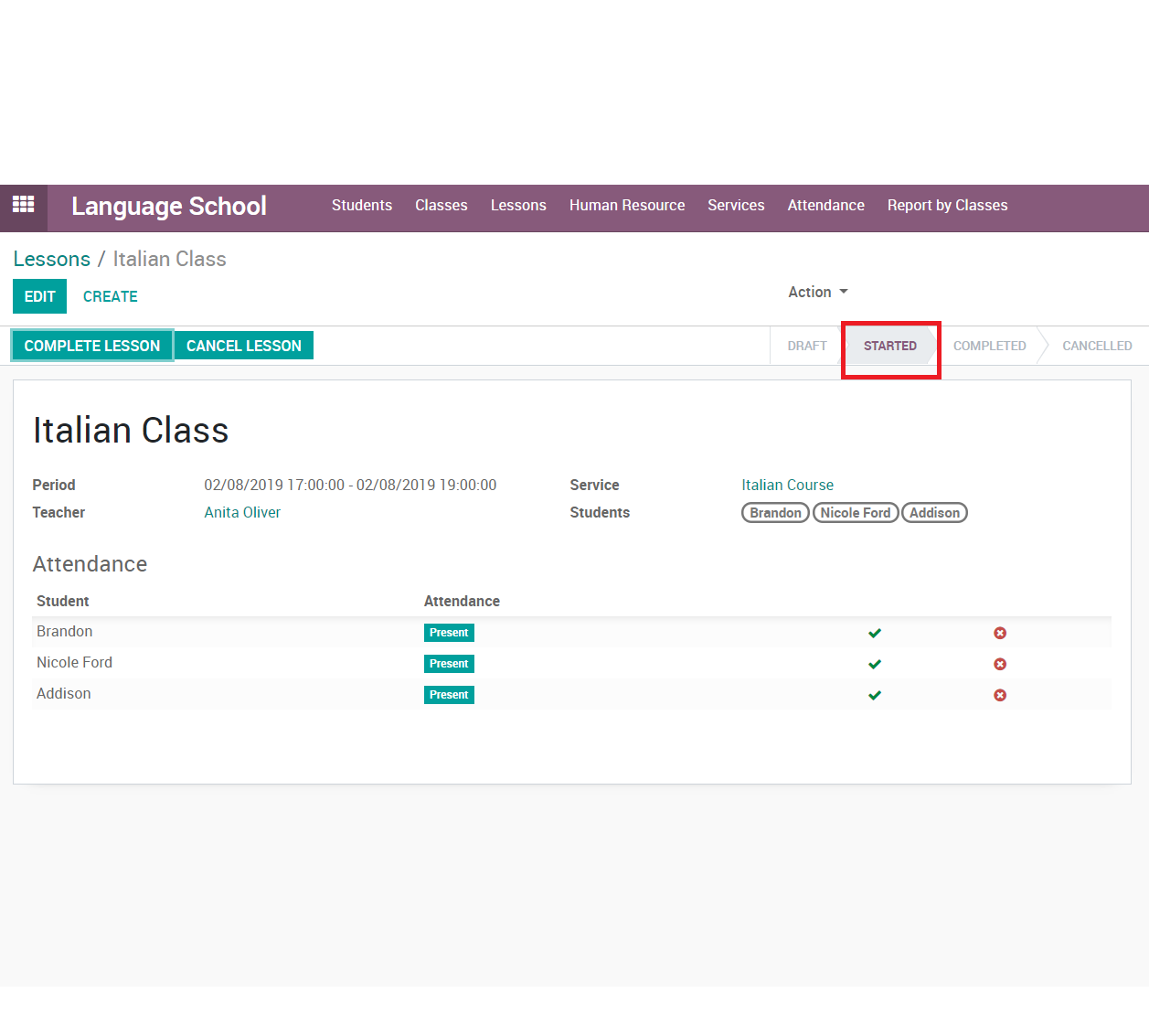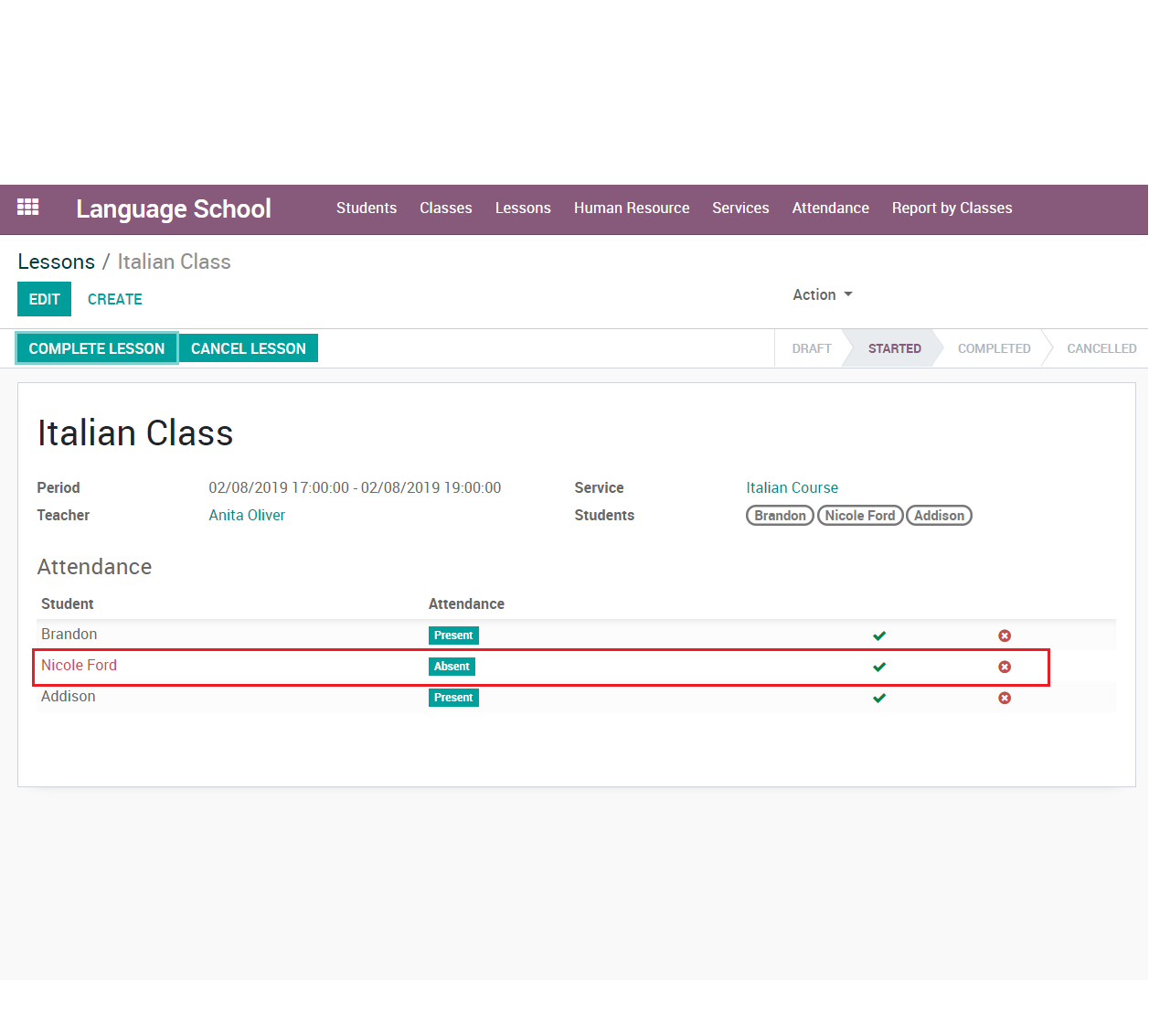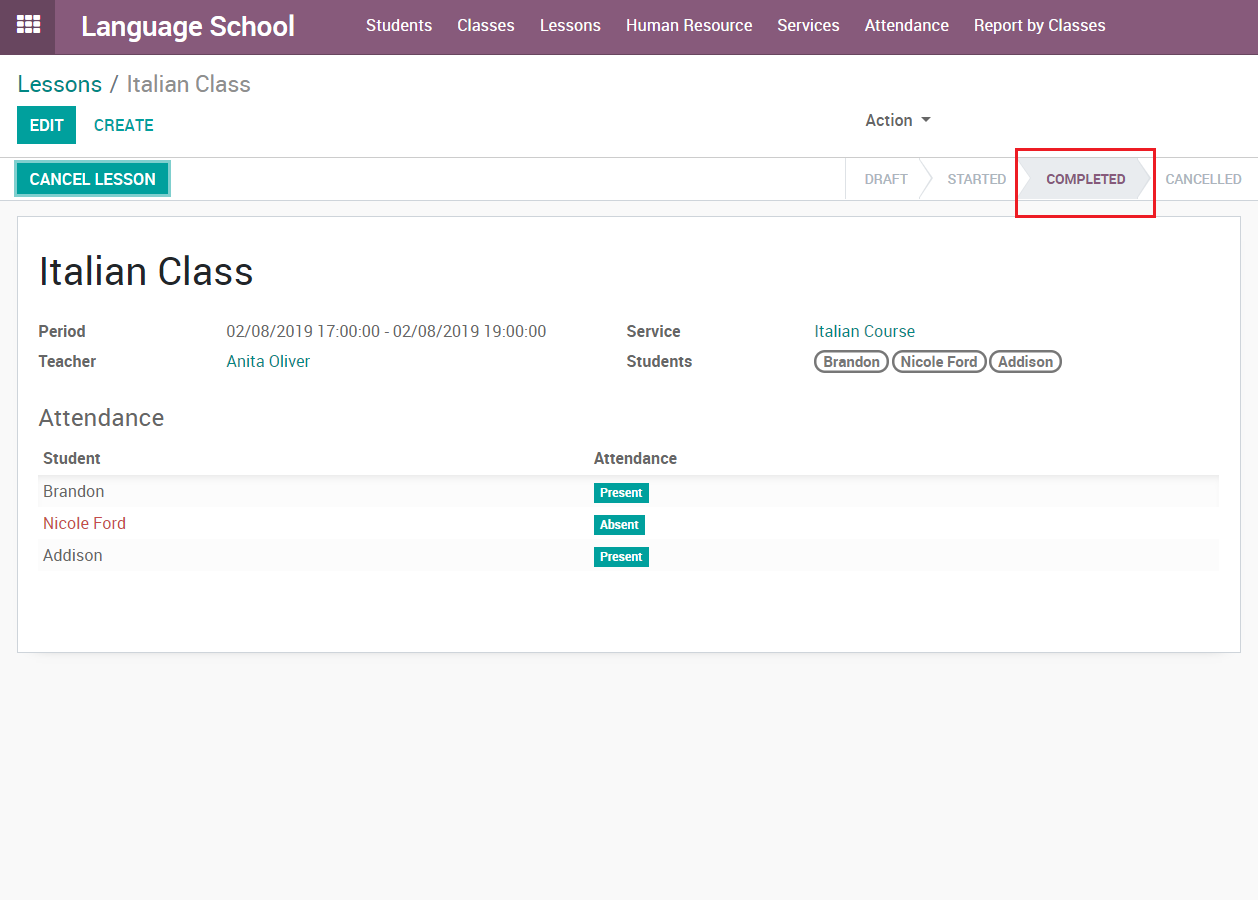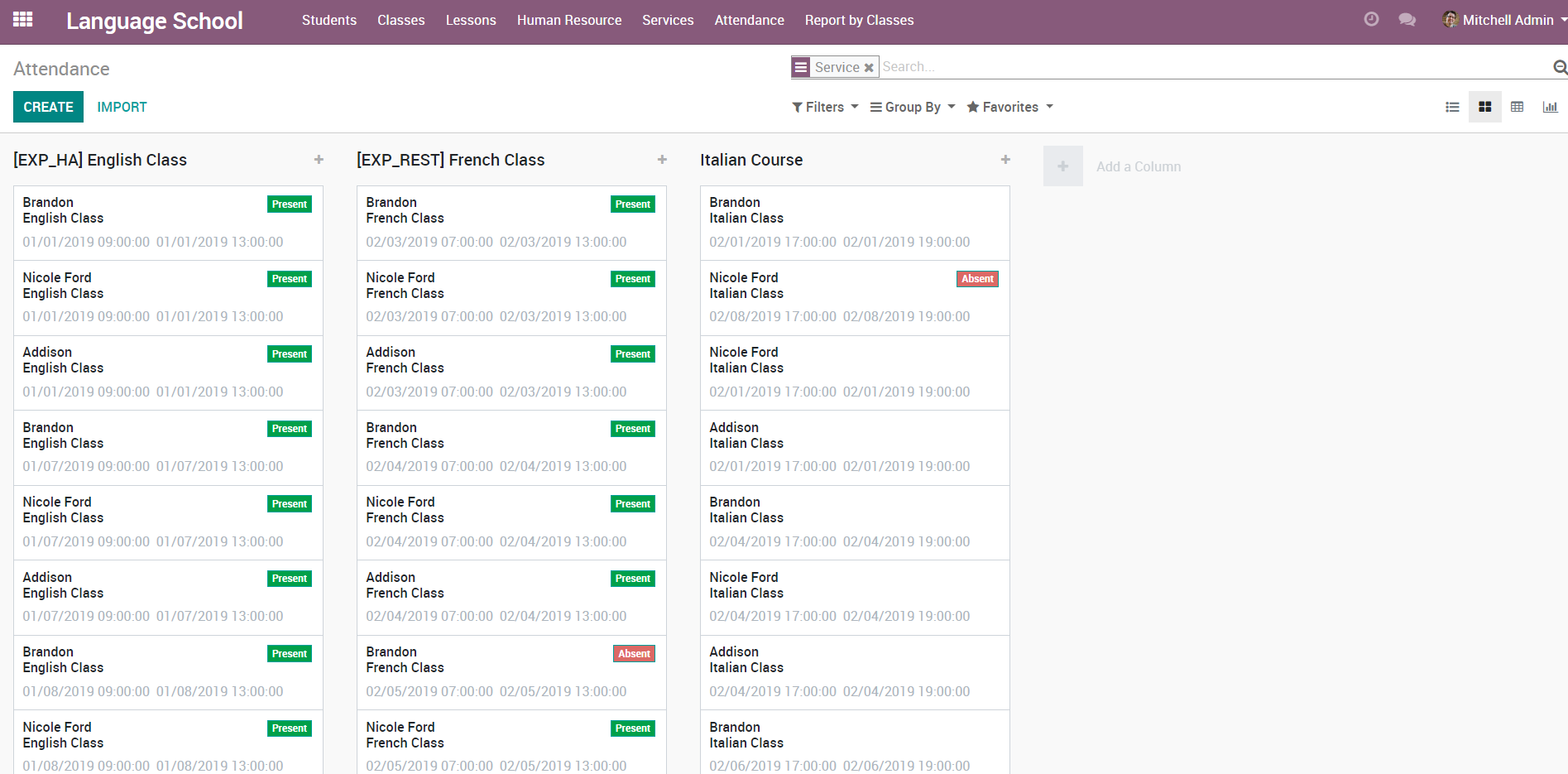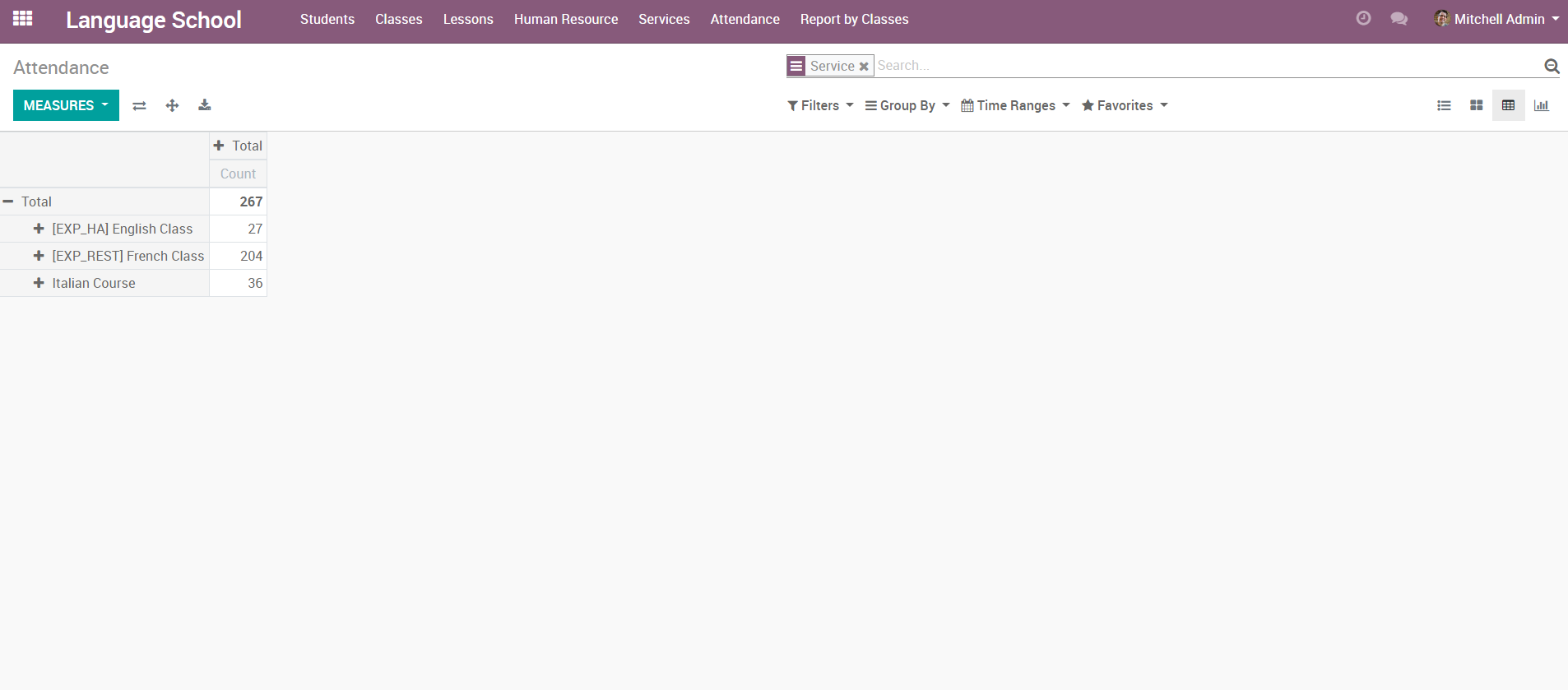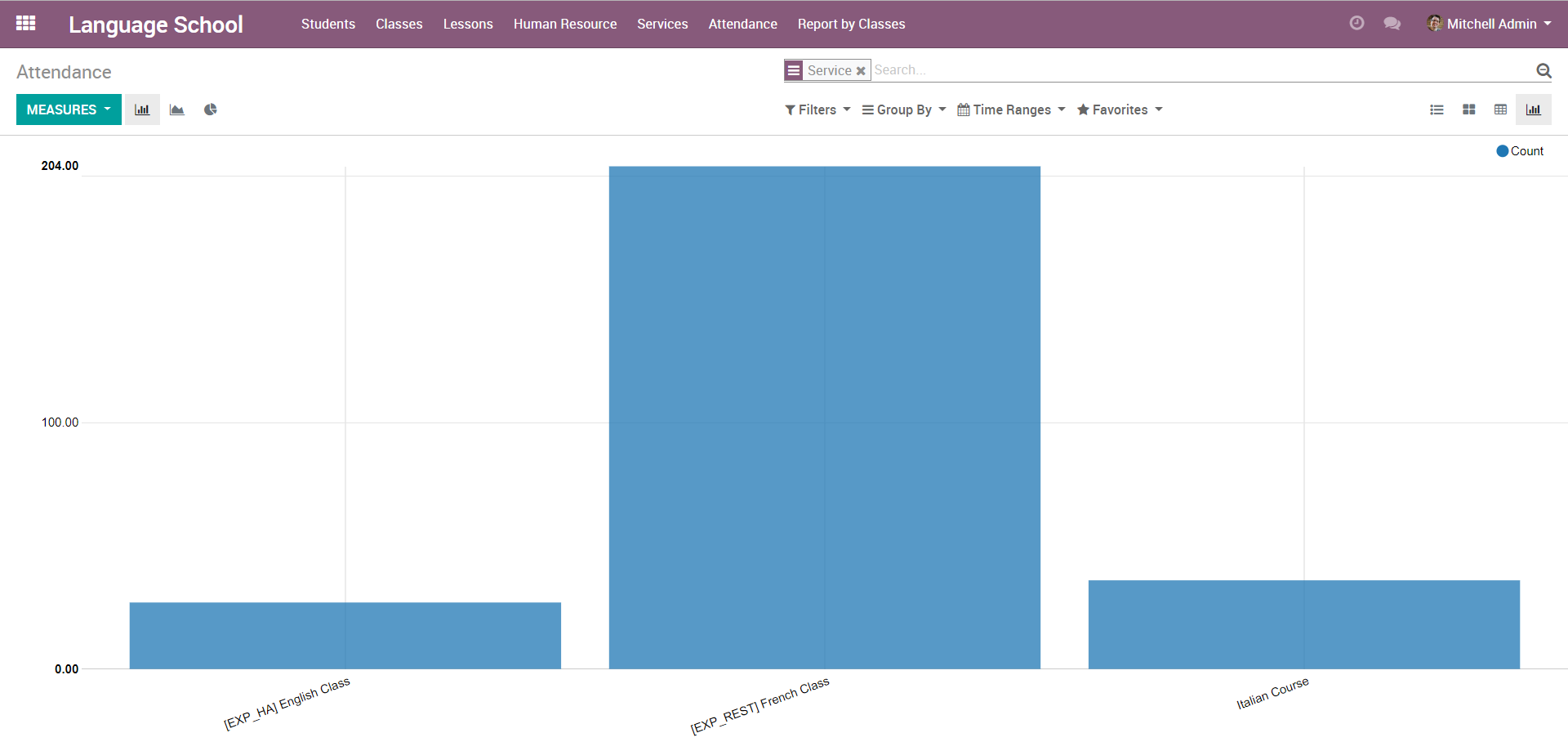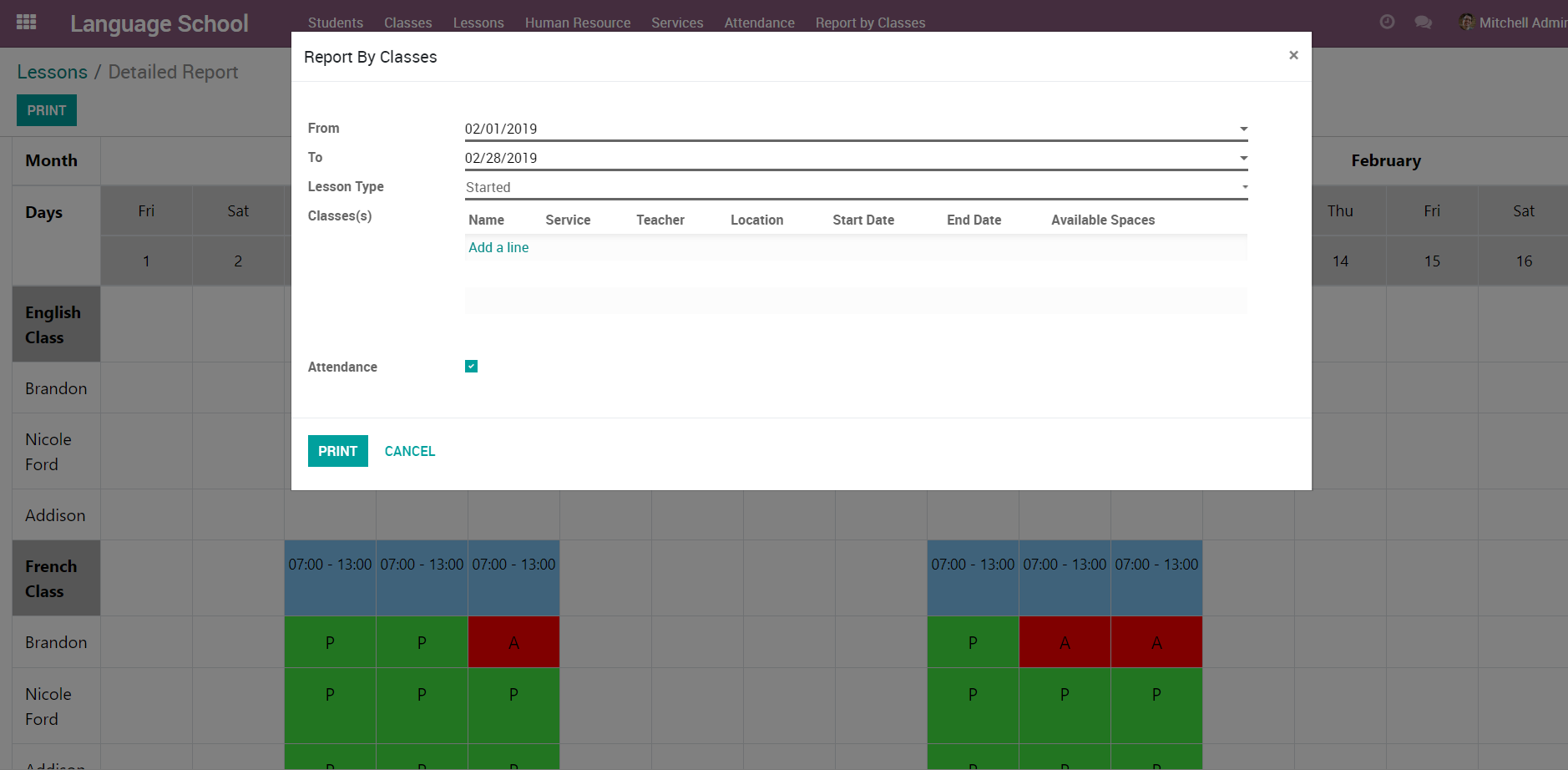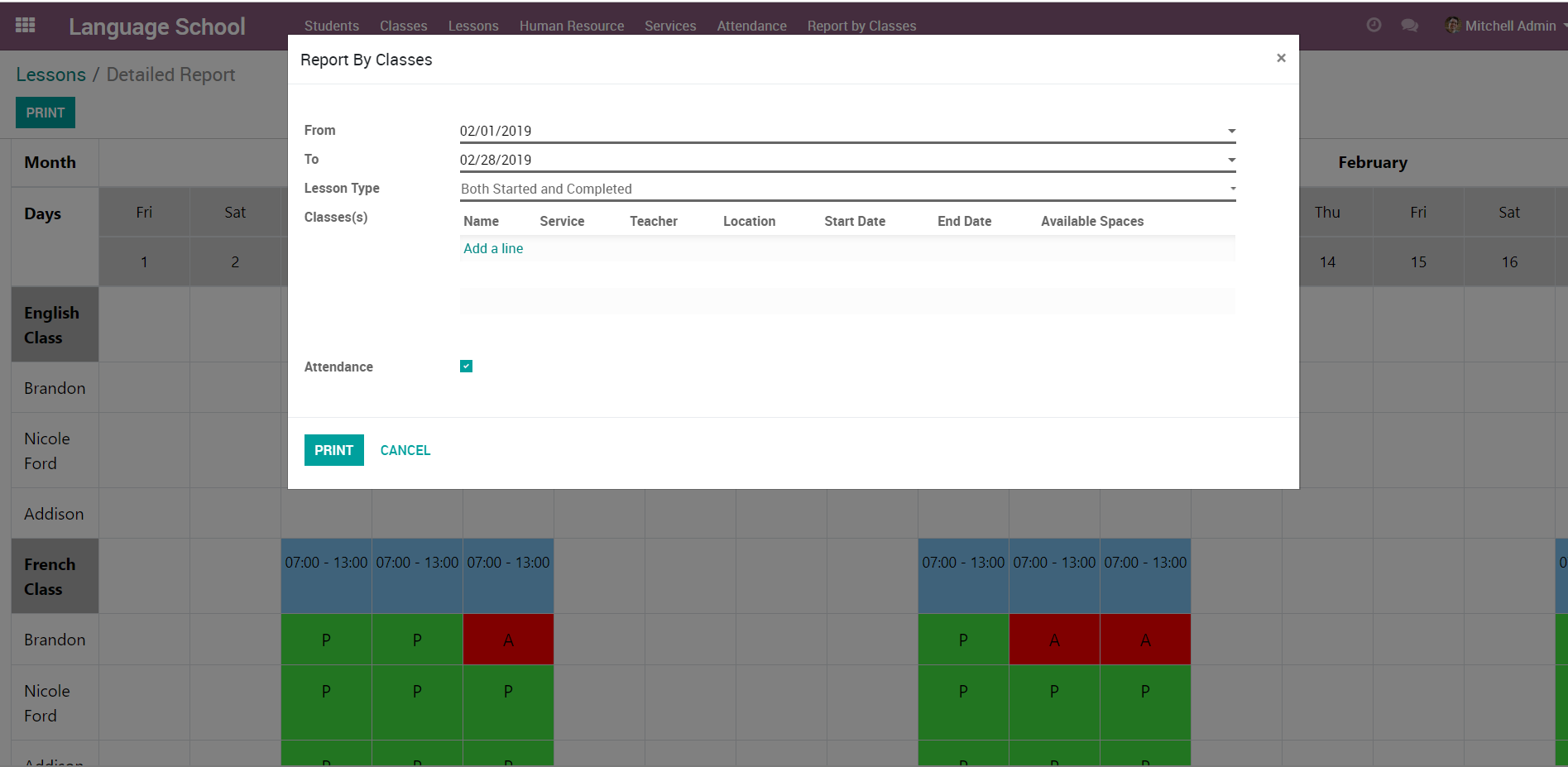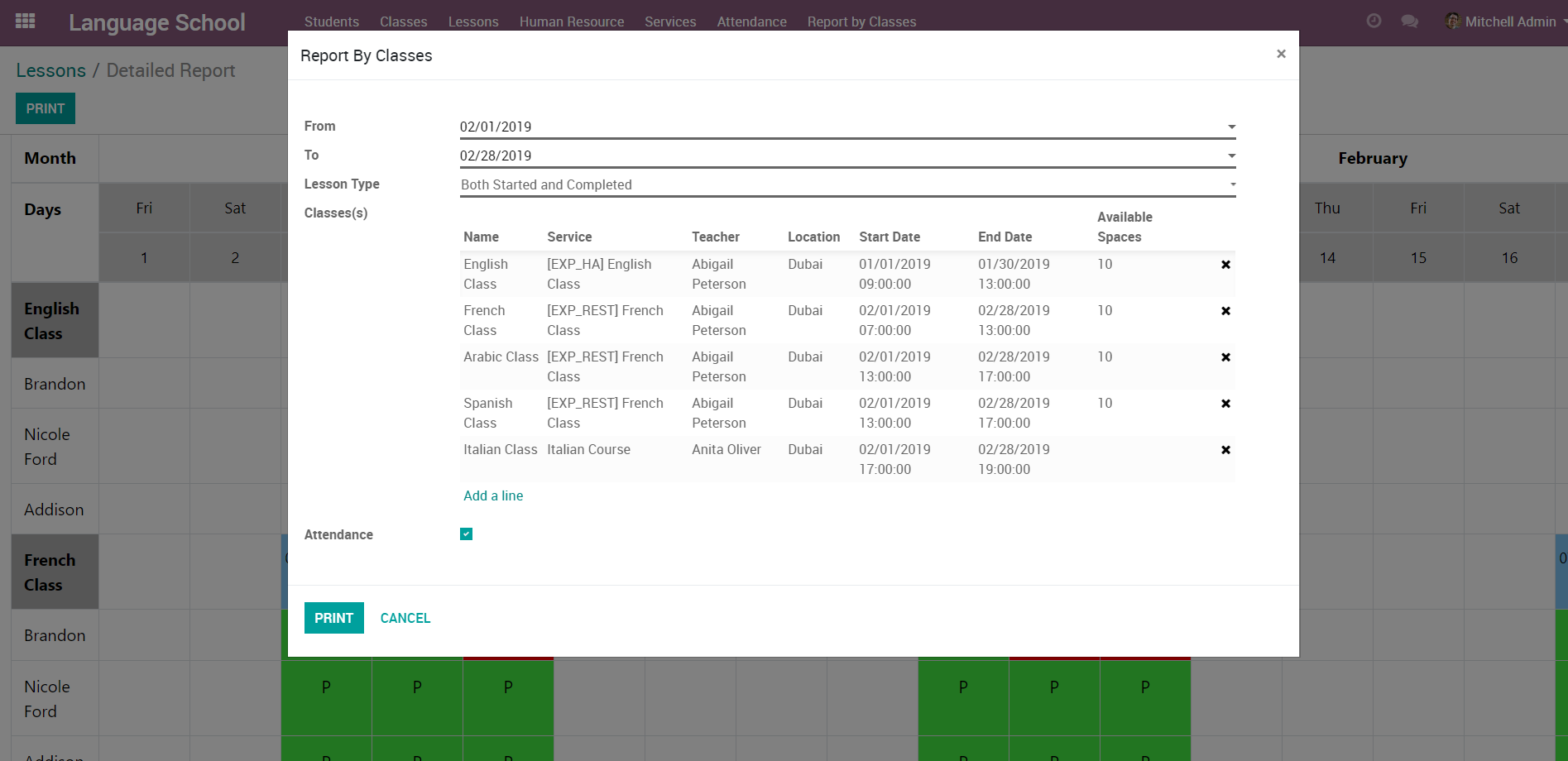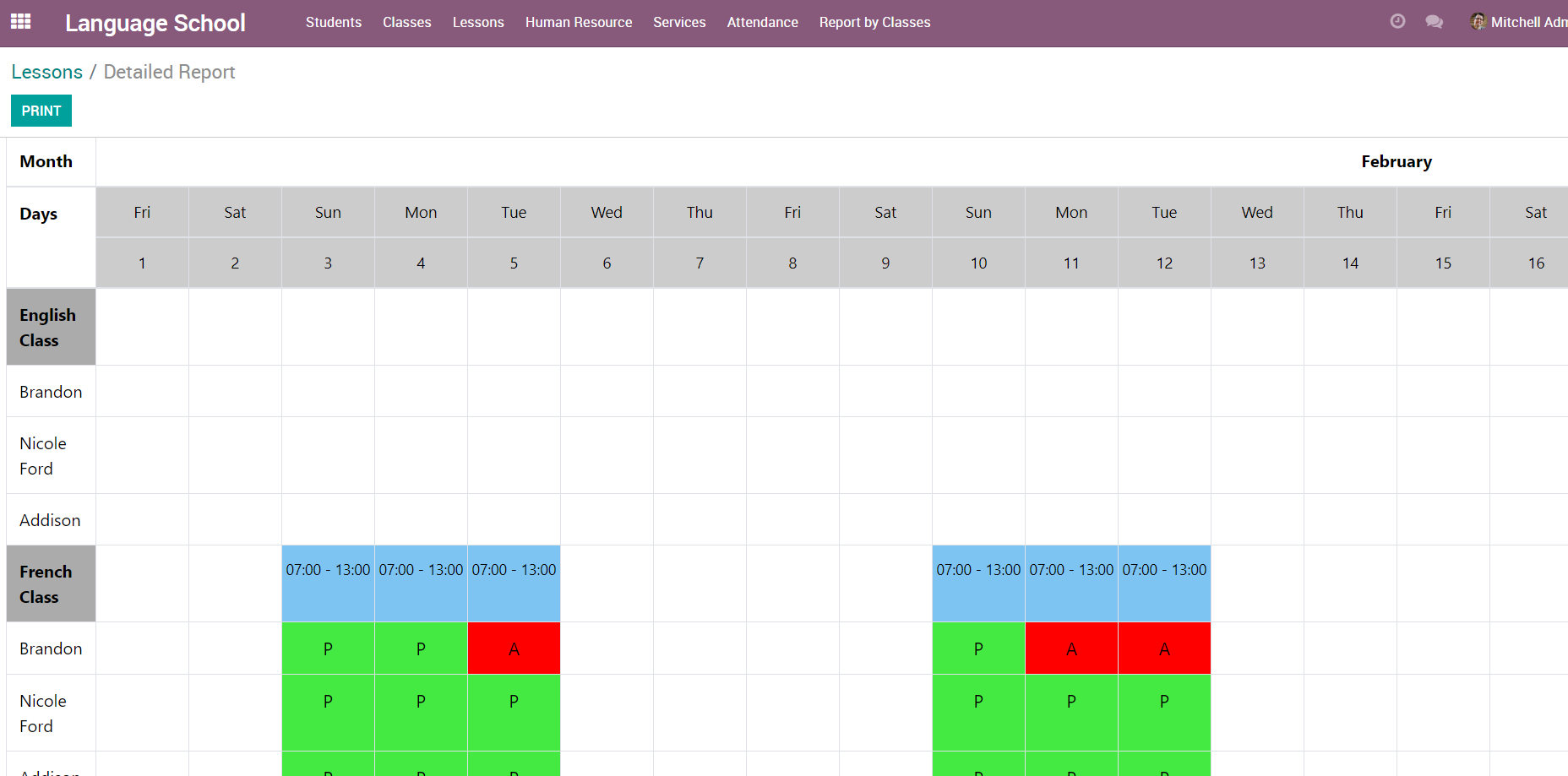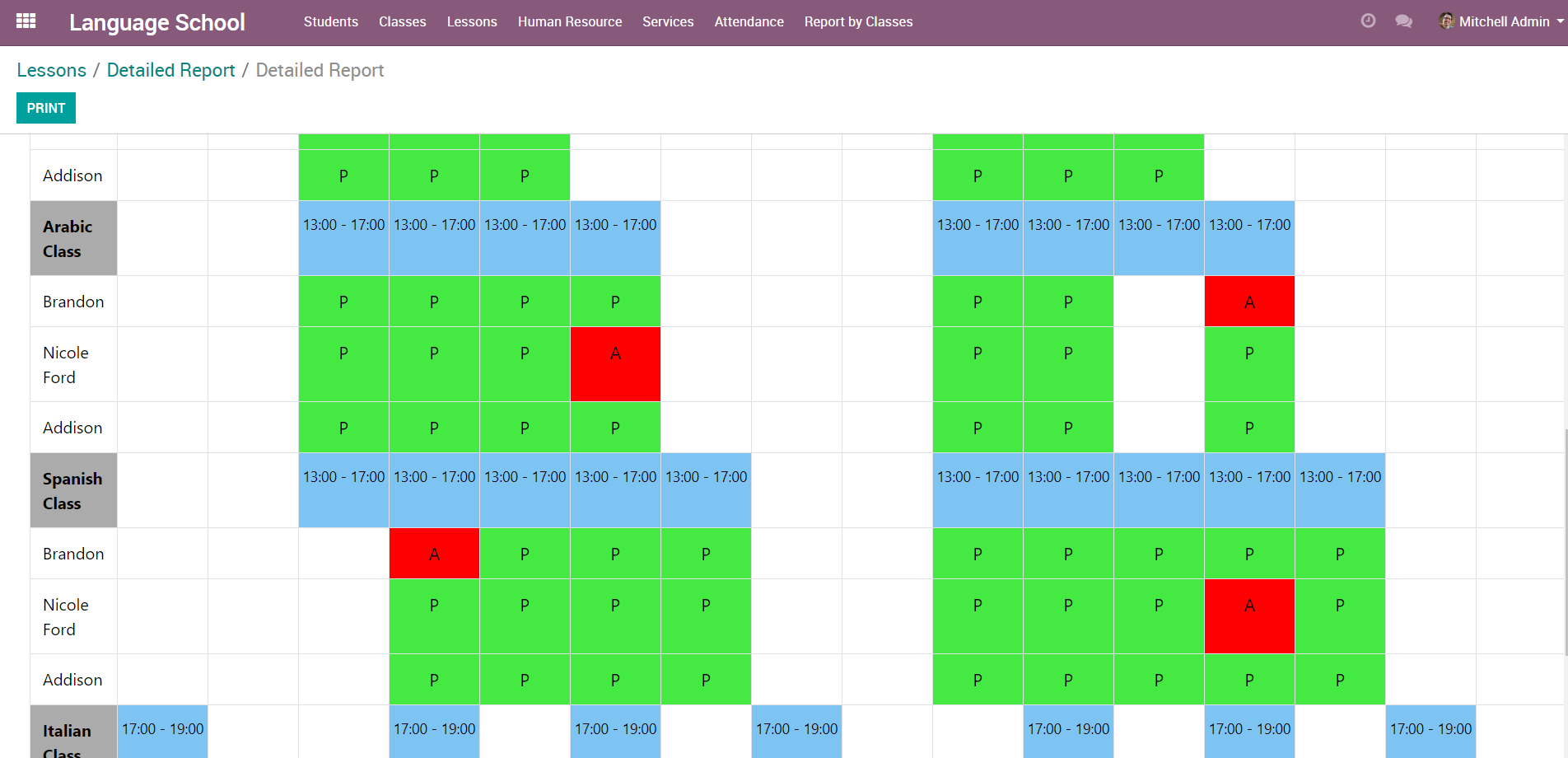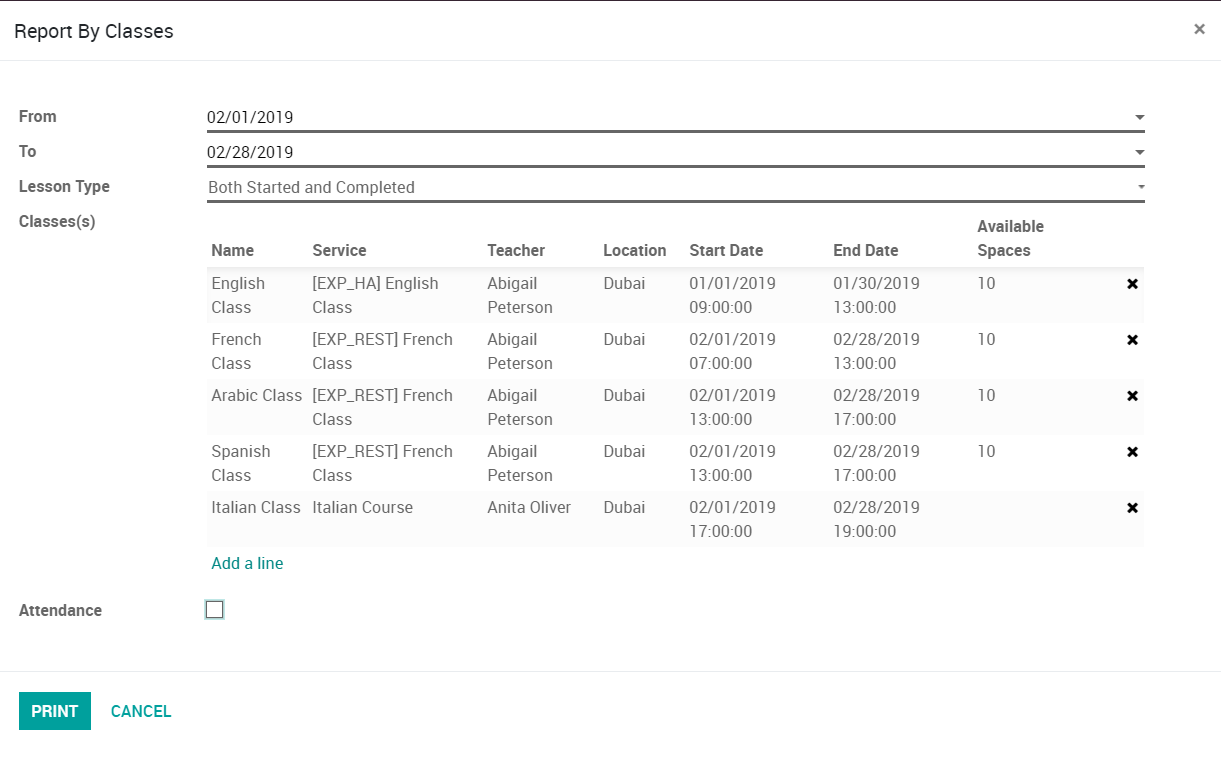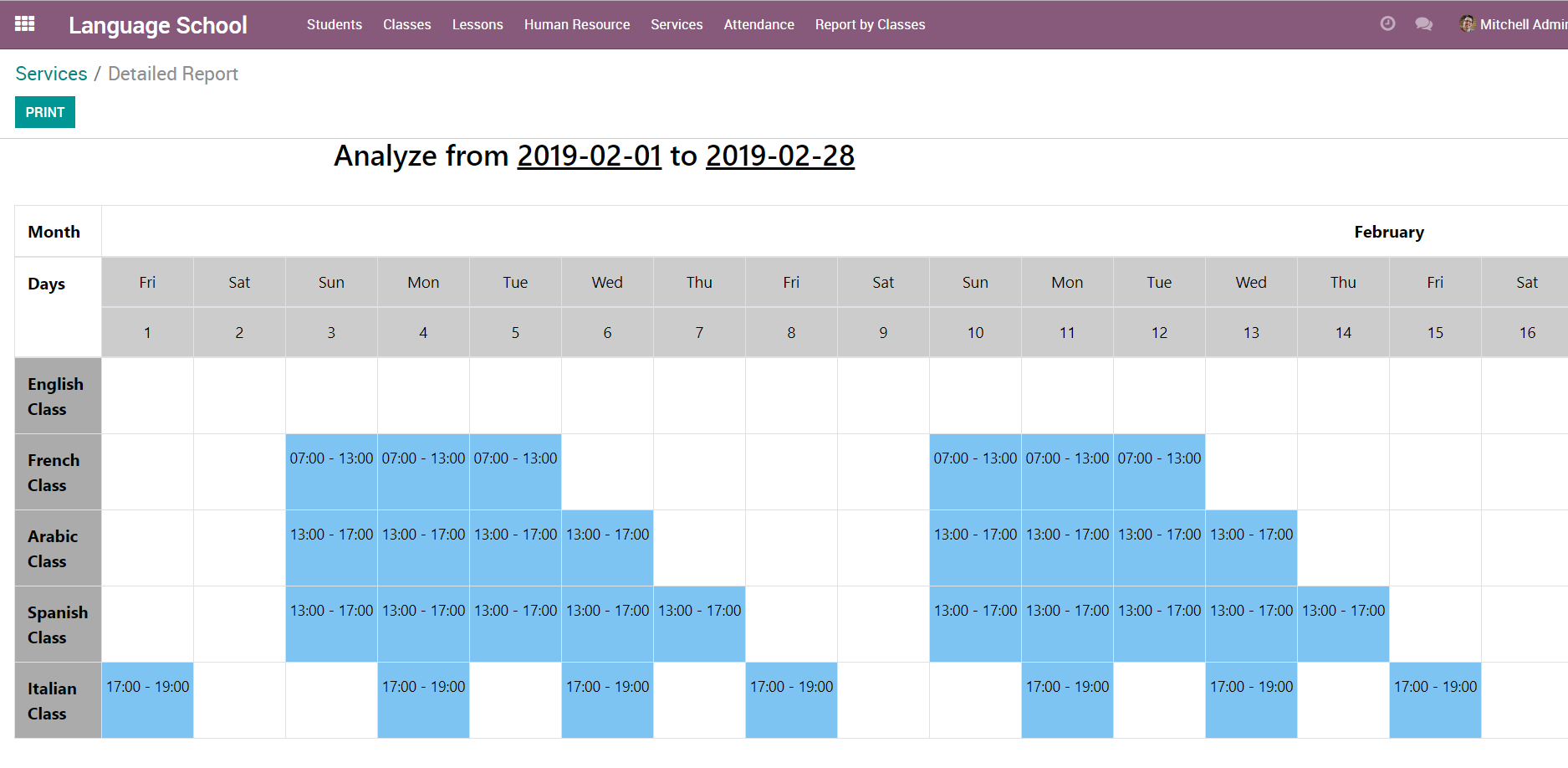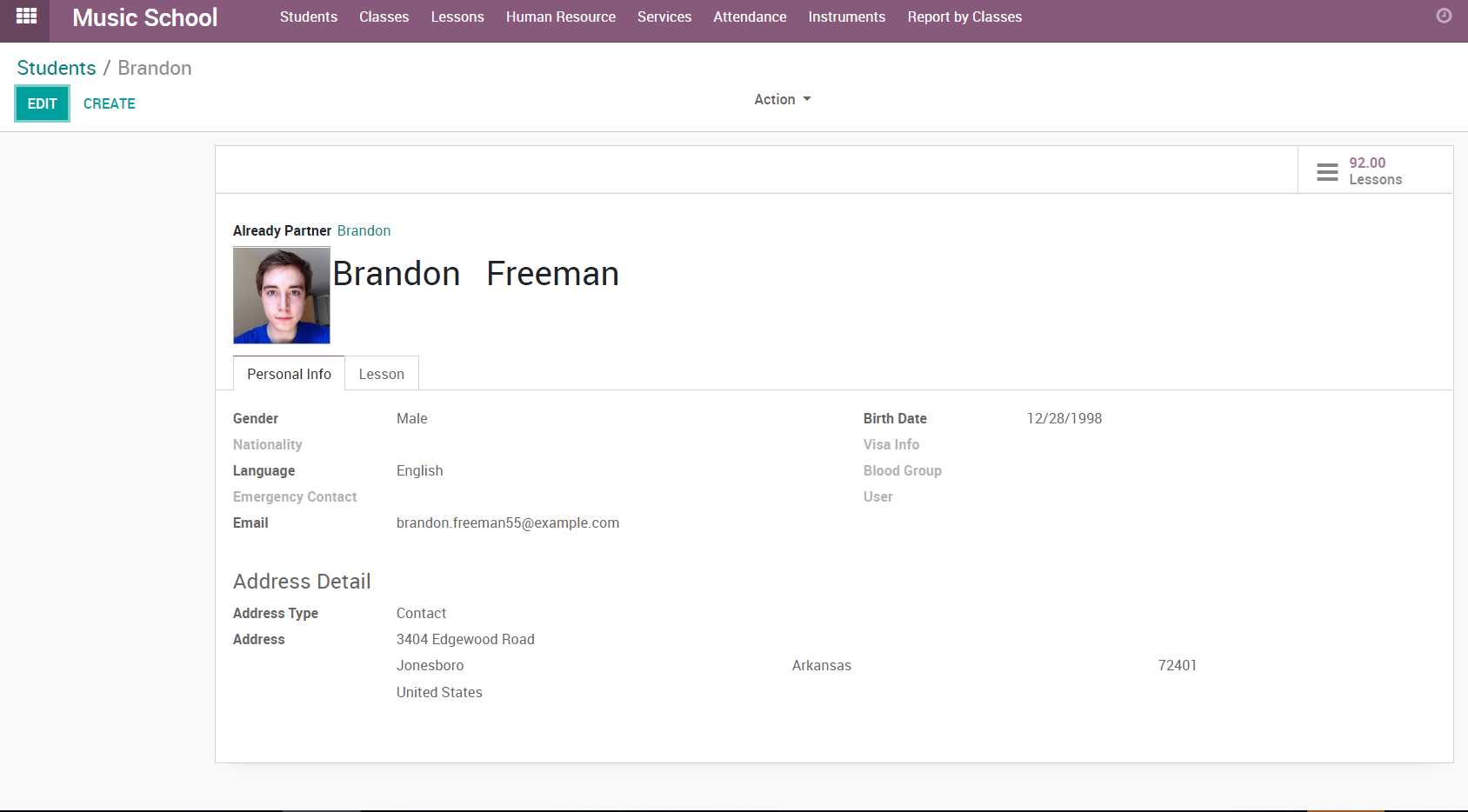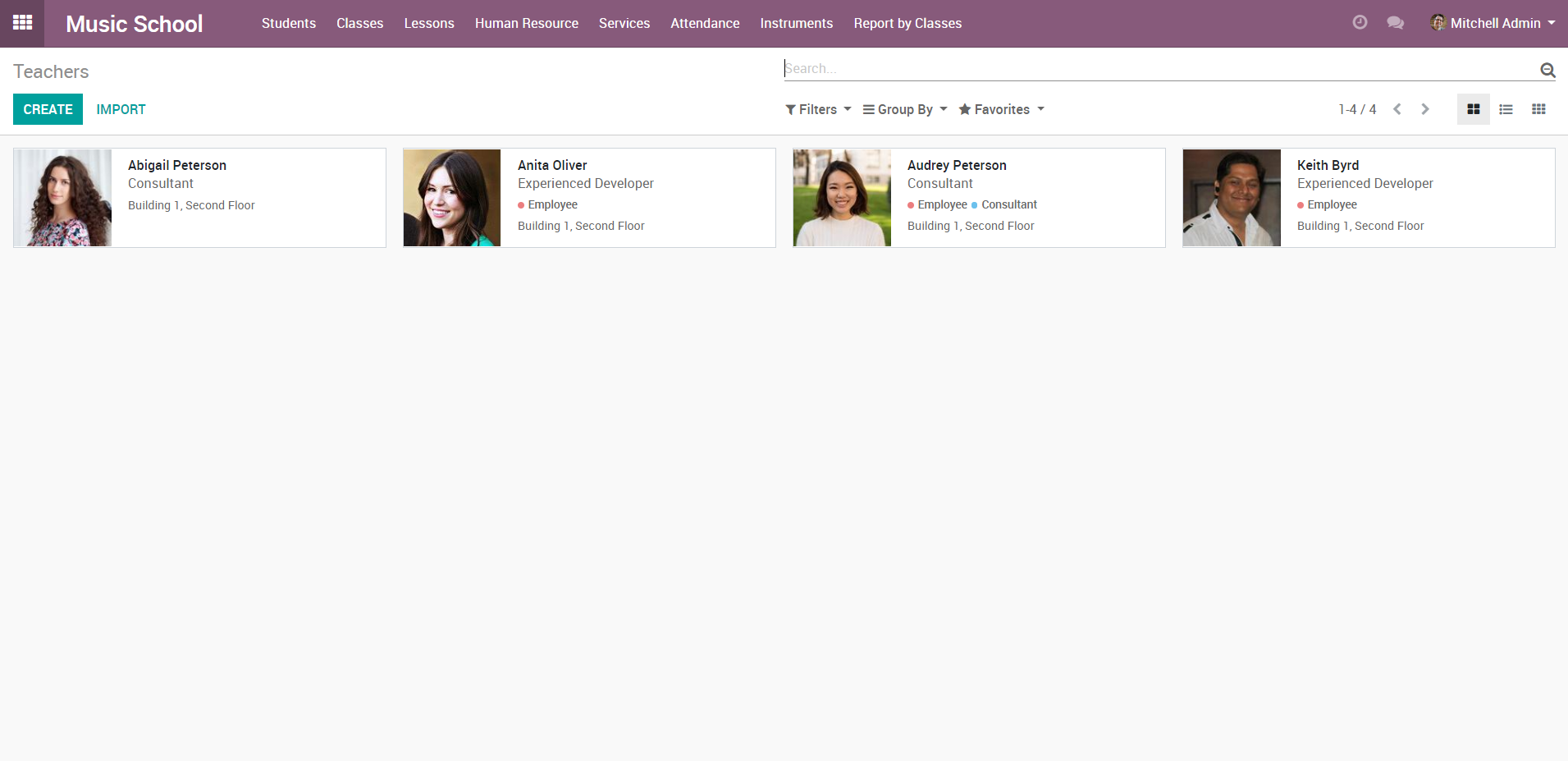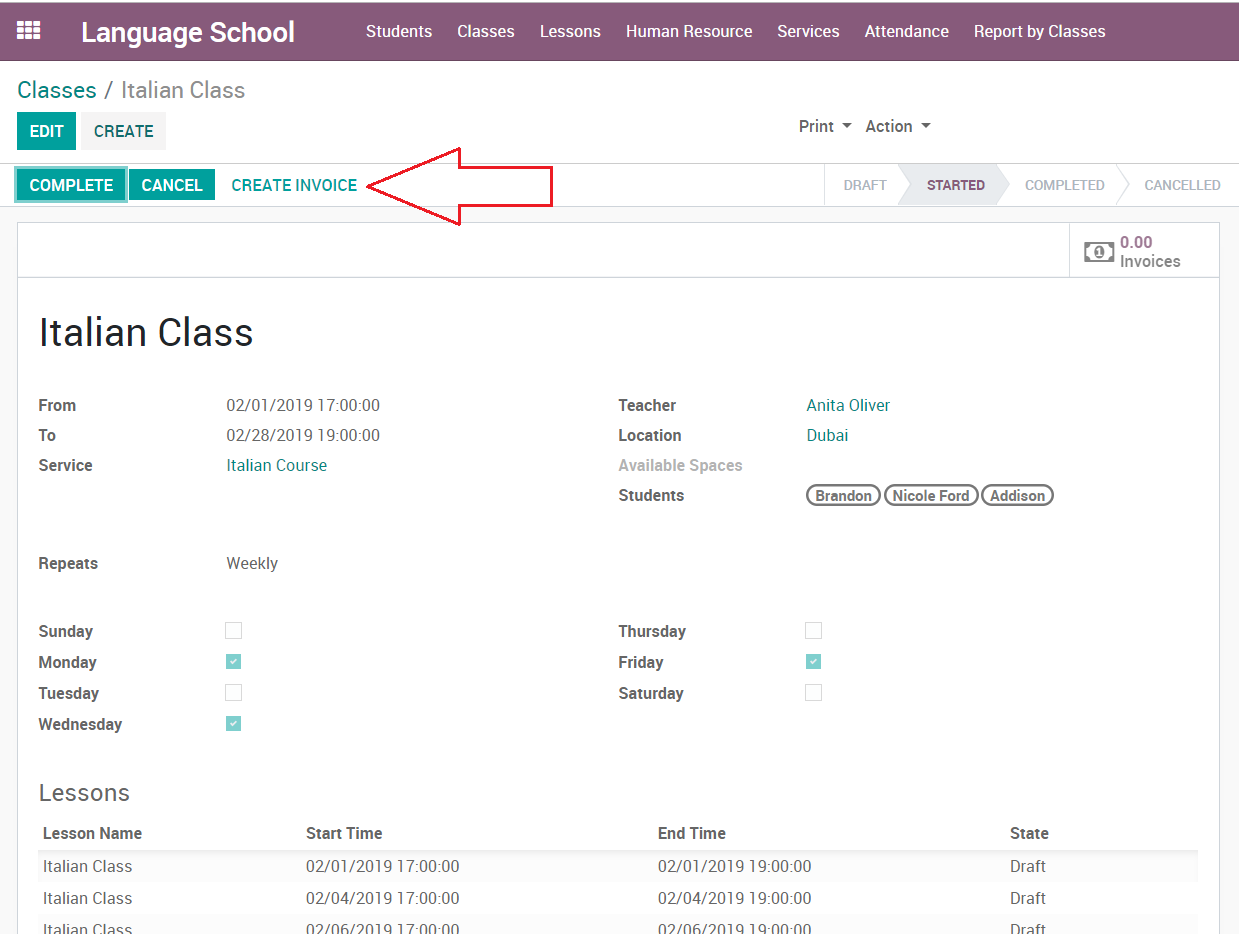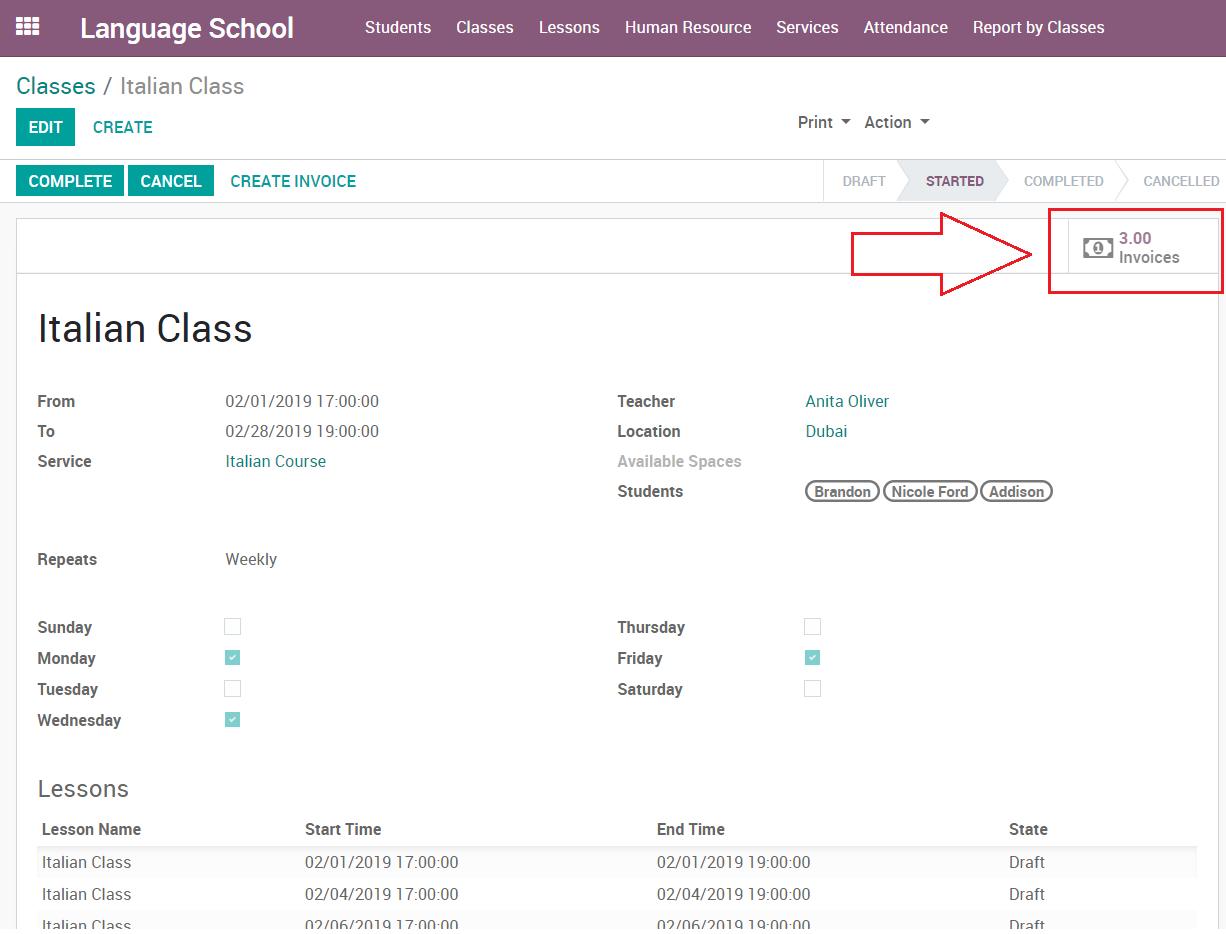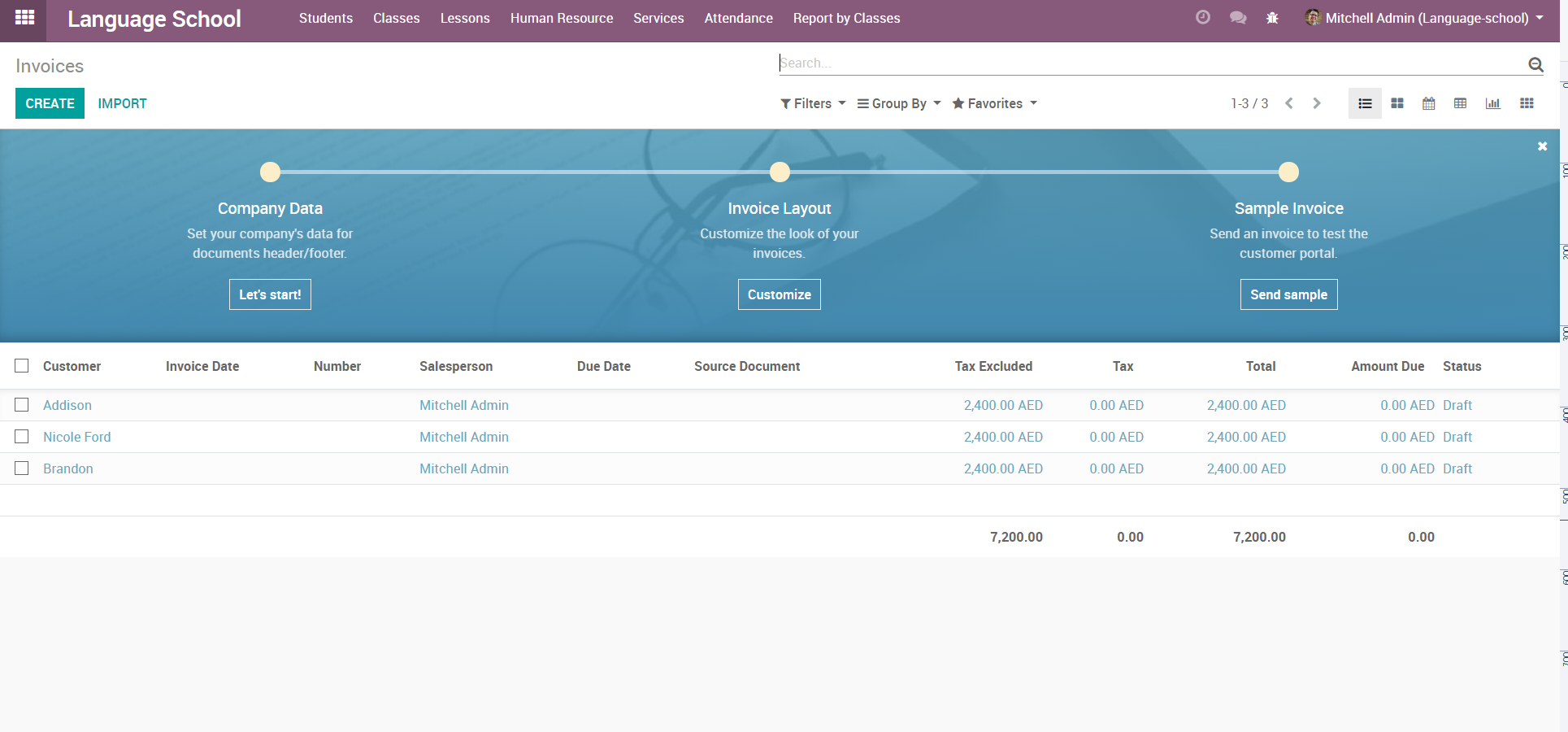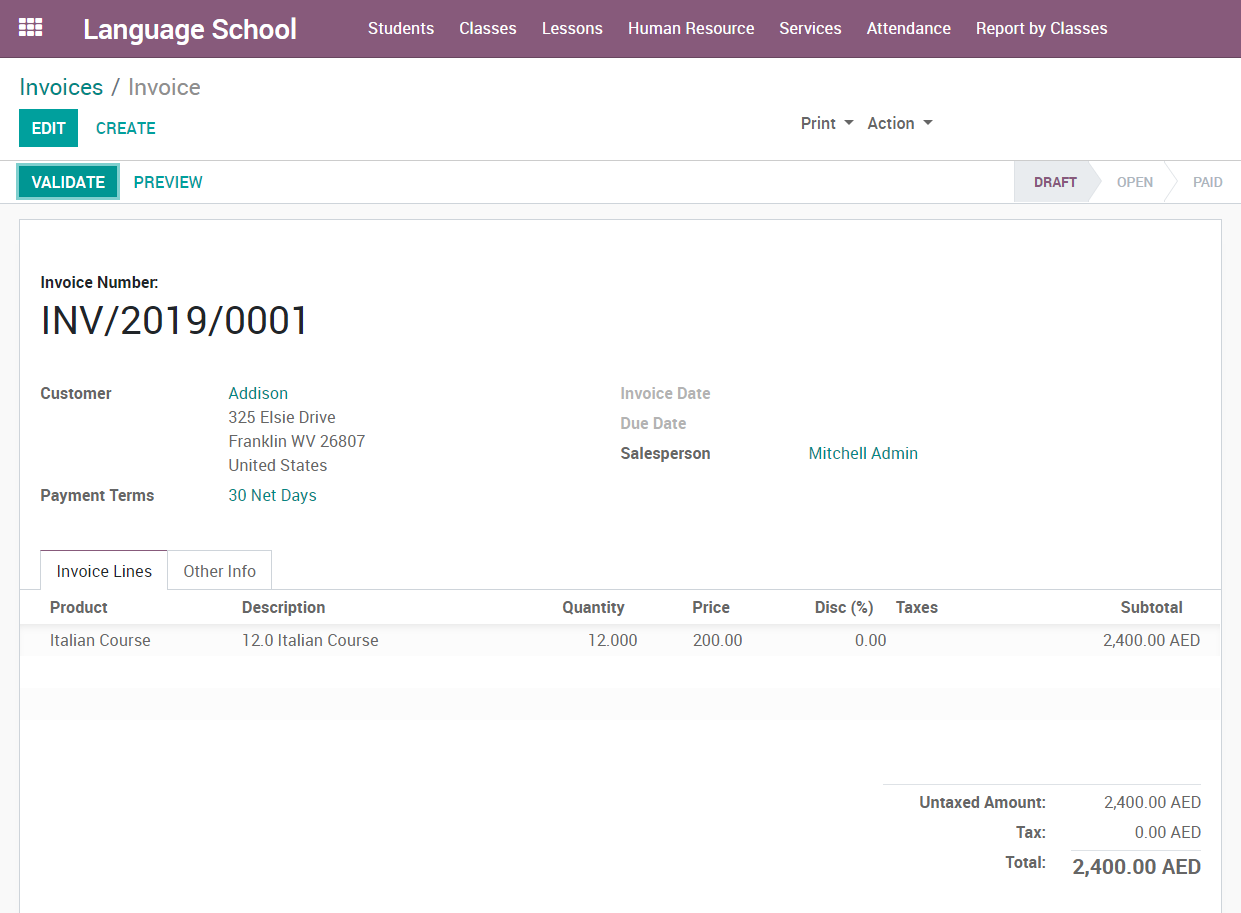Manage language classes, automatically generate lessons based on schedules, manage timetables effectively, track student attendance, and handle invoicing.
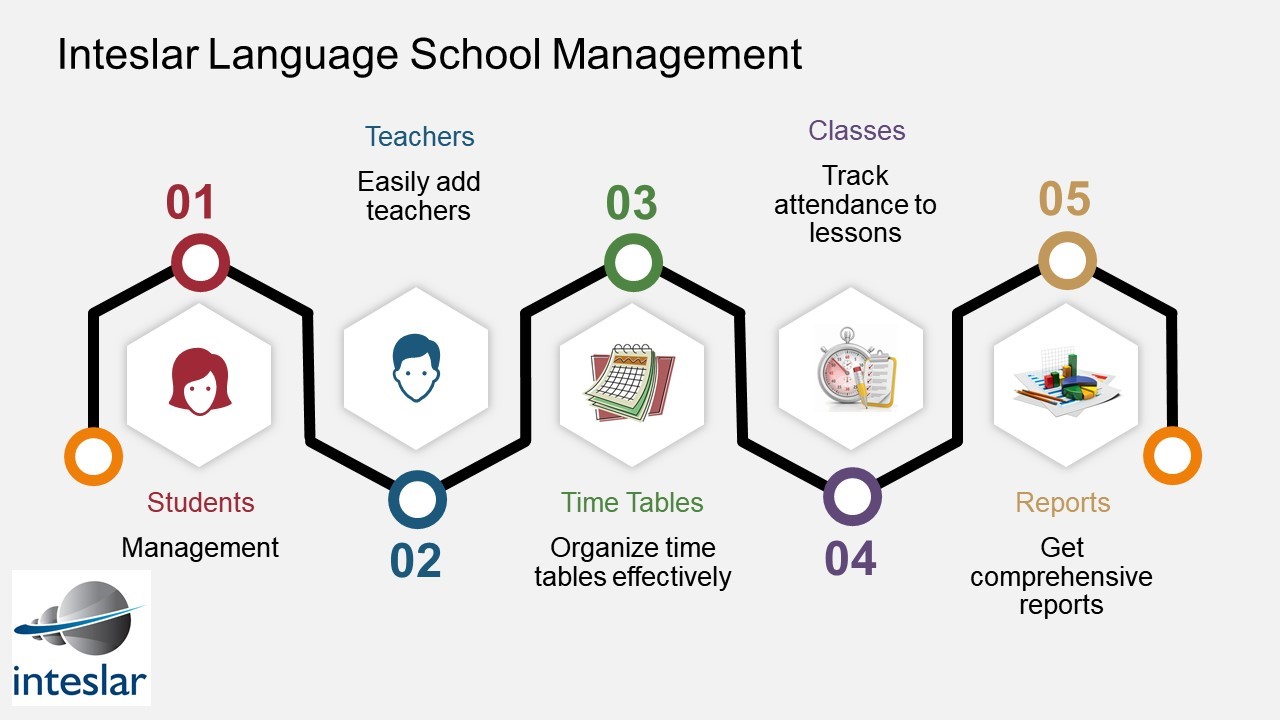
Create students / teachers
Easily manage classes / lessons
manage tiemtables effectively
get complete reports on the attendance of students
Generate invoices and track payments based on the number of lessons
Multi-Company Support