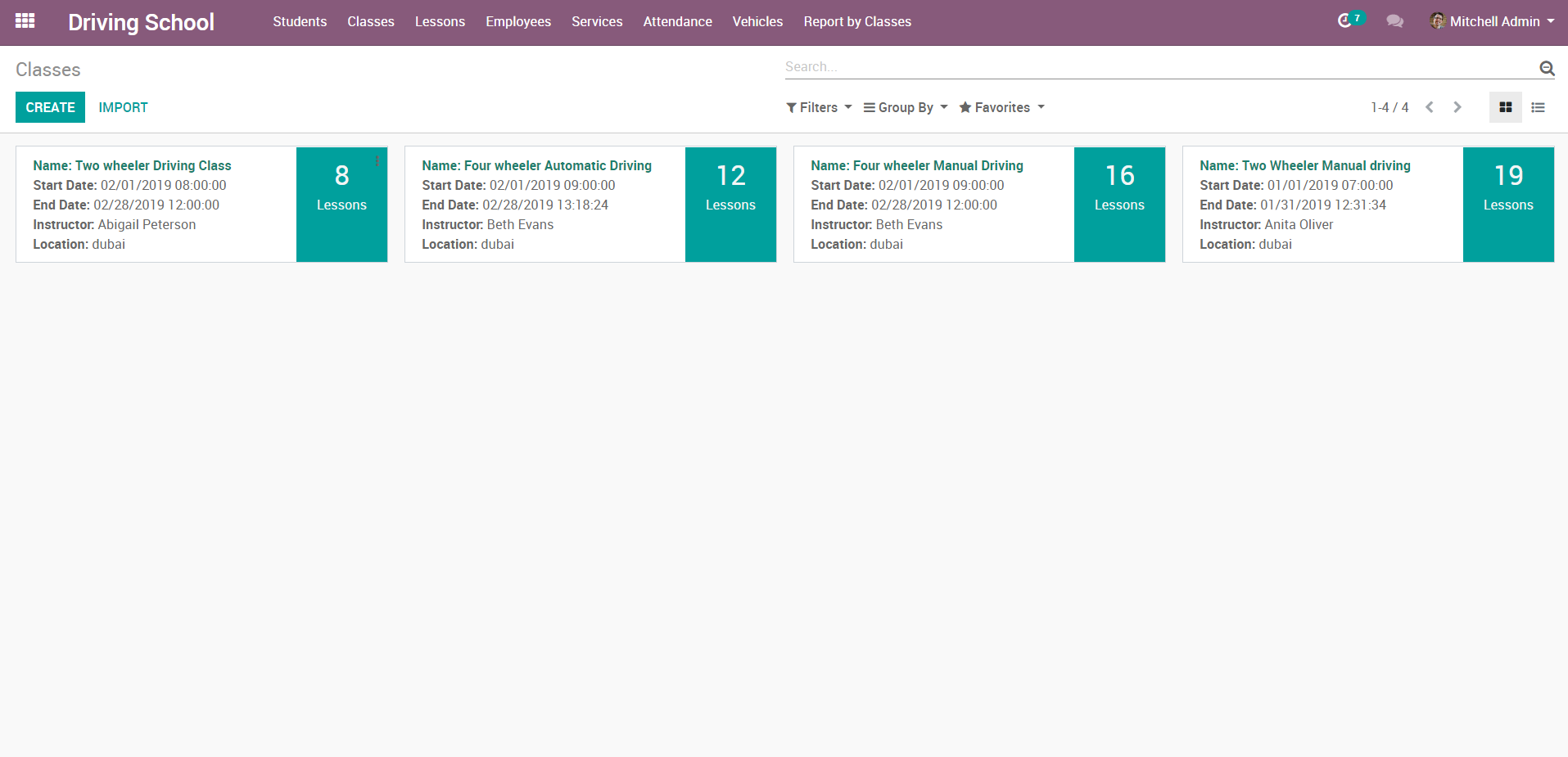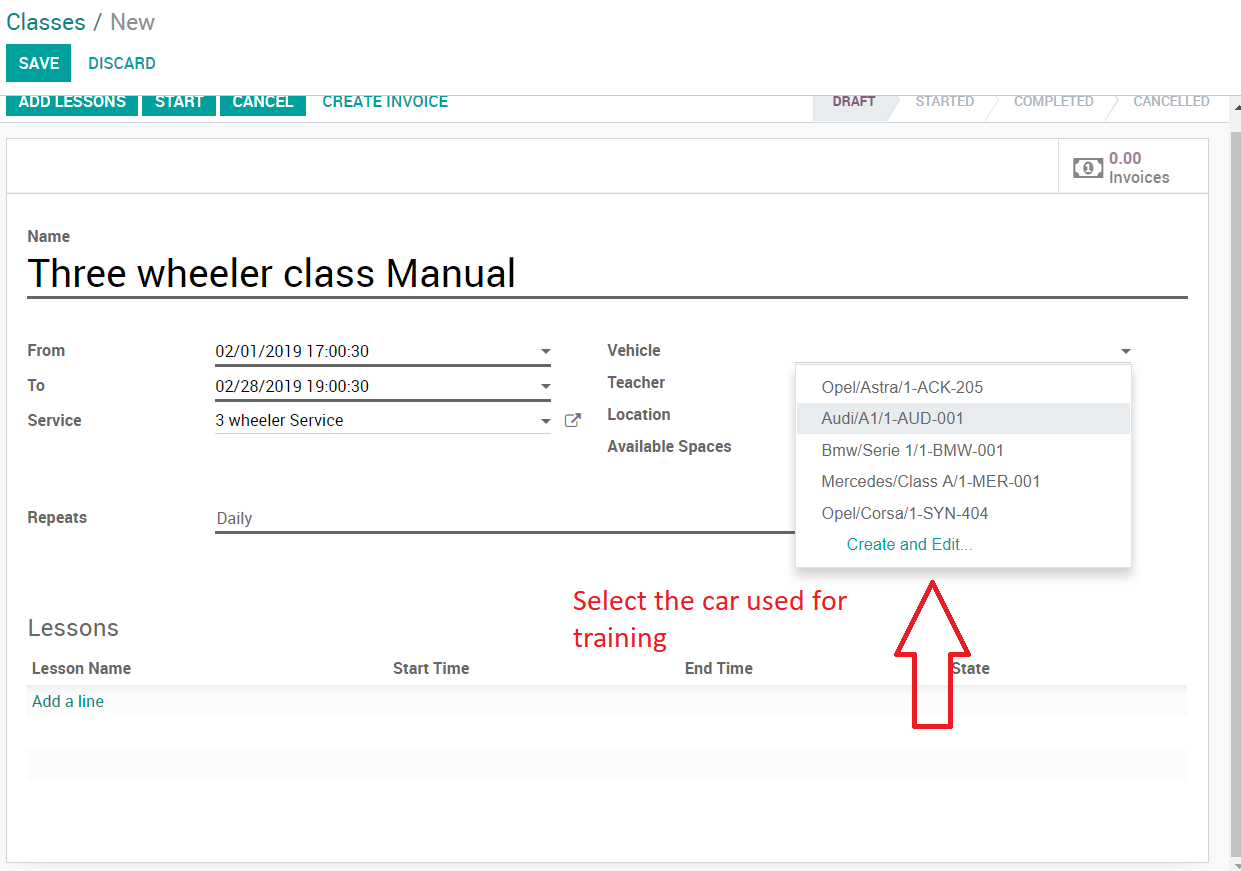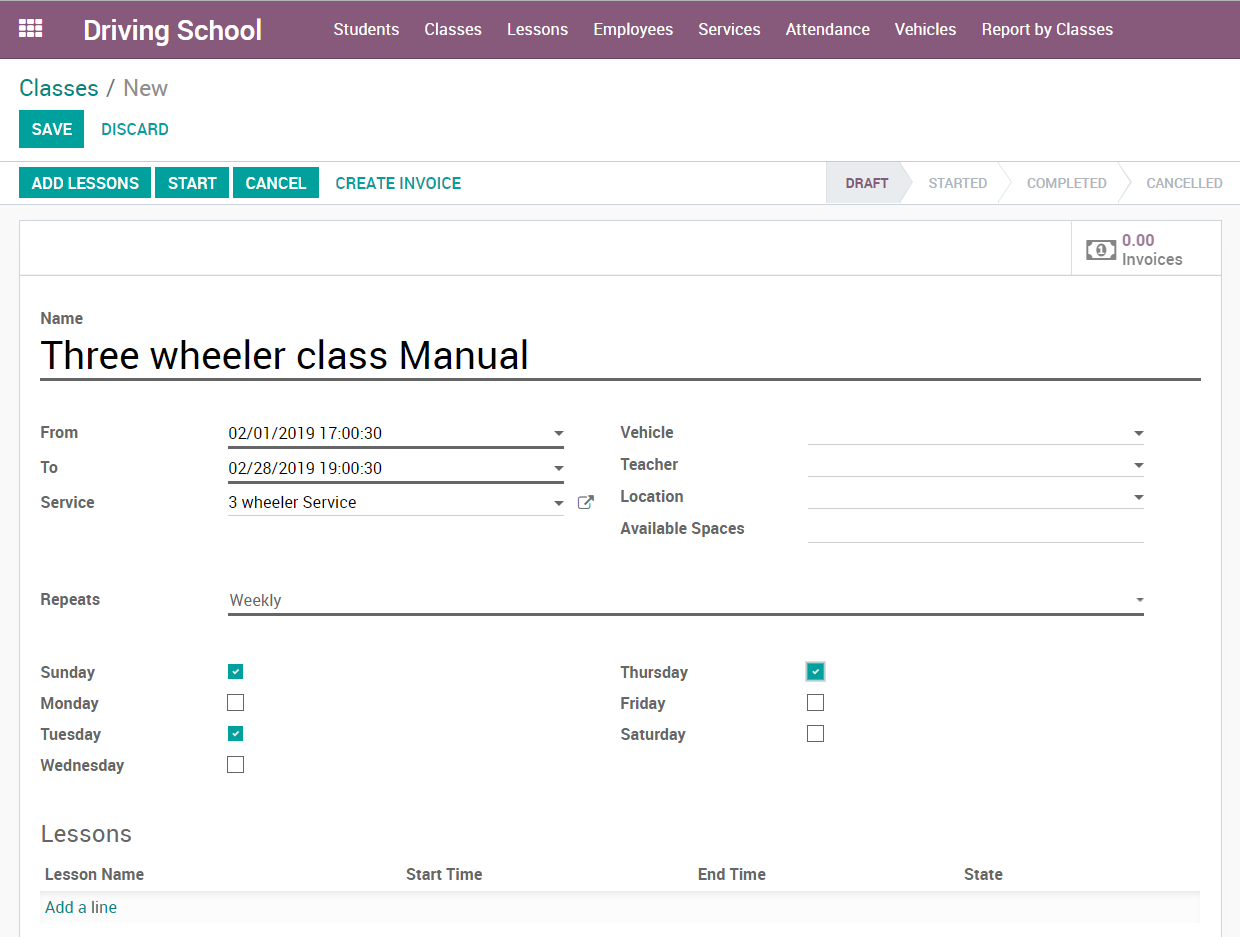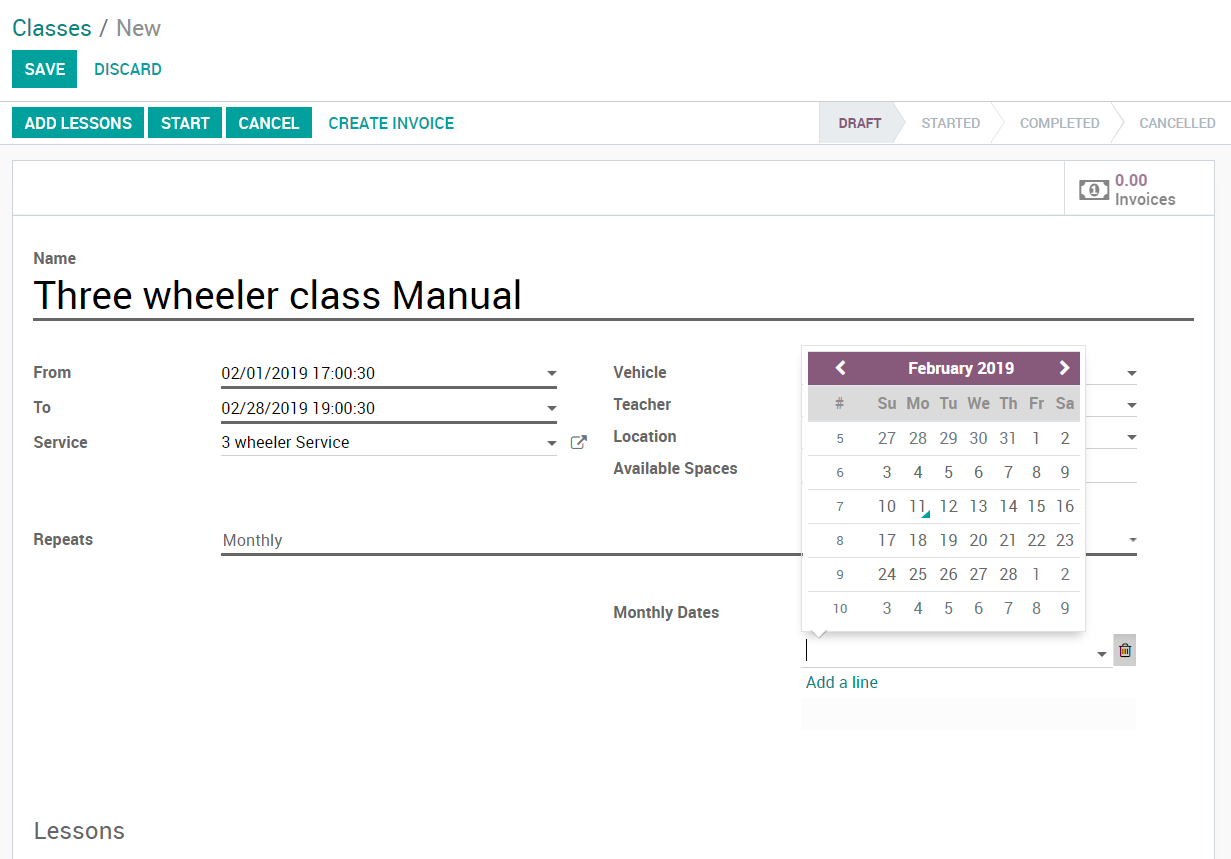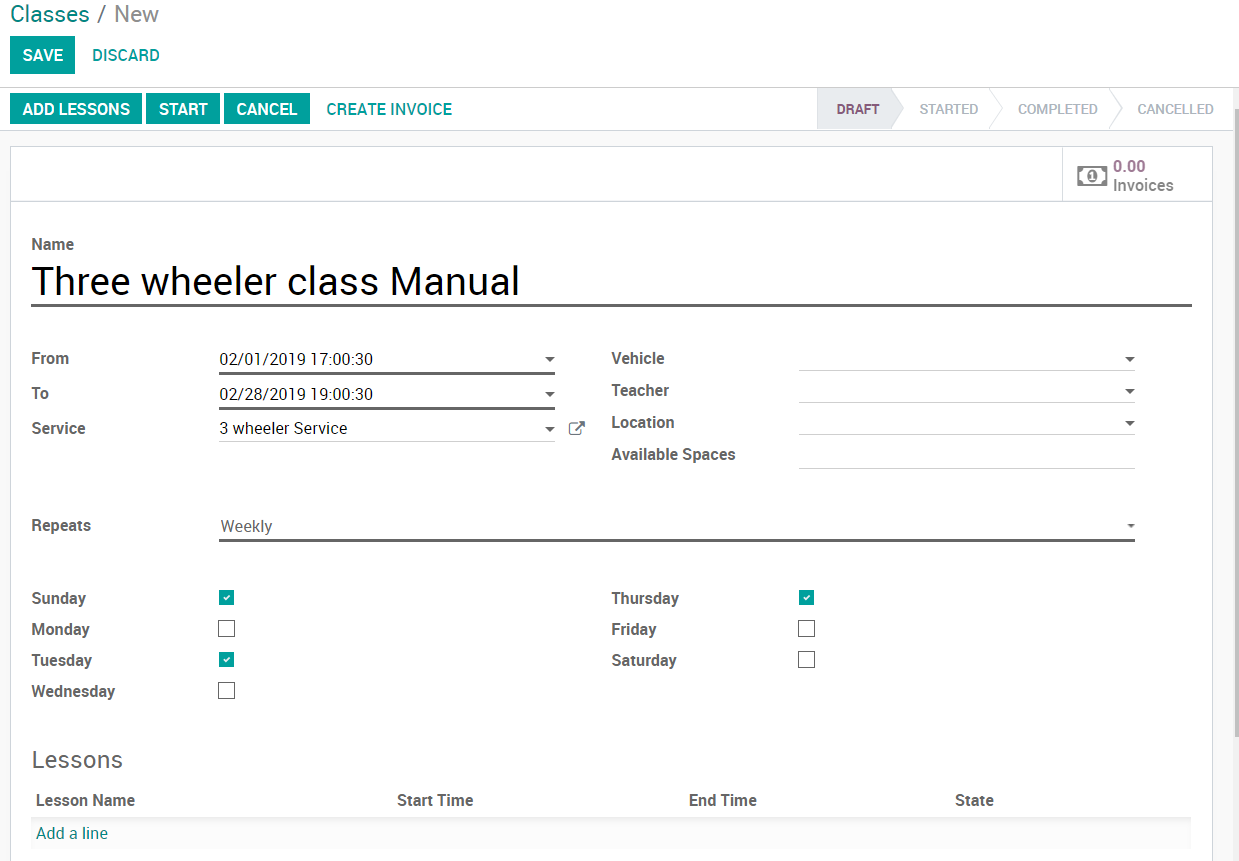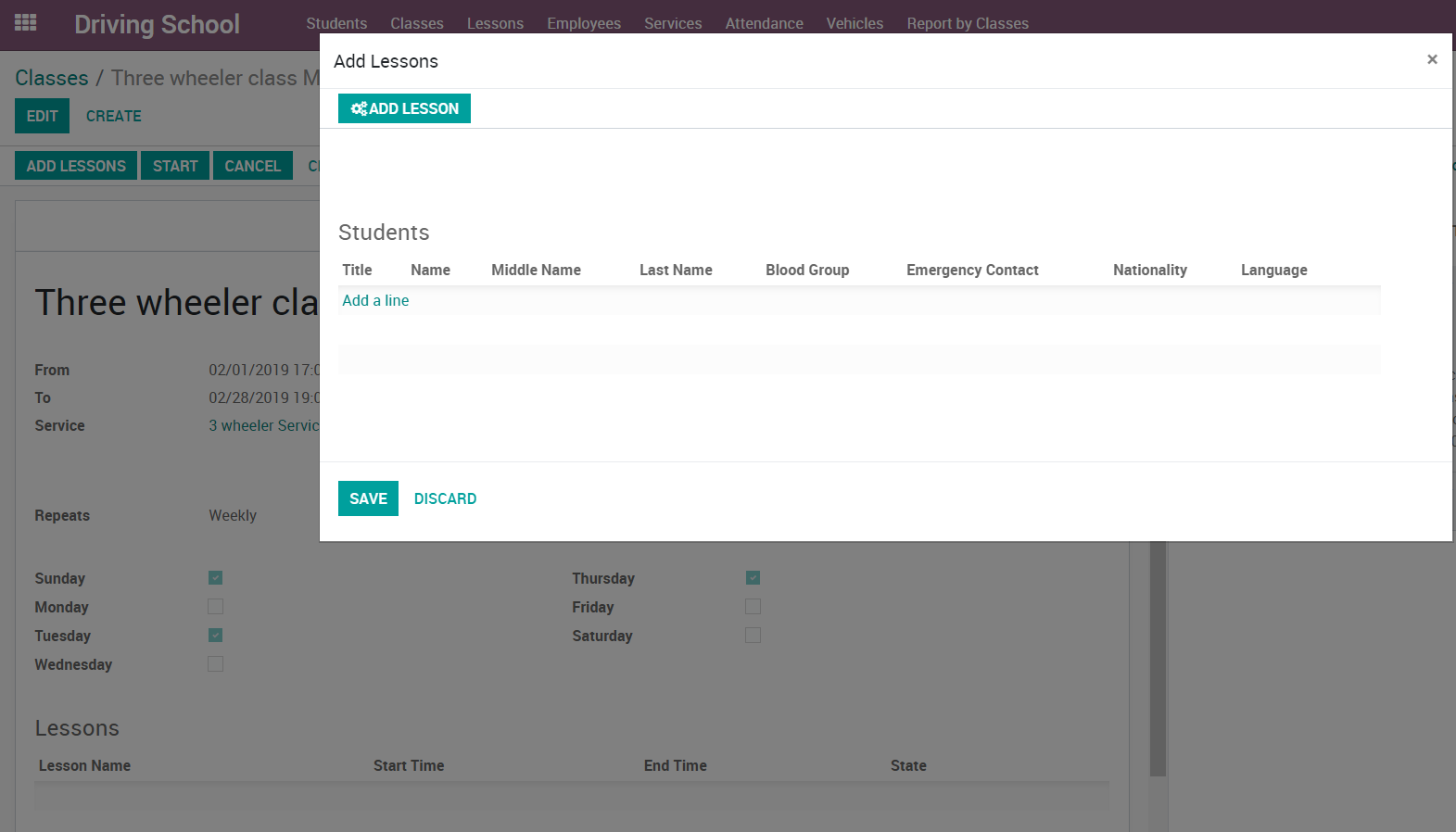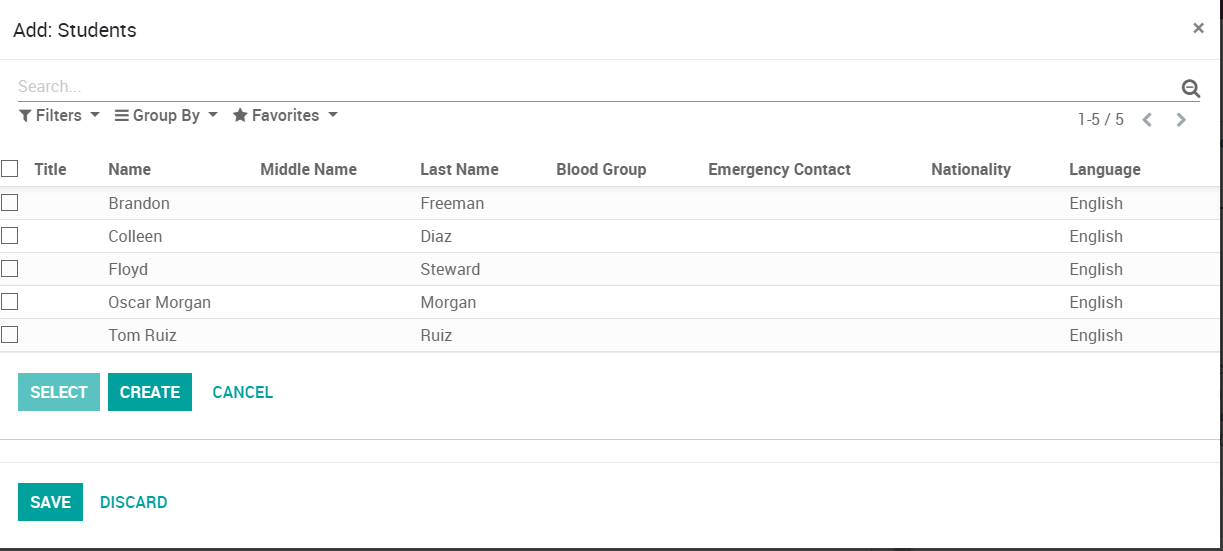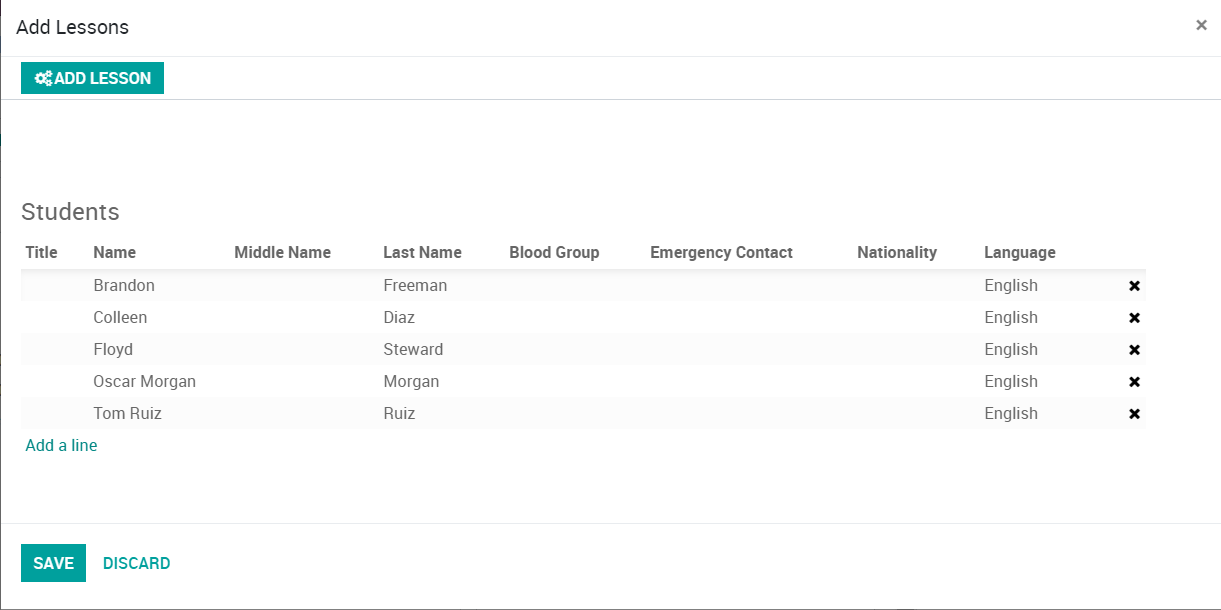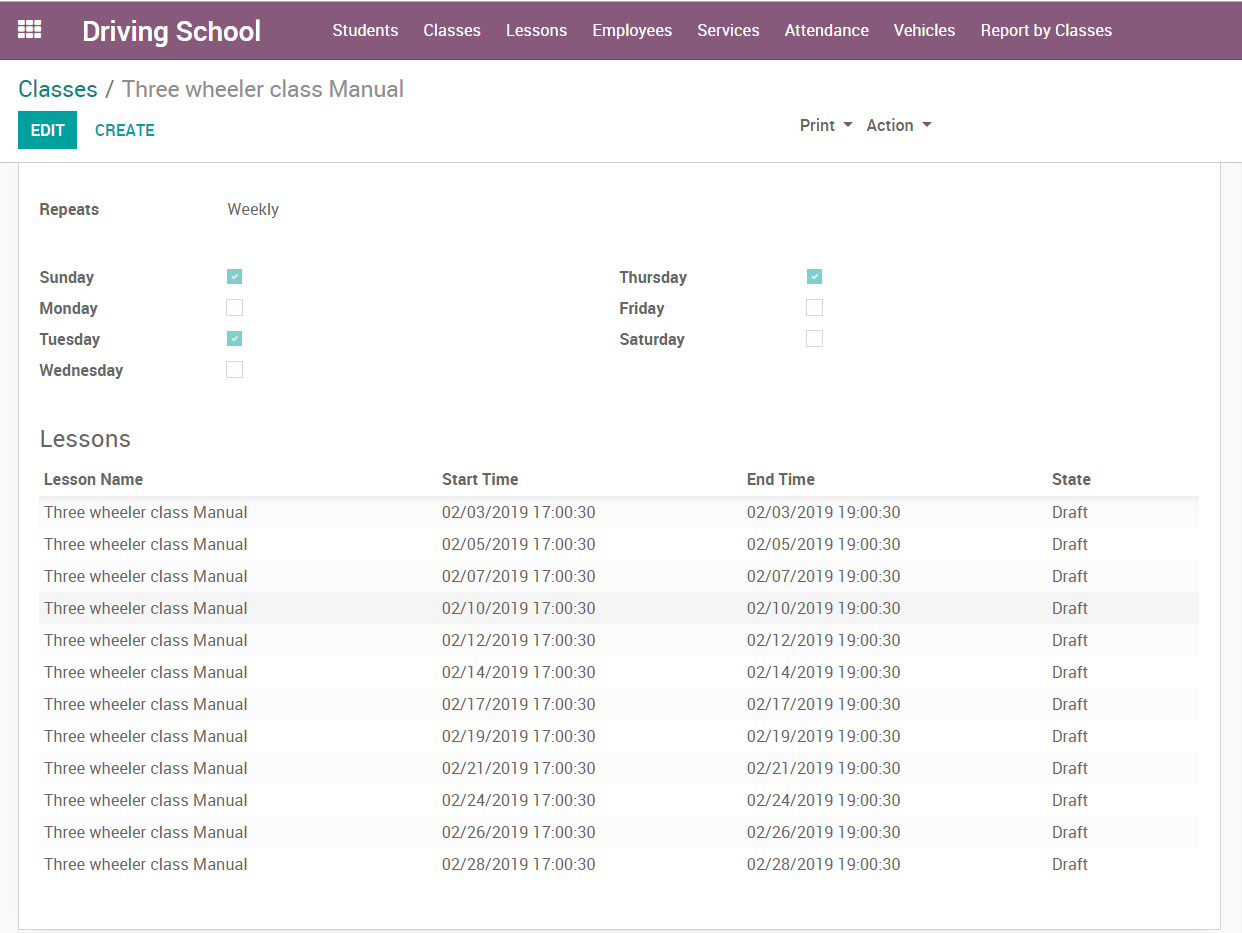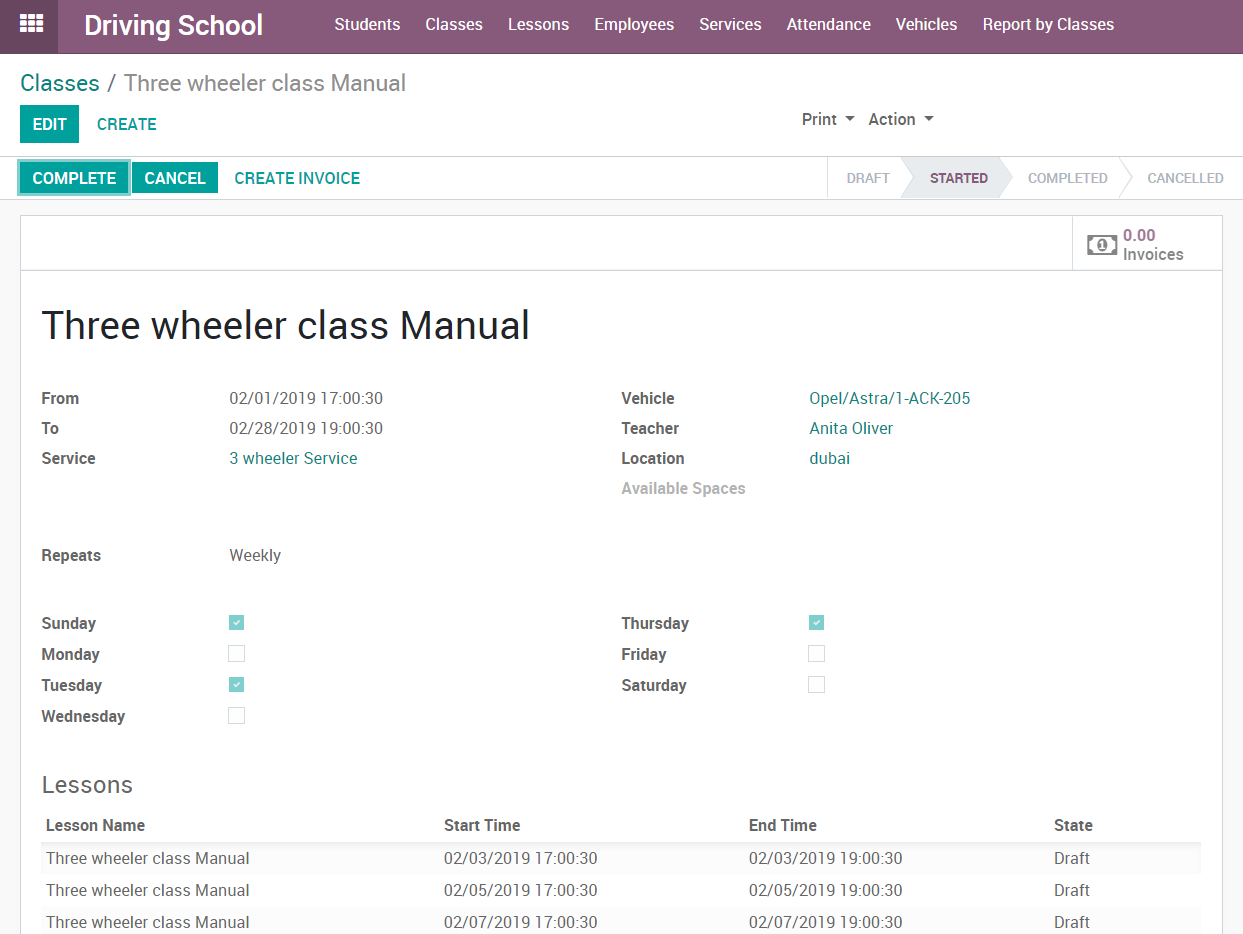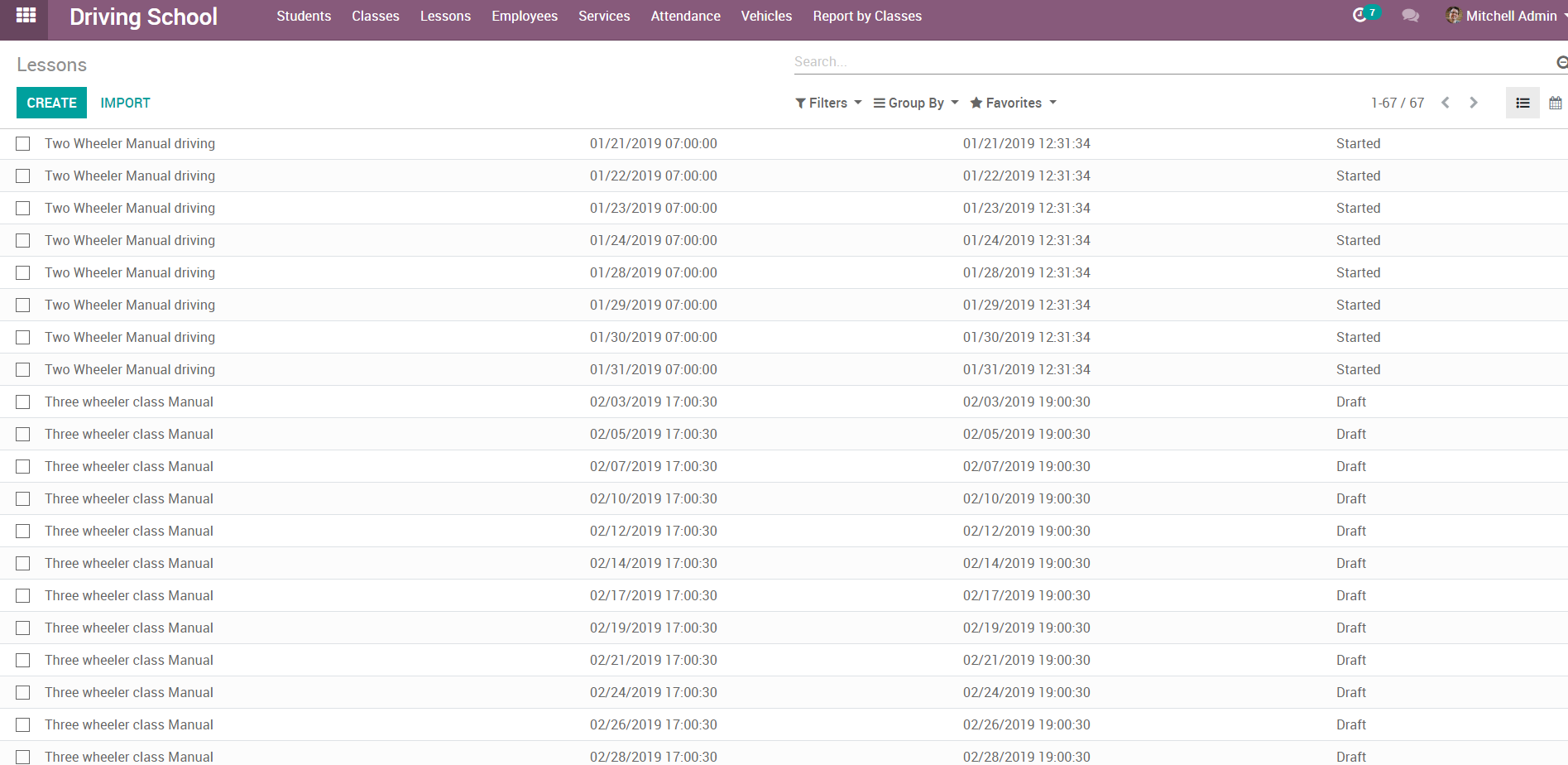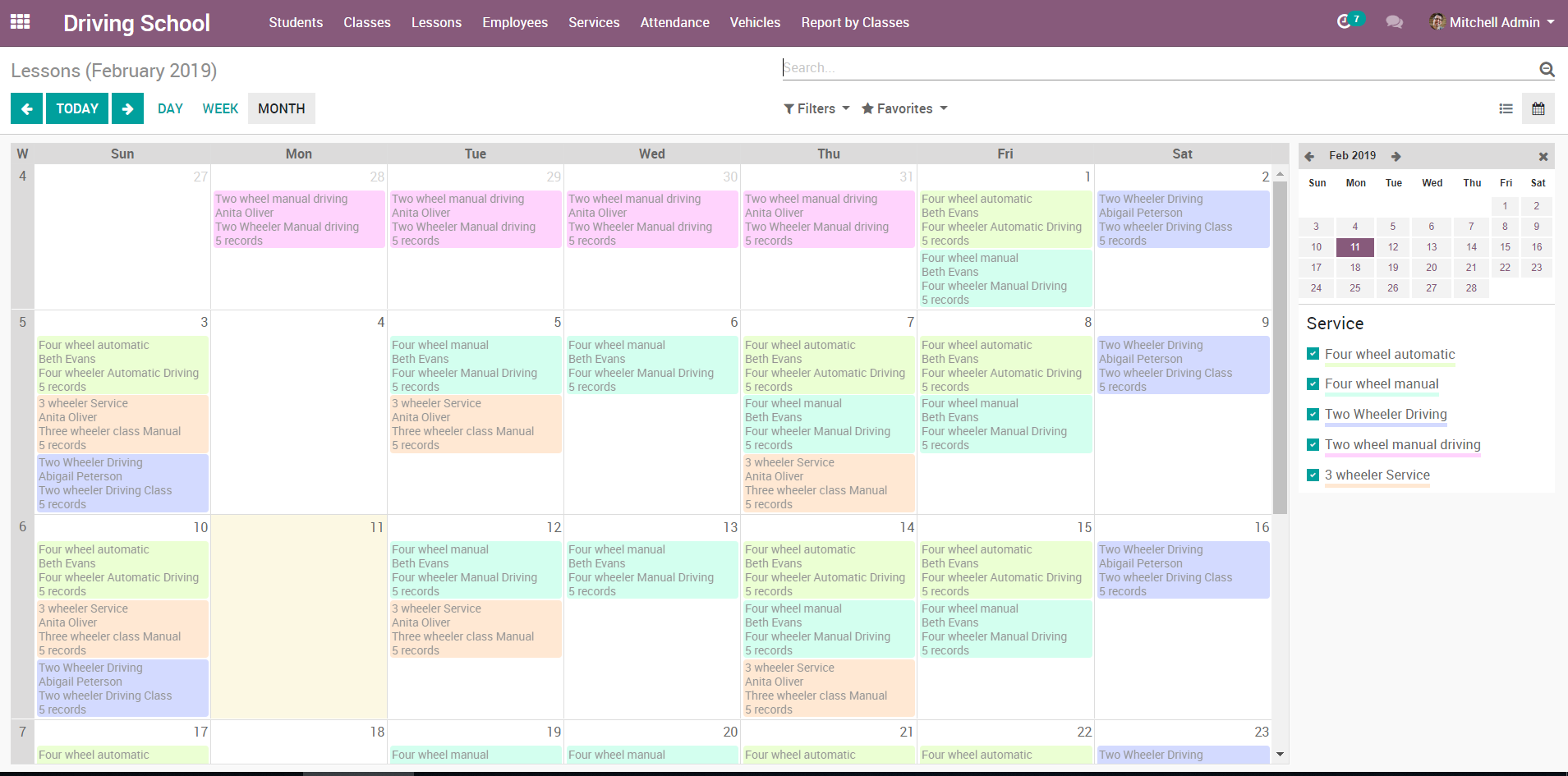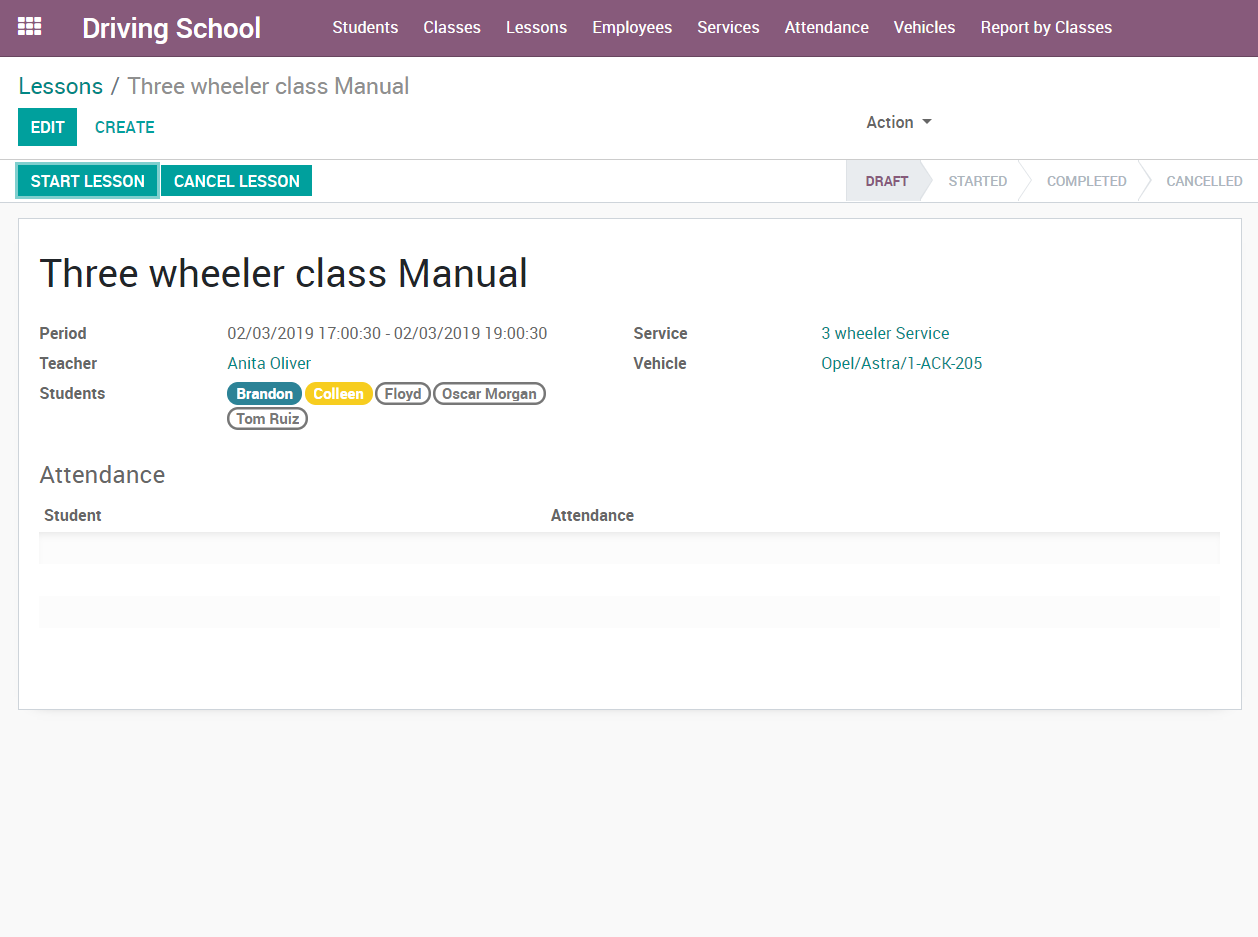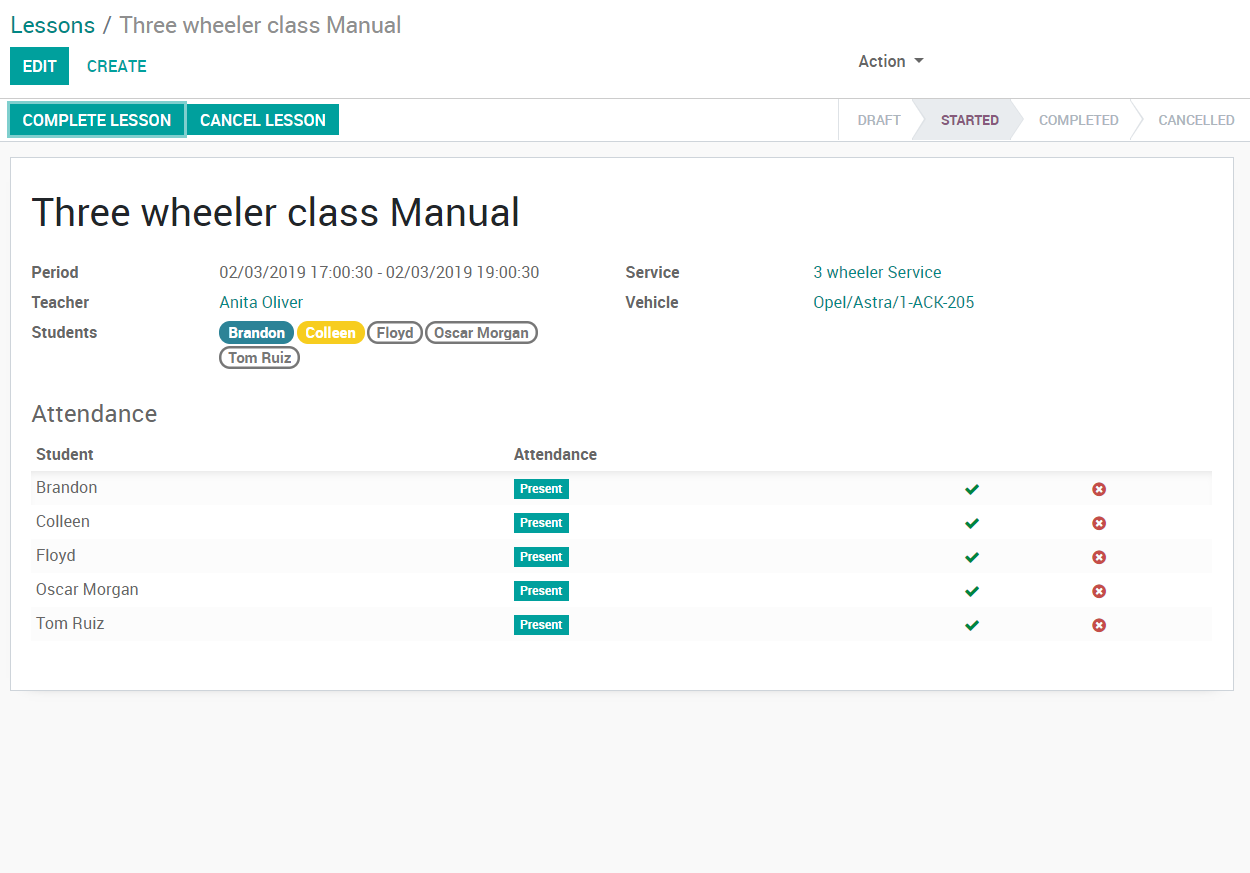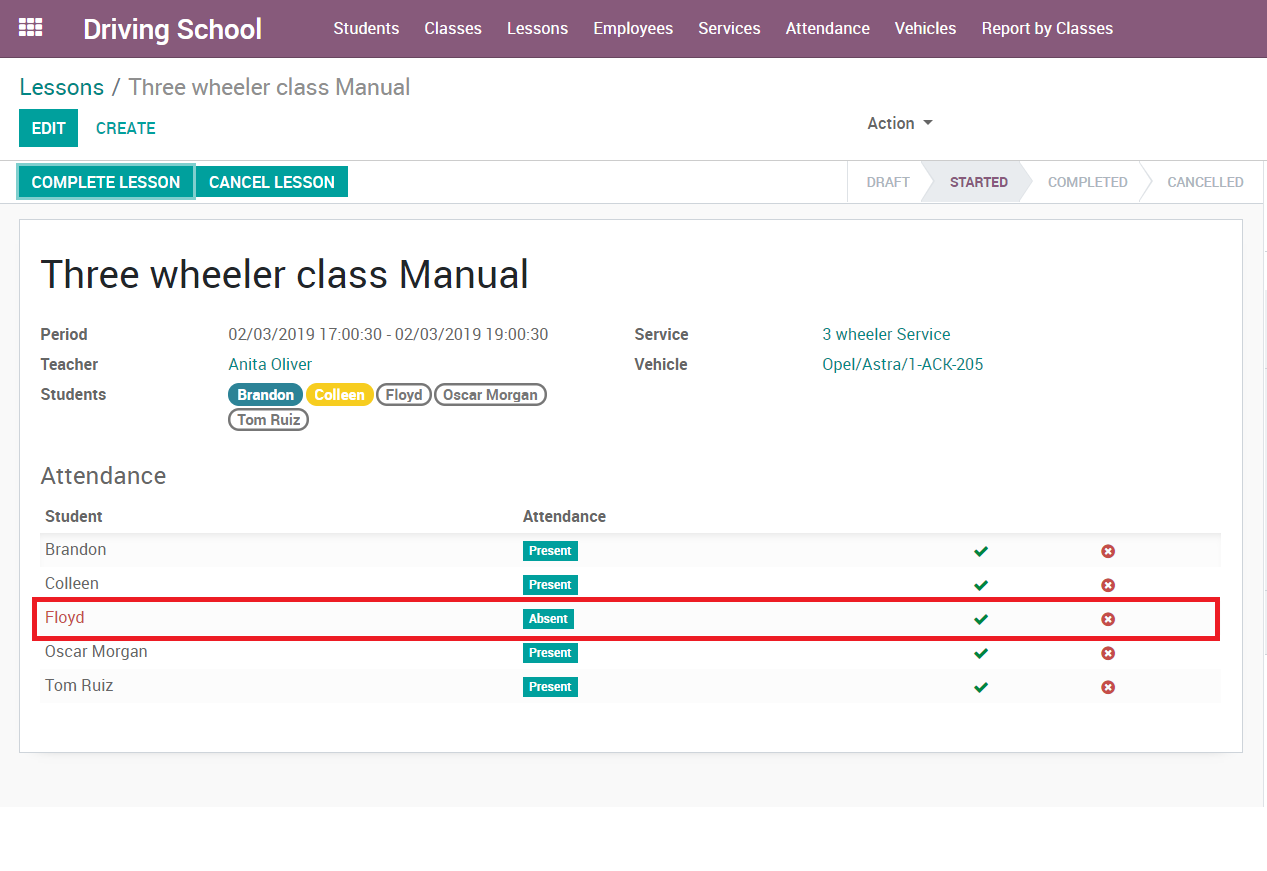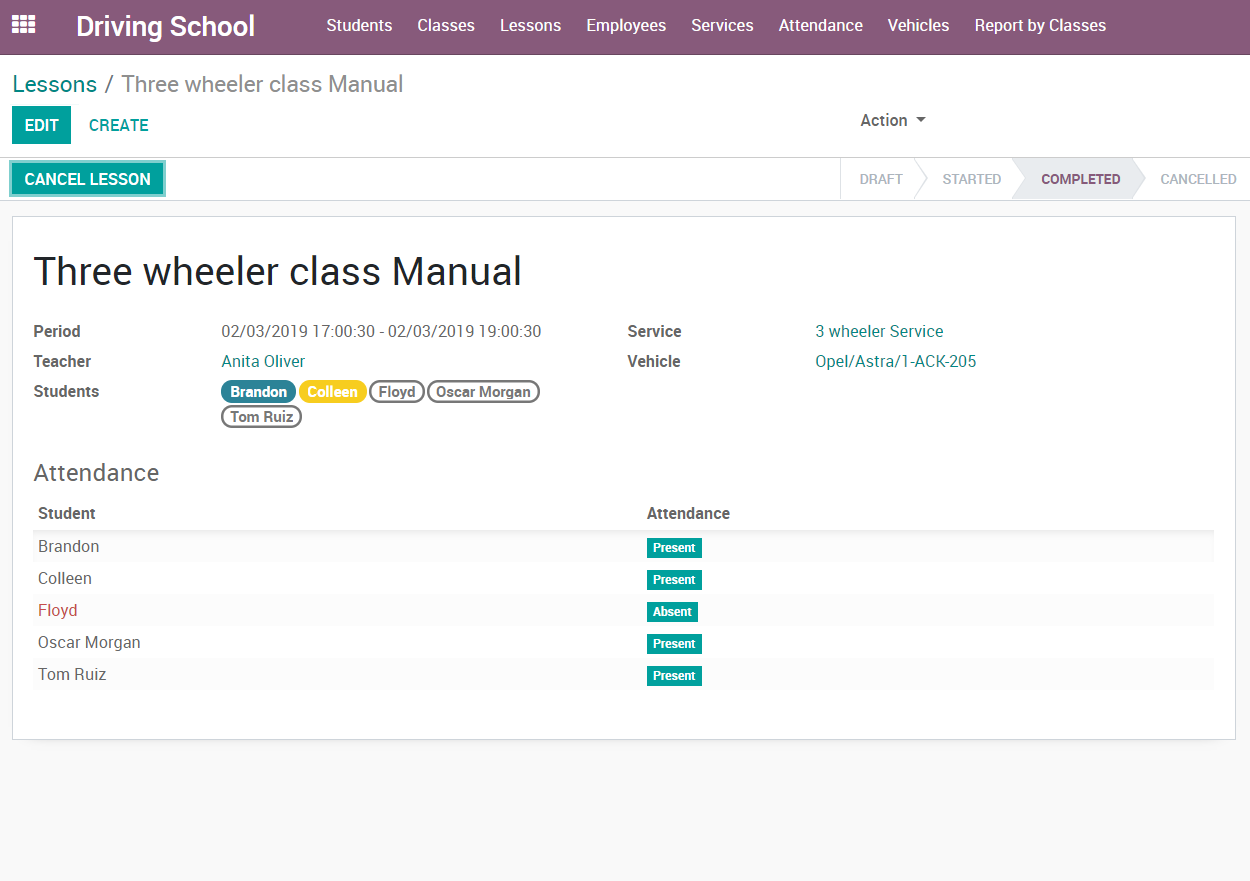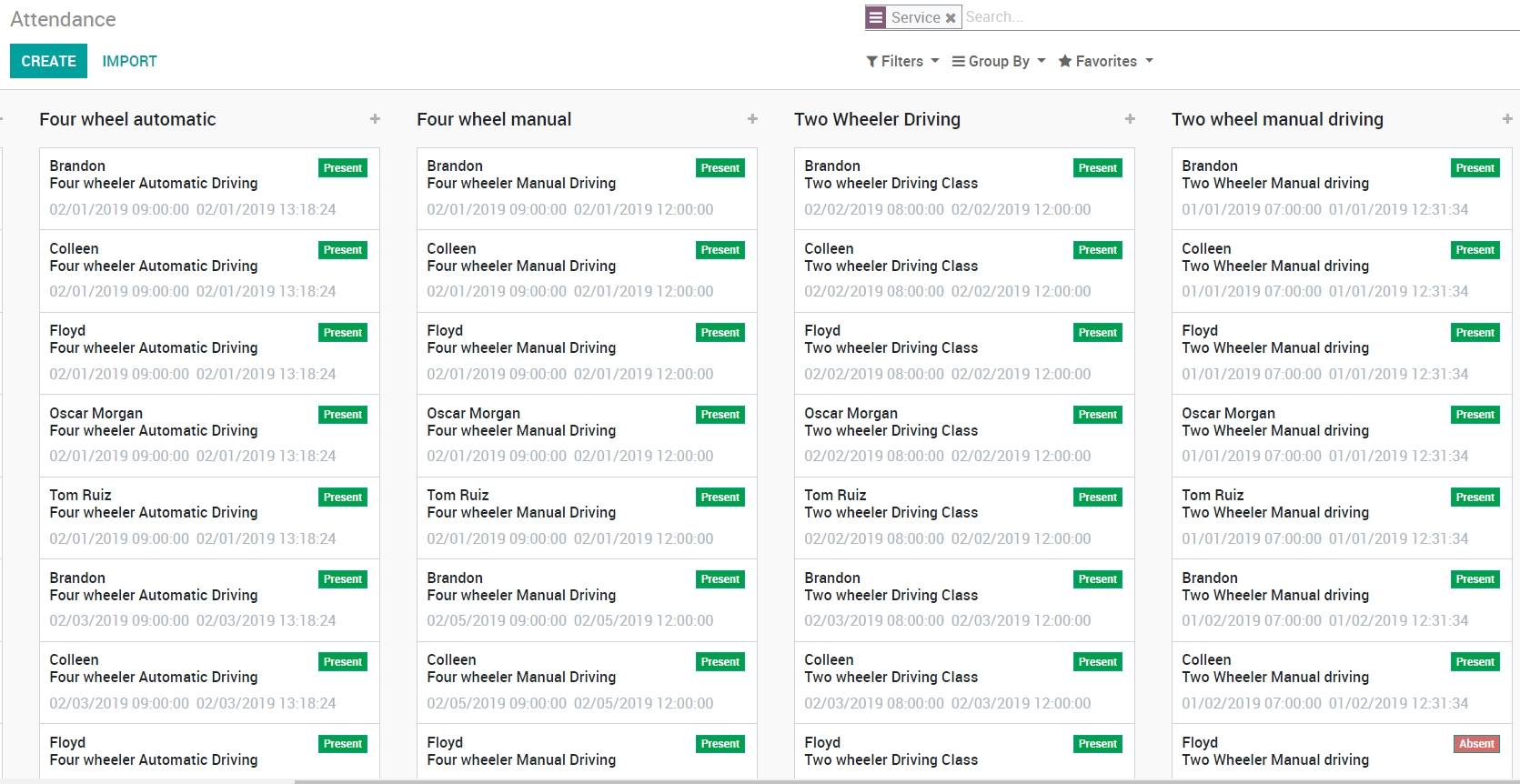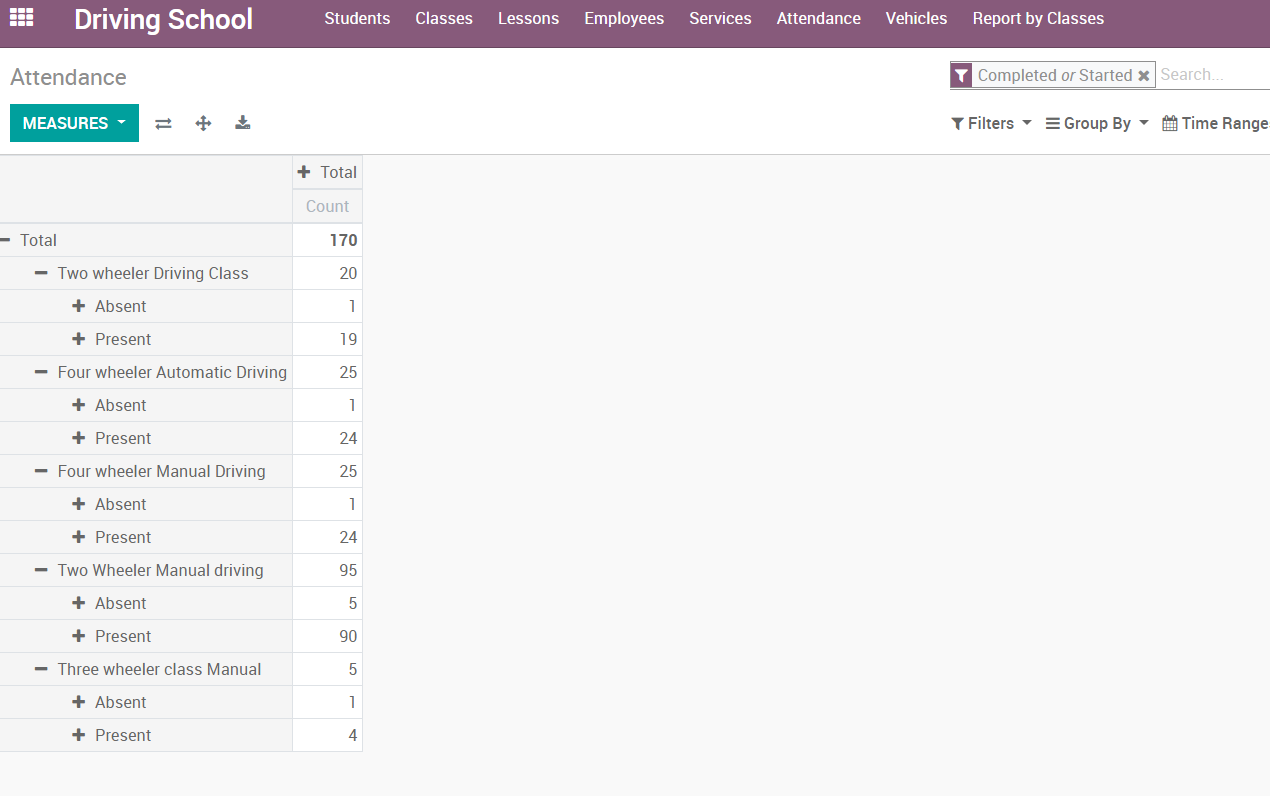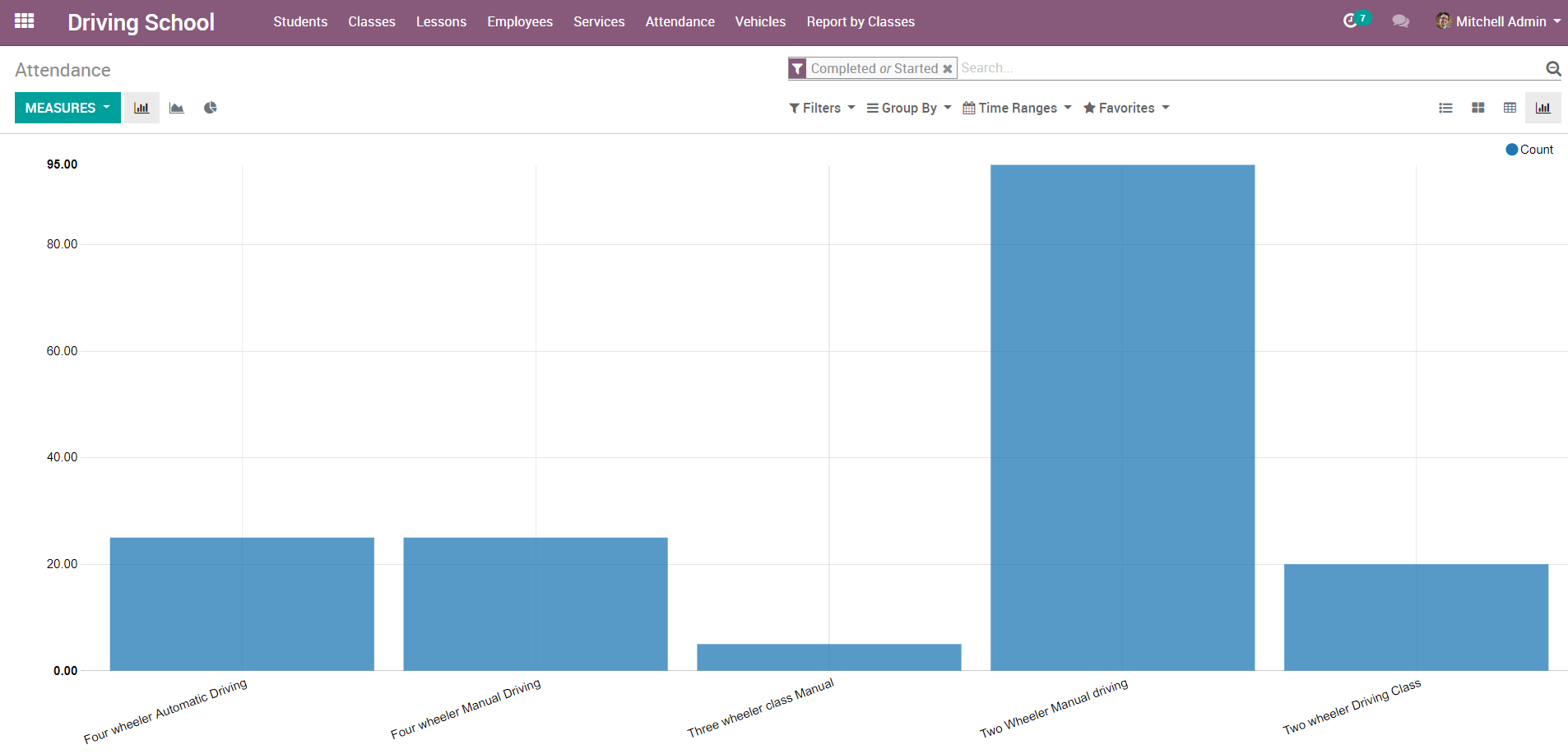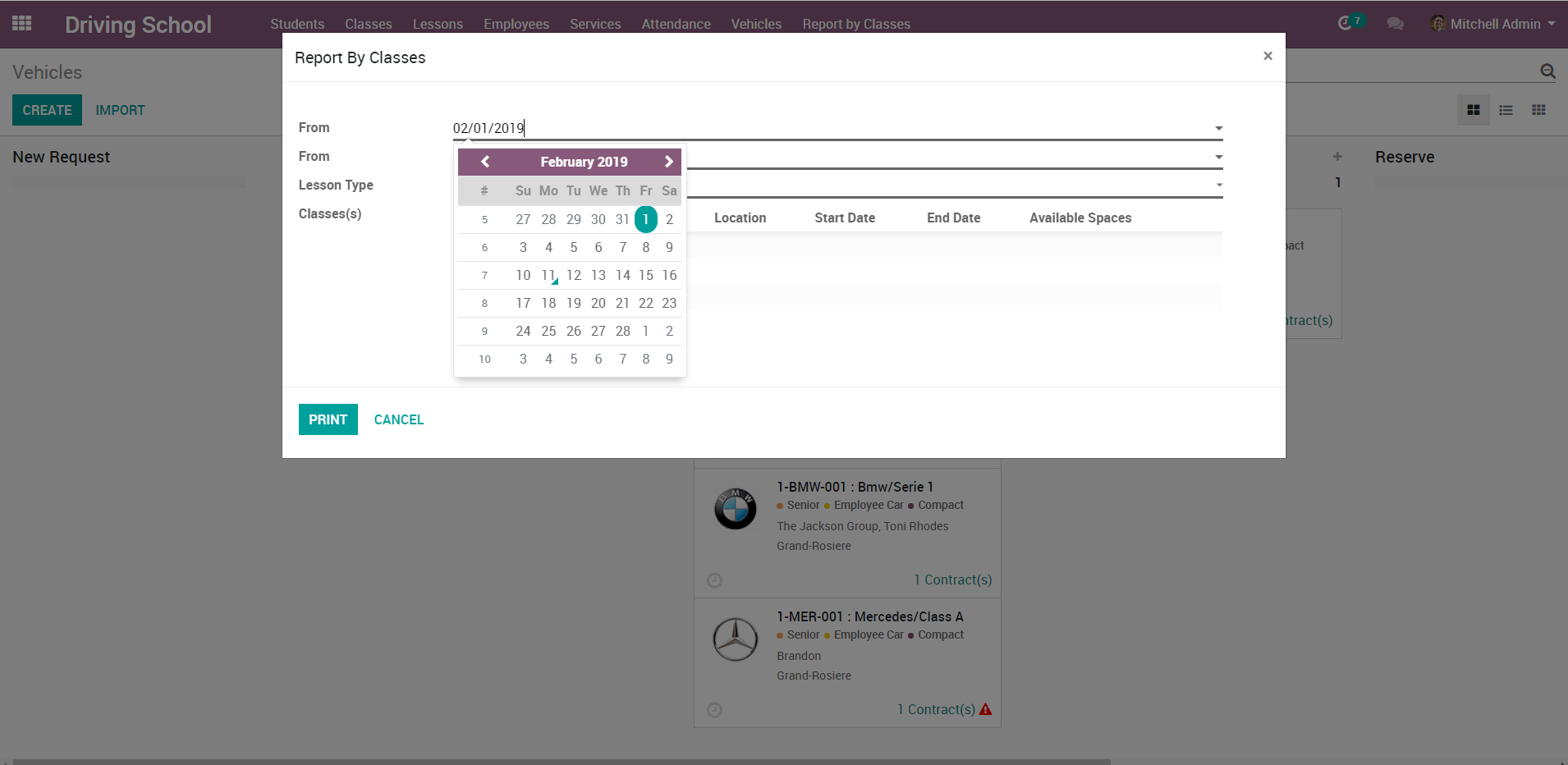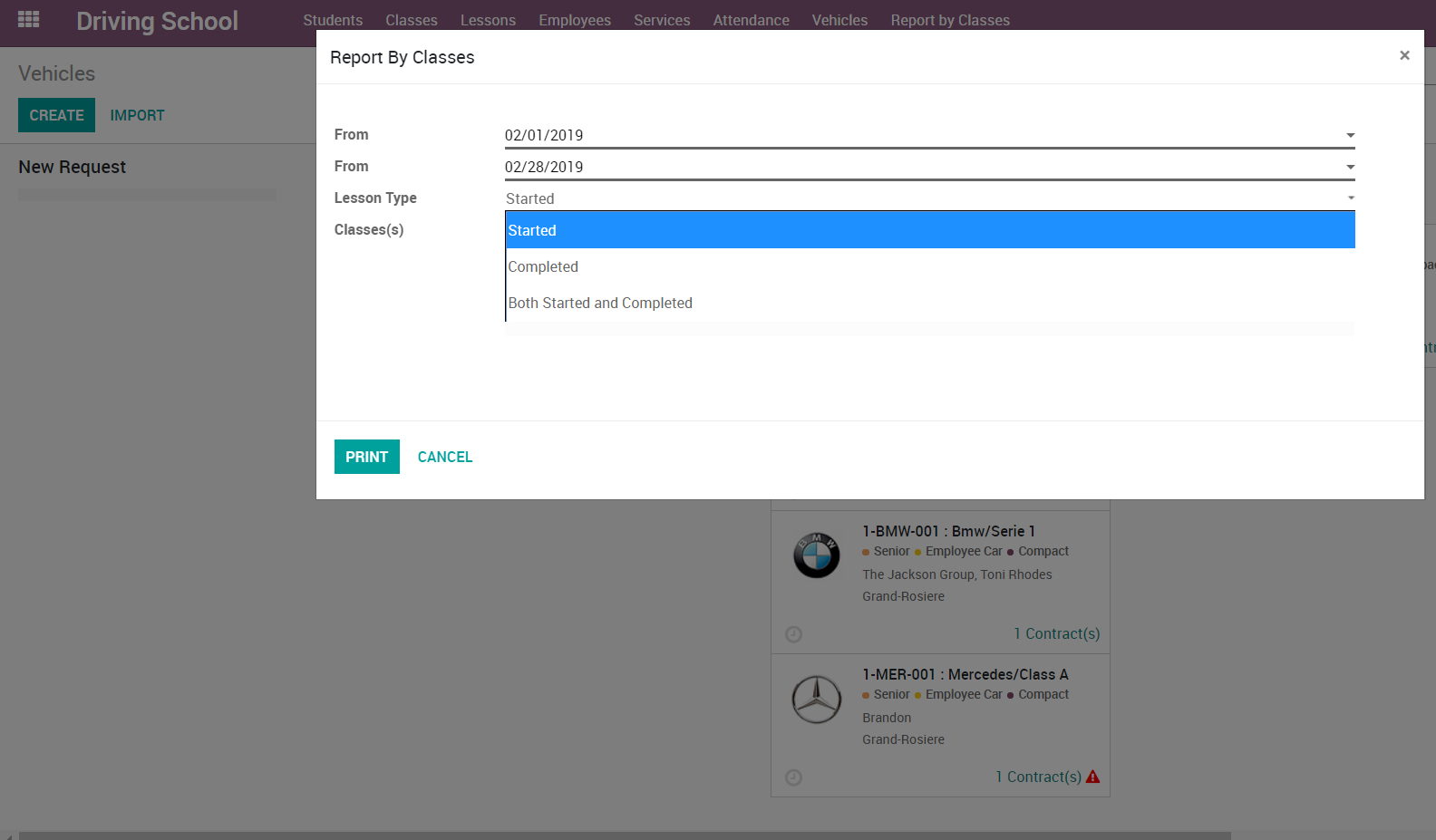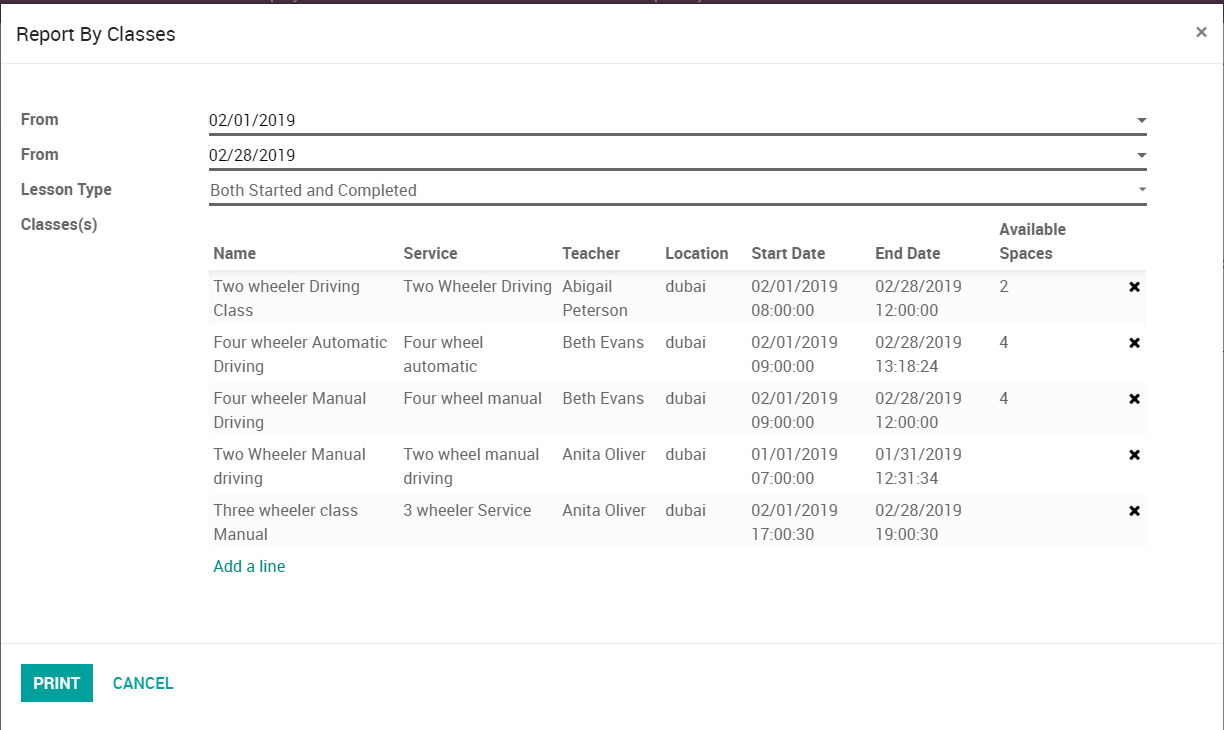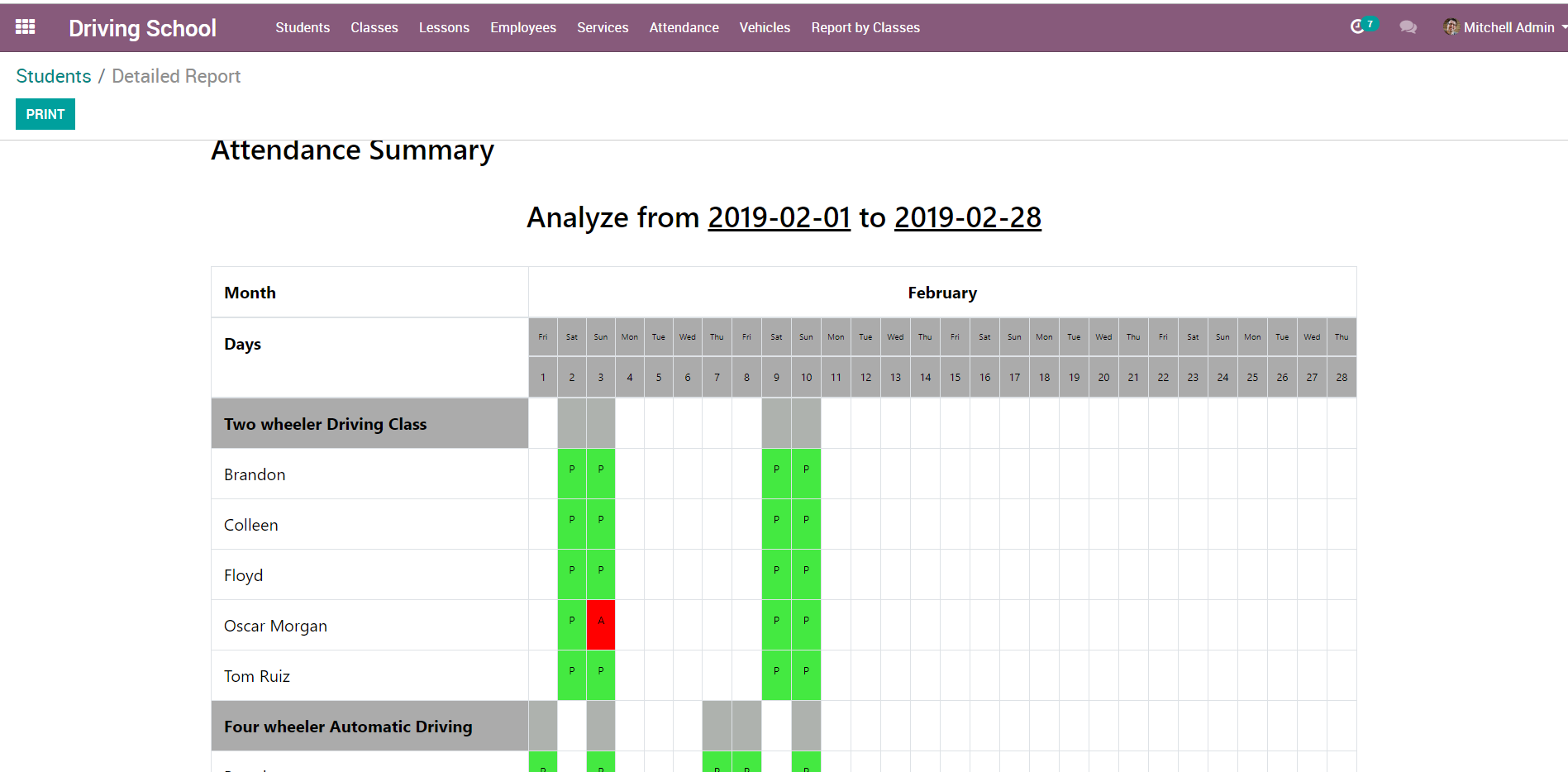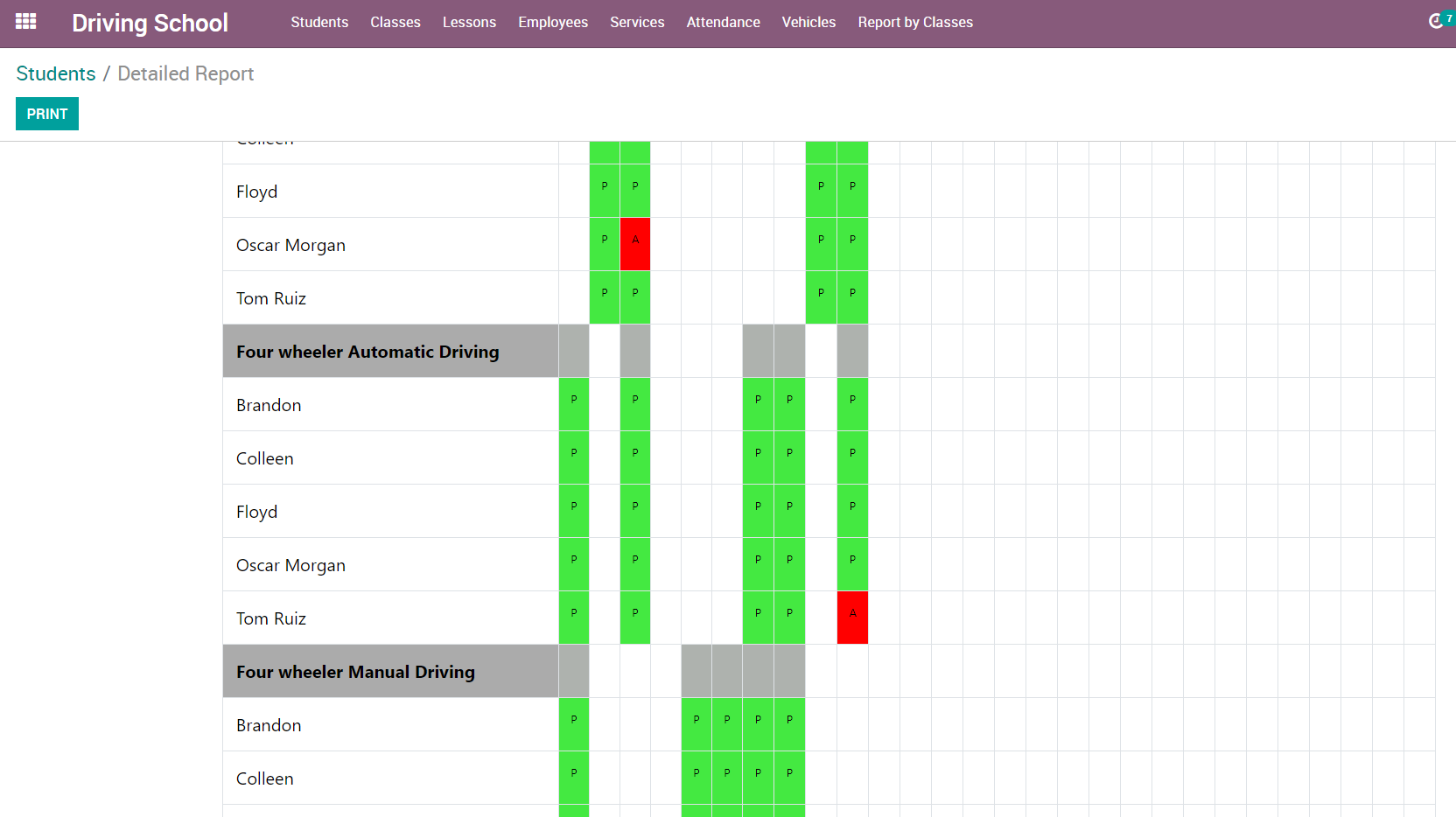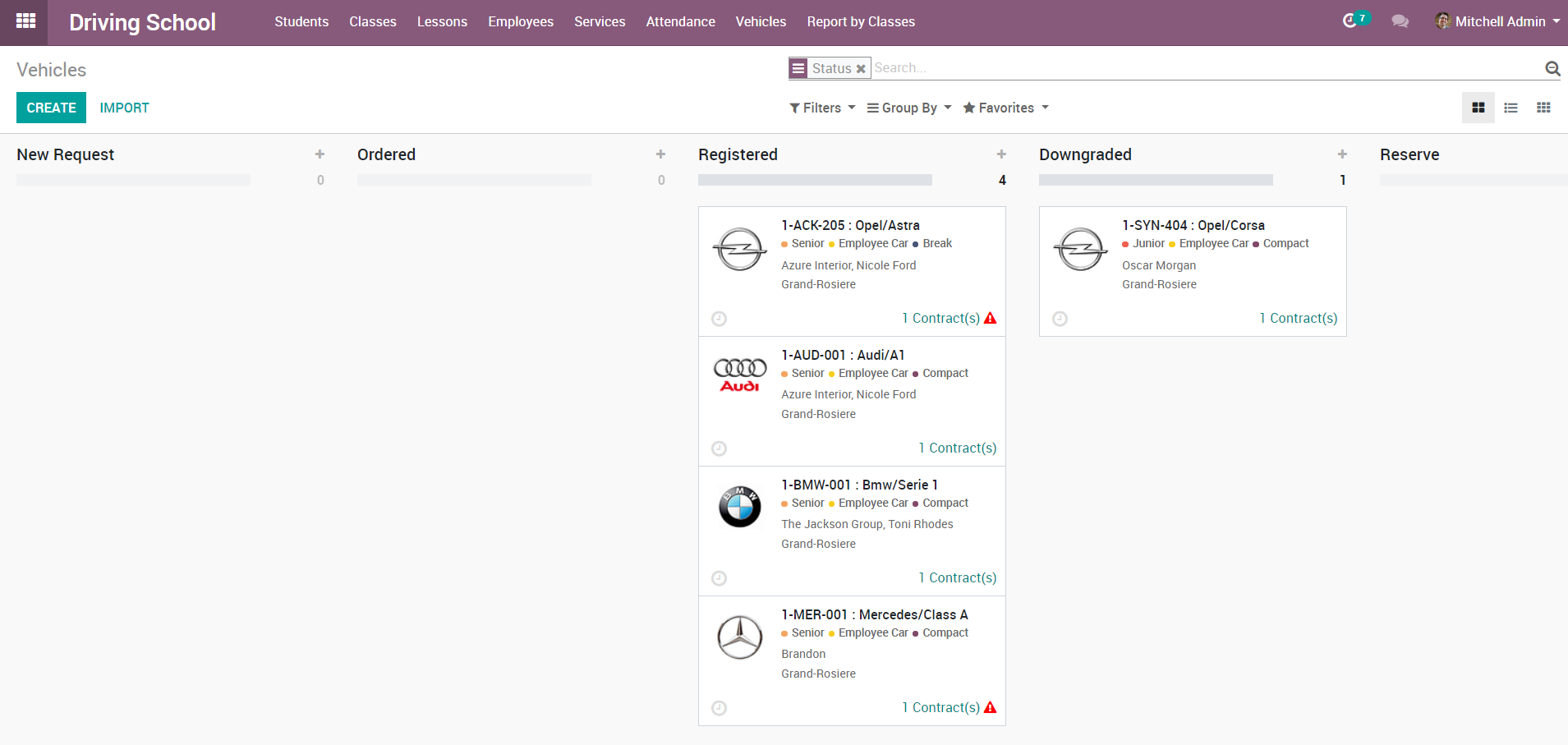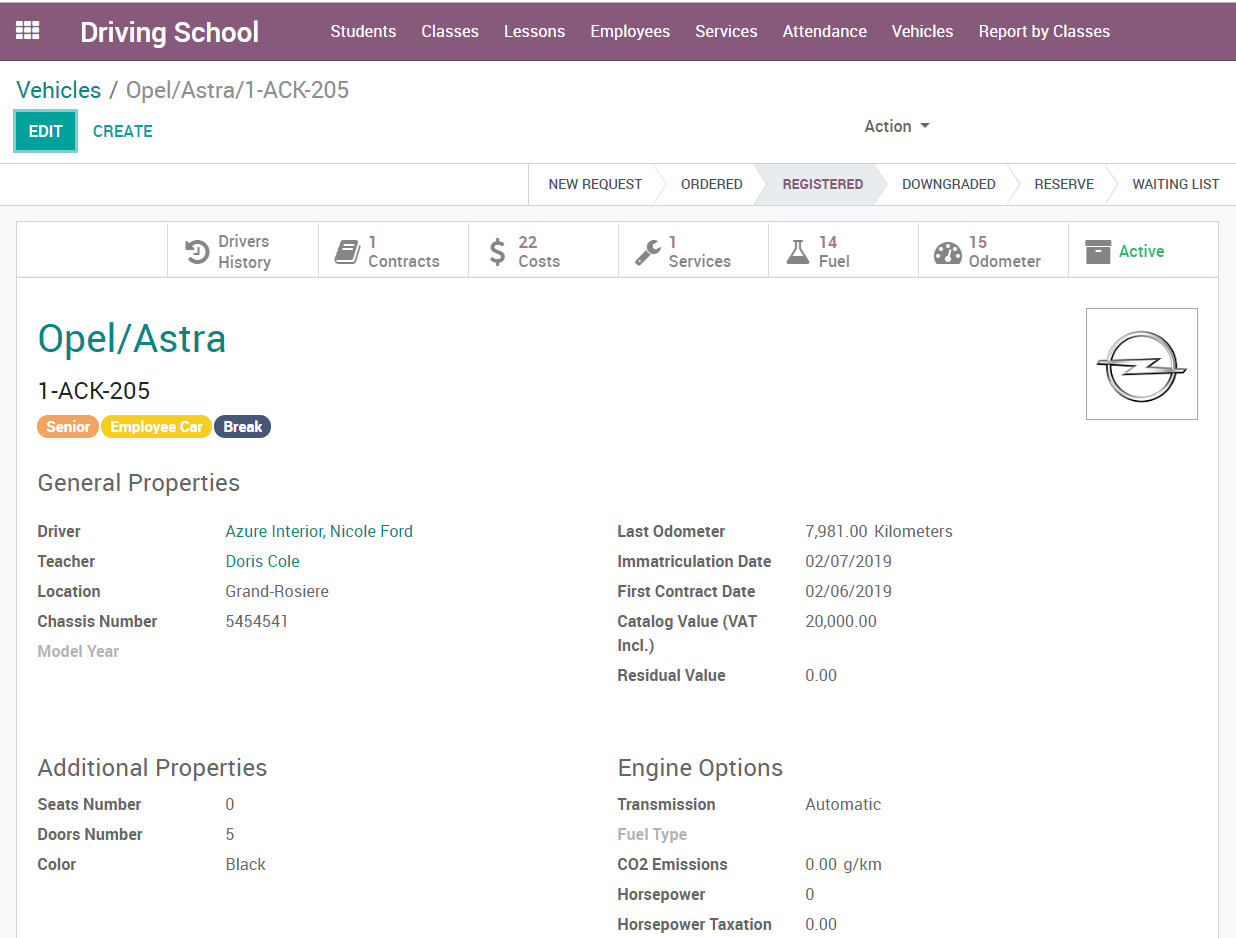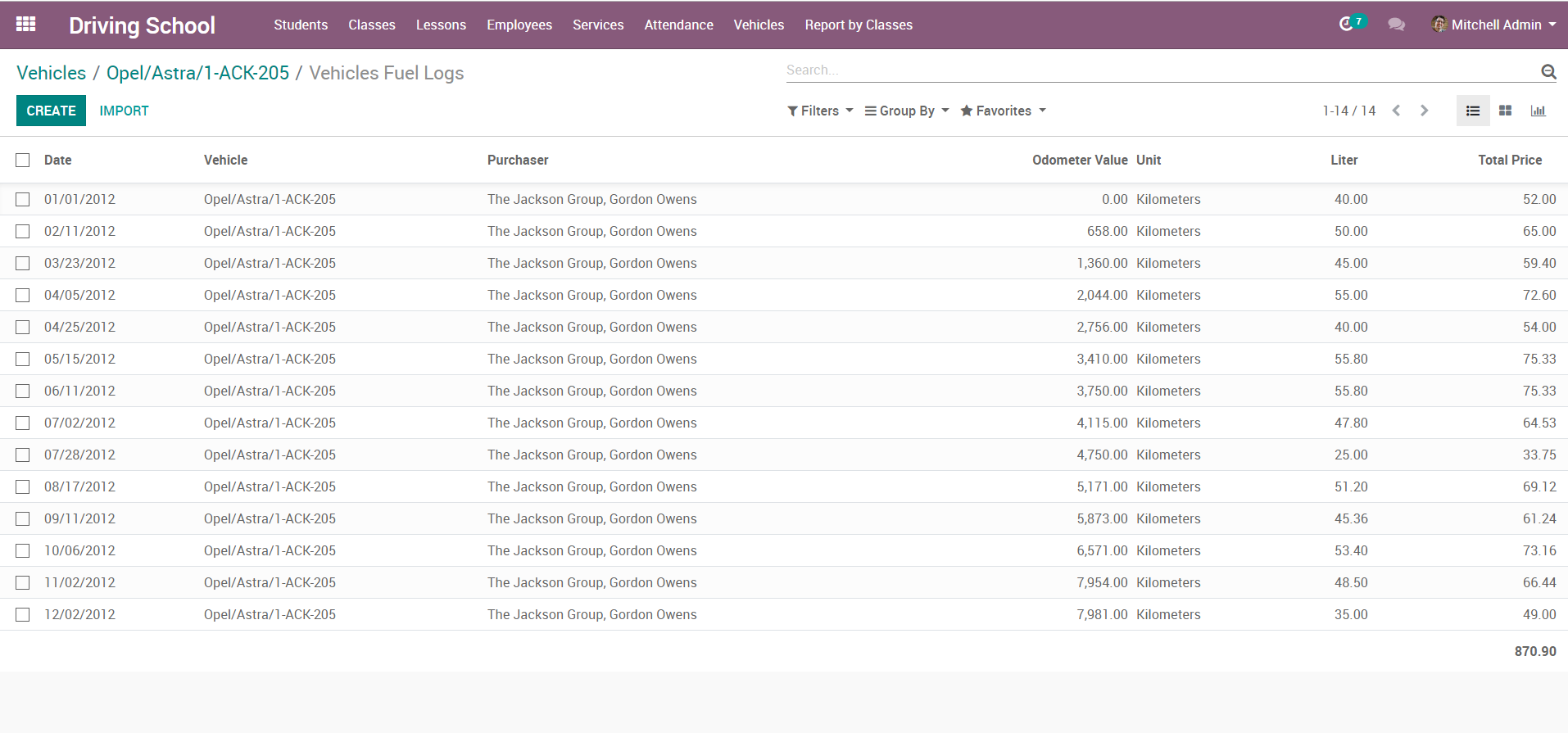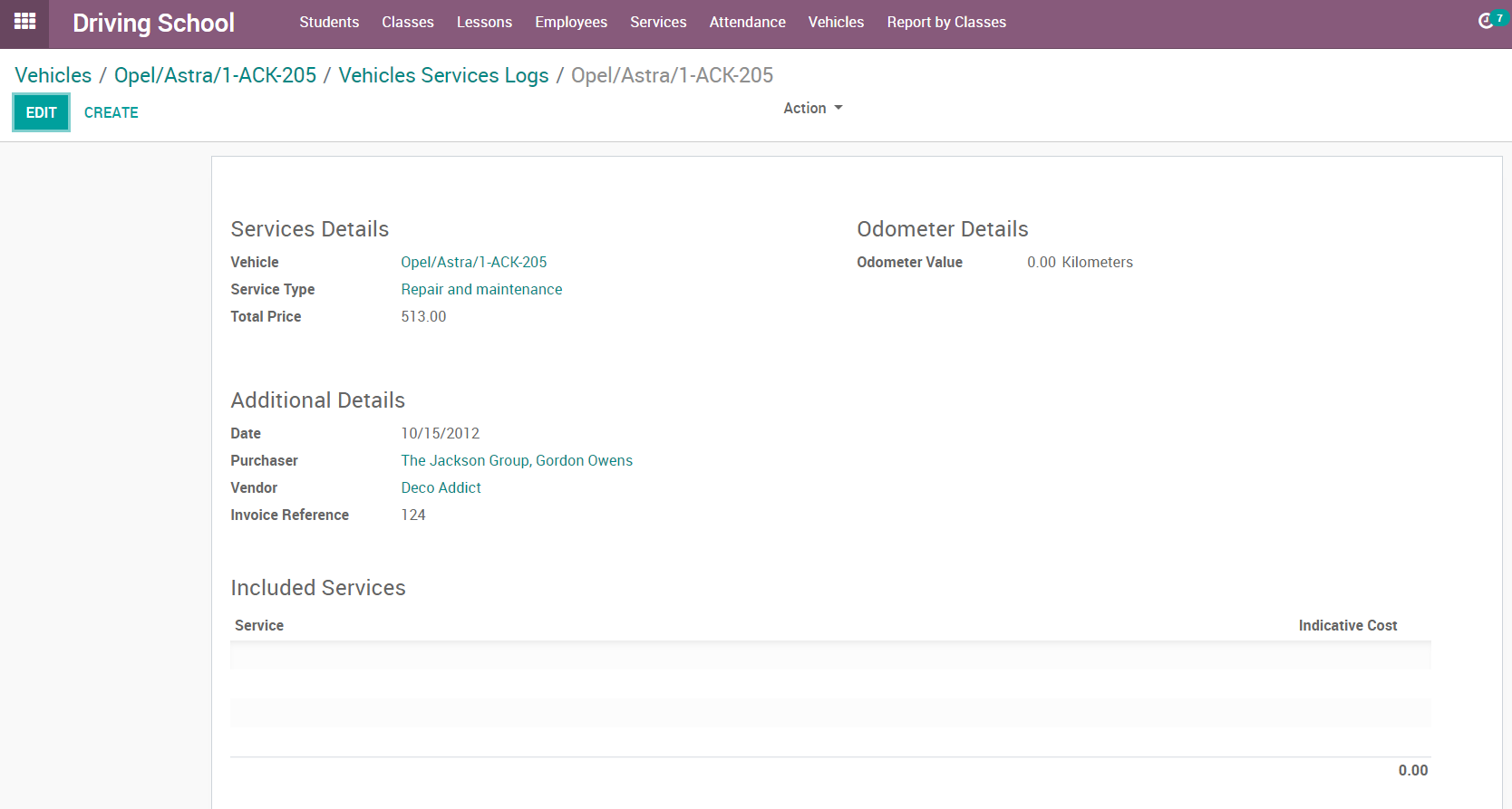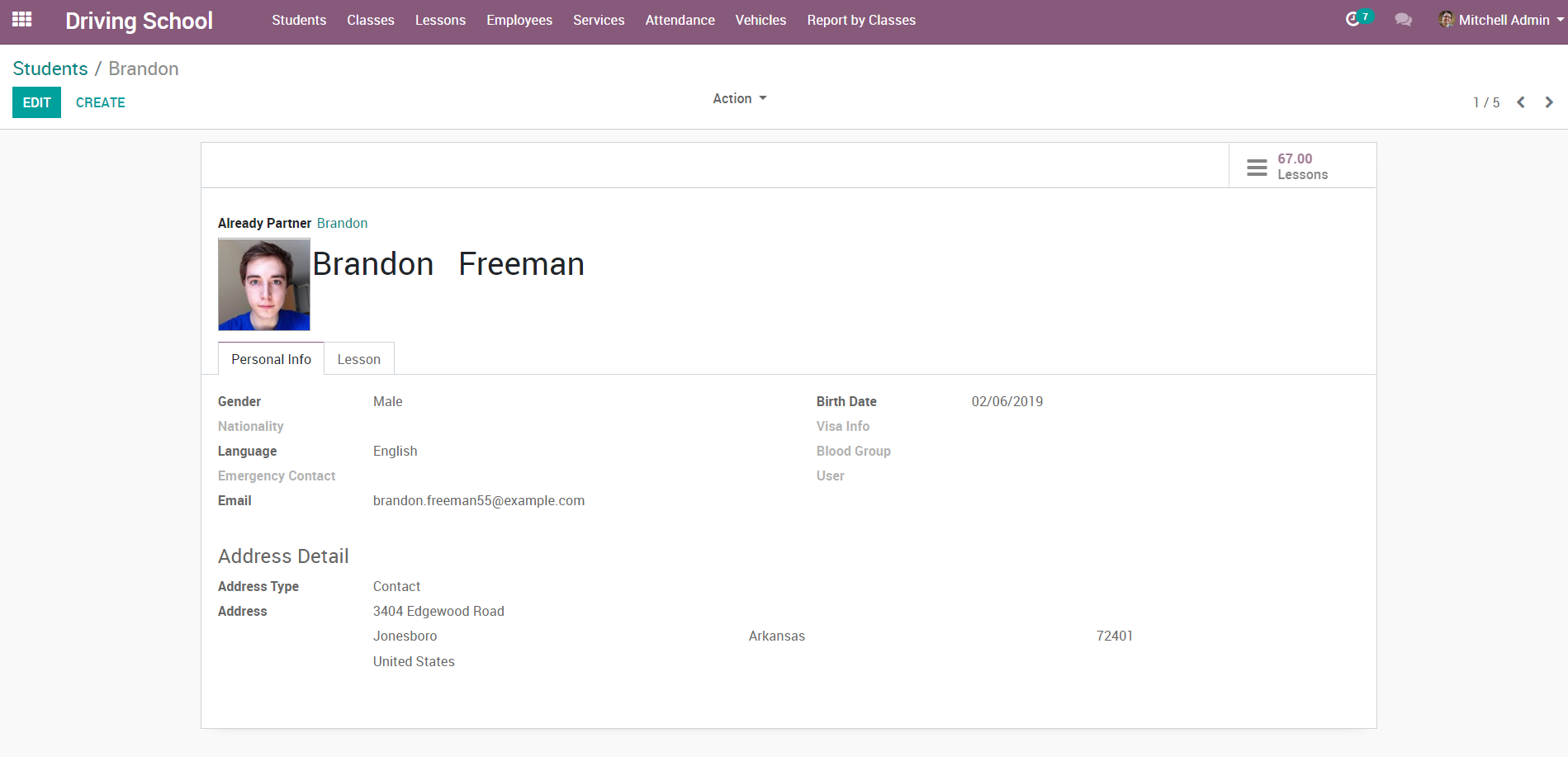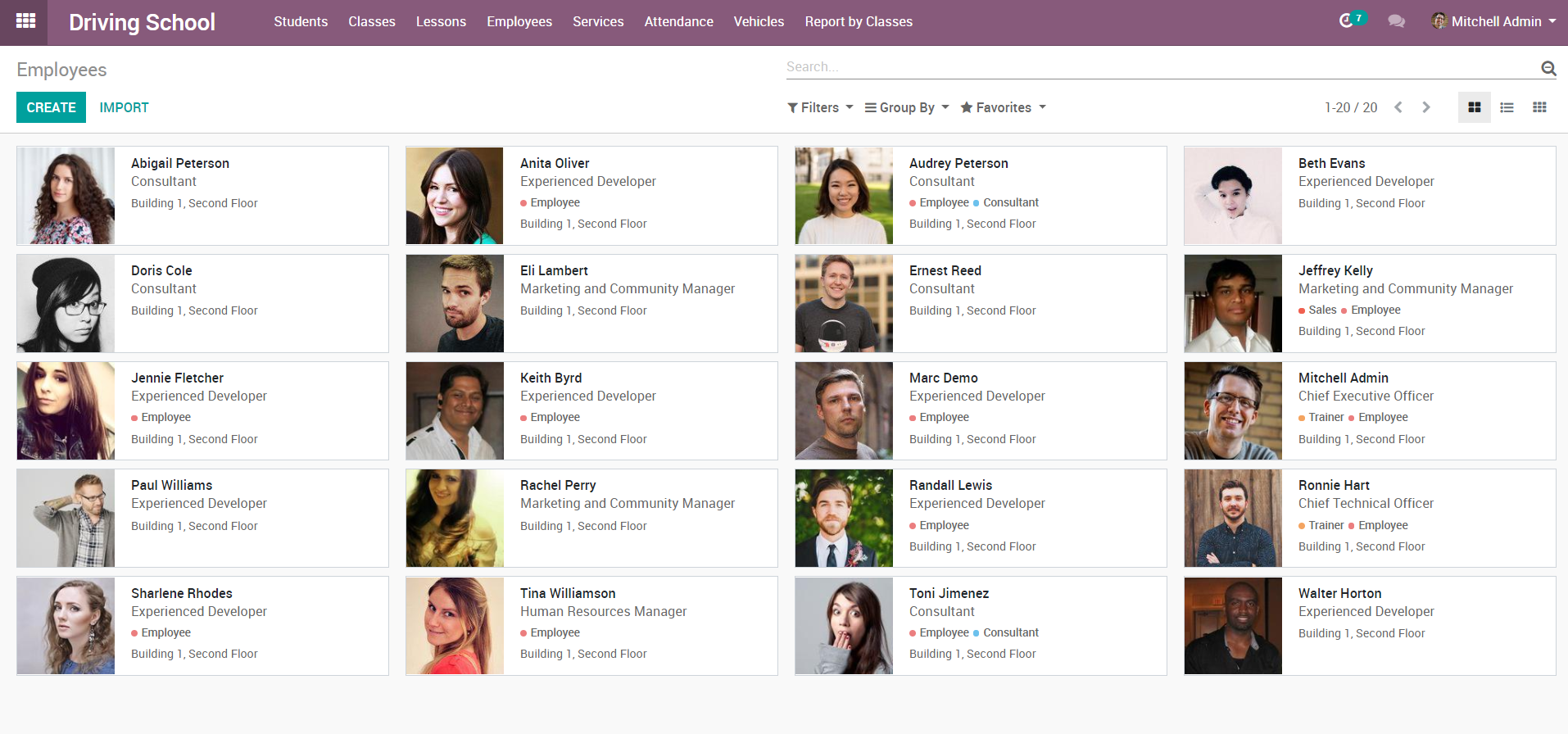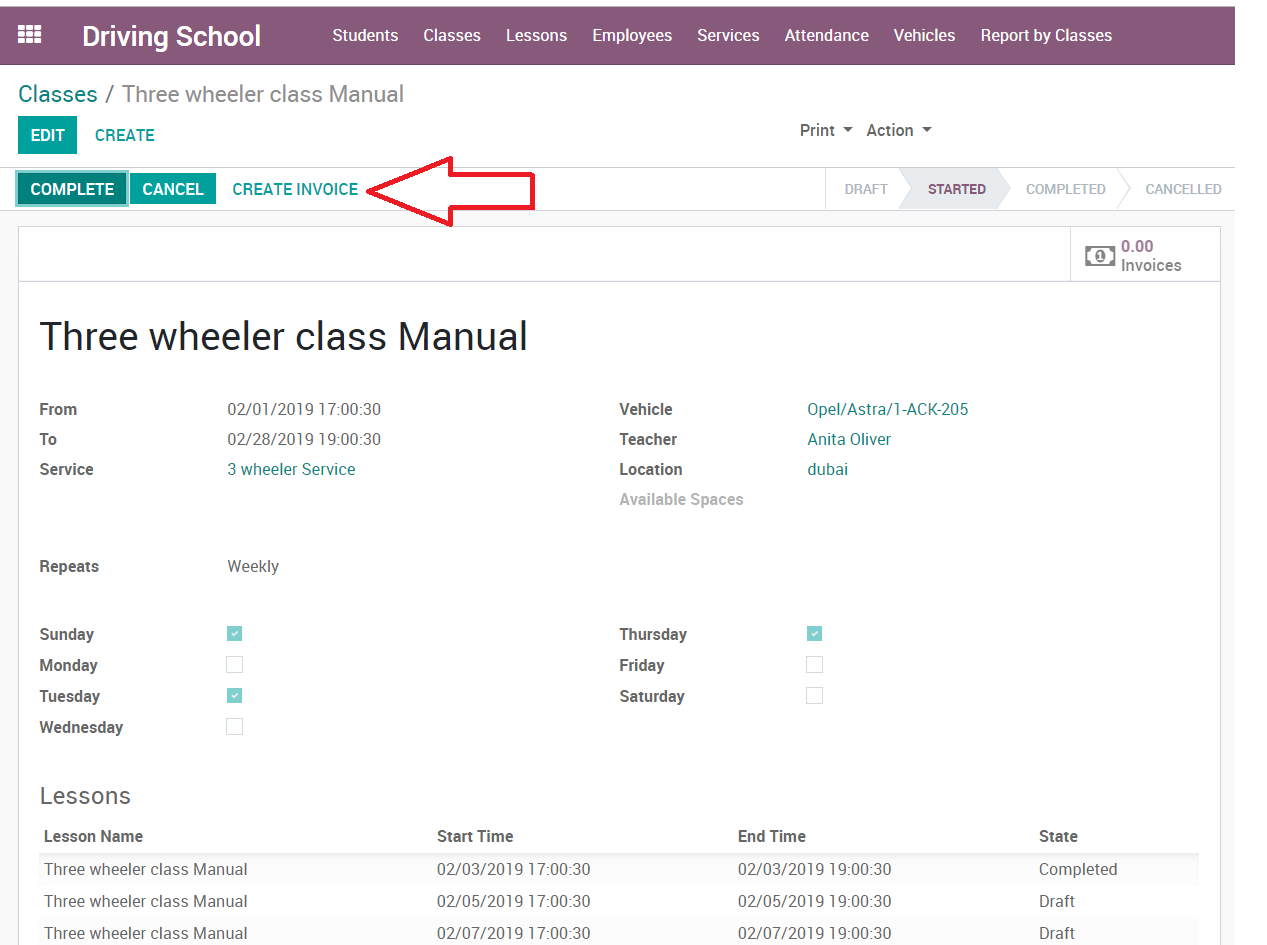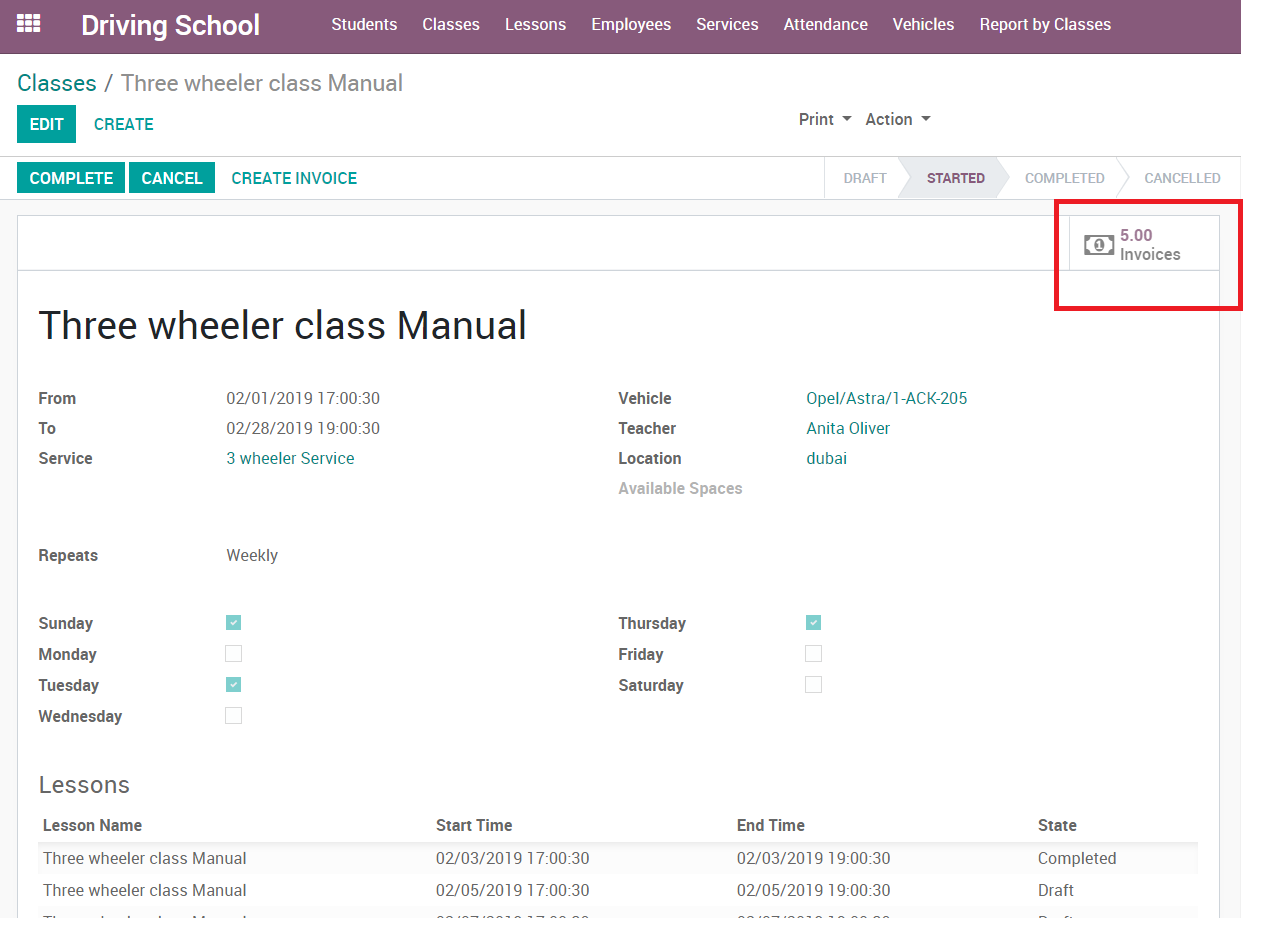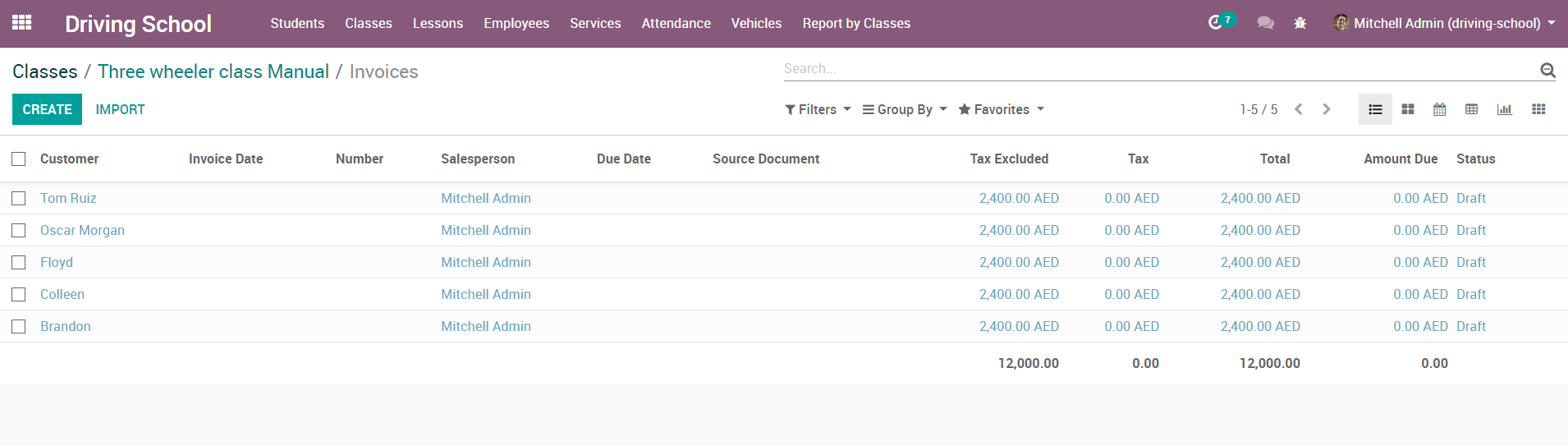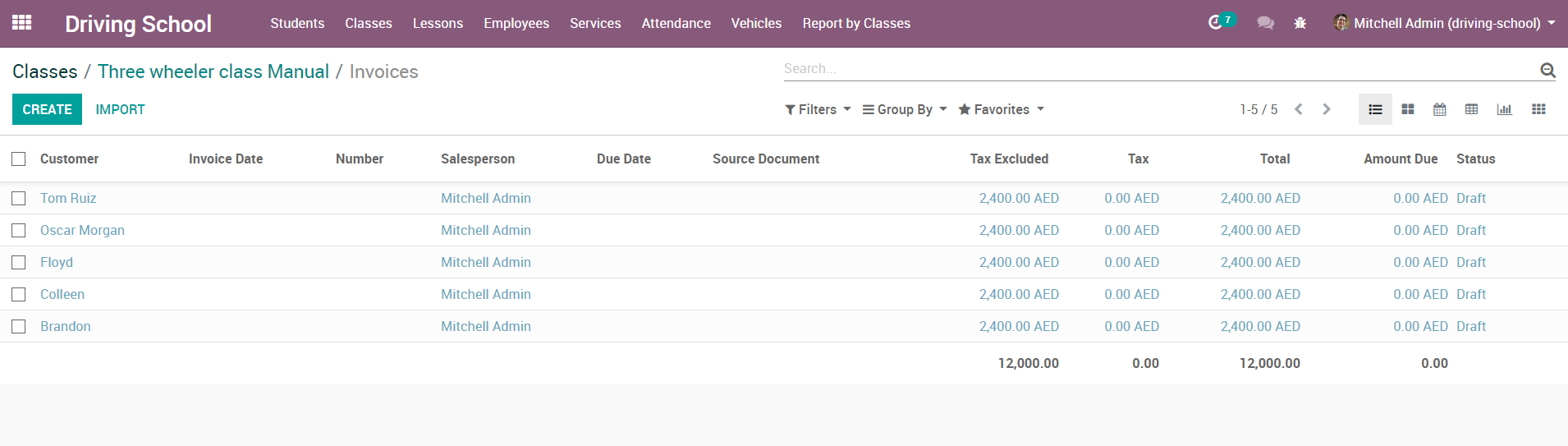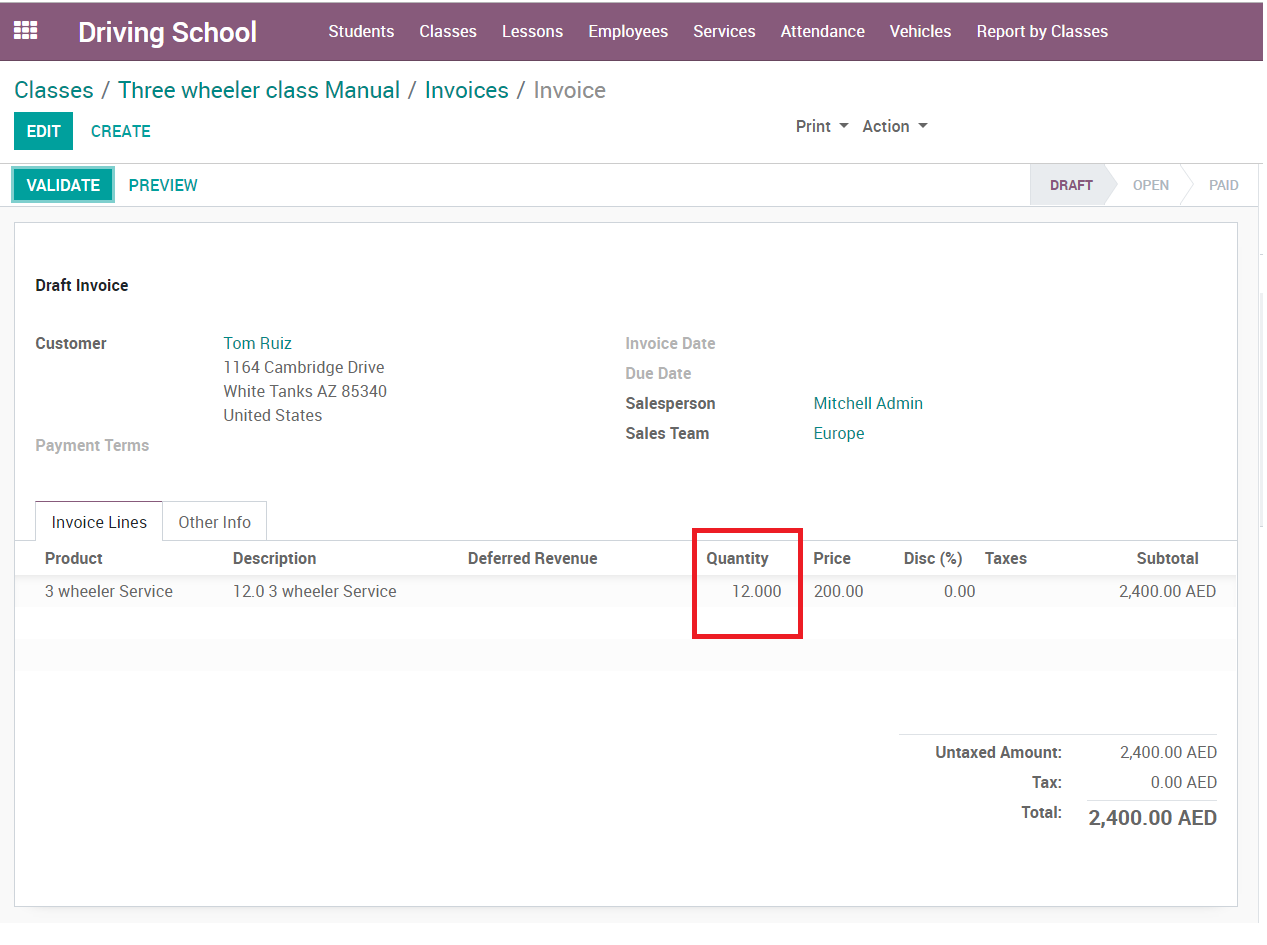Manage classes, automatically generate lessons based on schedules, manage a fleet of cars (mileage, services, drivers), track student attendance, and handle invoicing.
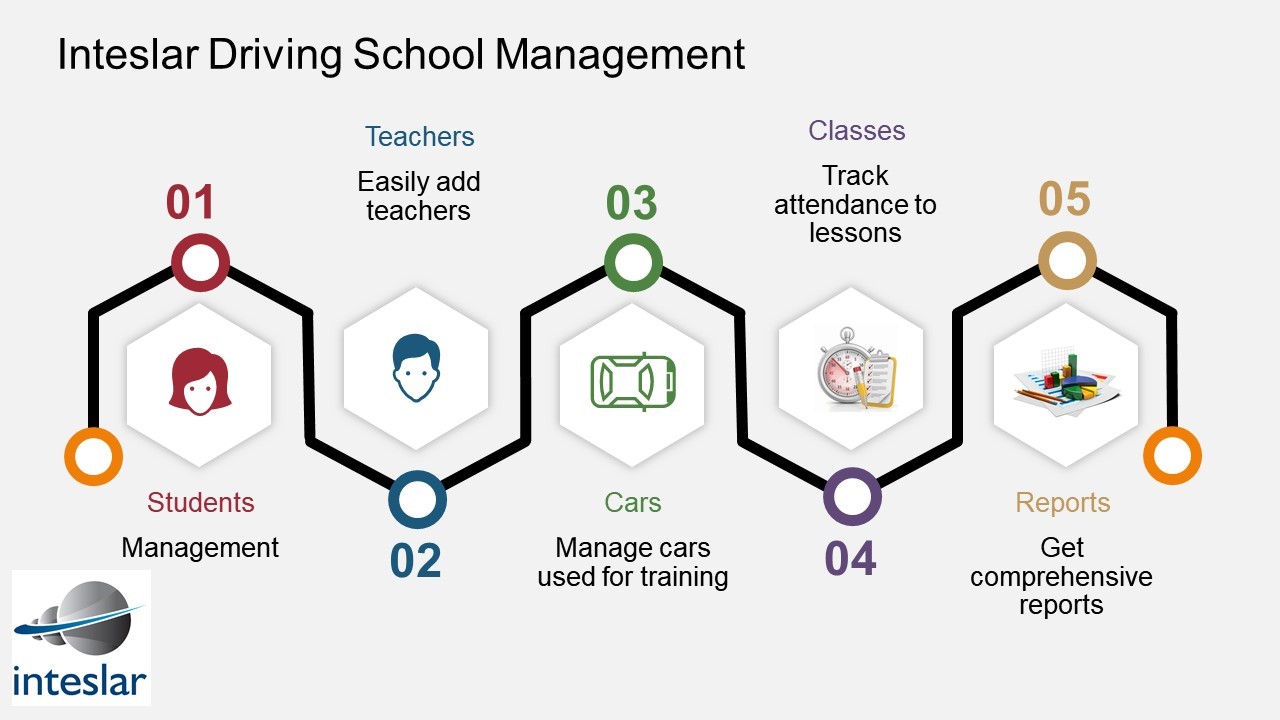
Create students / teachers
Easily manage classes / lessons
Manage a complete fleet of cars including (millage, services, drivers)
Get complete reports on the attendance of students
Generate invoices and track payments based on the number of lessons
Multi-Company Support